Working with .rtf Files
| Now that you're an expert in all the facets of opening, placing, and pasting .doc files, bringing .rtf (Rich Text Format) into InCopy CS2 should be a piece of cake. InCopy CS2 will open, place, or copy and paste from .rtf files. Copy and paste being the simplest option, you can cut or copy from an .rtf document and paste directly into InCopy CS2. Of course, you can accomplish the same thing by dragging from an .rtf document into InCopy CS2. Just as when pasting from a .doc file, pasted .rtf text is stripped of all formatting, including paragraph and character styles, as well as swatches. By default, it is formatted in your default InCopy CS2 font and assigned the Basic Paragraph style. Opening or placing .rtf files is nearly identical to opening or placing their cousins, .doc files. When opening an .rtf file, you'll come face-to-face with the RTF Import Options dialog (Figure 2.15). You'll see the same RTF Import Options Dialog if you check the Show Import Options box when placing .rtf. It'll look awfully familiar, because everything is identical to the Word Import dialog. (For technical reasons, these are two dialogs that do the same thing.) Because its options for mapping styles, making presets, and setting defaults are identical, we'll not go through them here. If need be, review the options in the "Opening Microsoft Word Documents" section earlier in this chapter. Figure 2.15. The RTF Import Options dialog has the same options as the Word Import dialog.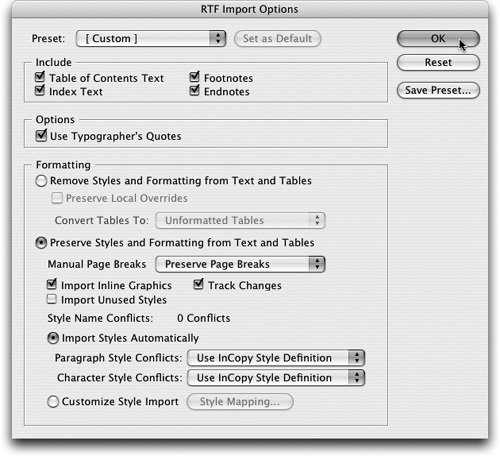 |
EAN: 2147483647
Pages: 122