Viewing Documents in the Document Window
| InCopy documents can be viewed in three ways: Galley (Command/Control-G), Story (Command/Control-Option/Alt-G), and Layout (Command/Control-L). You switch views by clicking the corresponding tabs at the top left of the document window or selecting the commands from the View menu. But why are there three different ways to view a simple text file? Well, if all that mattered were letters, words, and punctuation, then a simple text editor would suffice. But InCopy documents usually end up as part of an InDesign layout and will have to fit a specific space and coexist with other text and images, and the different views give you different ways of previewing how the layout will look. Story ViewStory view, the middle tab, is the simplest view of your document (Figure 1.9). Story view shows your text with no regard for how line breaks, frame breaks, page breaks, or image wraps will end up looking. It's just a basic text flow that shows only paragraph breaks and that wraps lines at the width of the document window. When you're writing a first draft or you have no constraints on the length of your text, you probably want to write in Story view. Figure 1.9. Story view is the most basic way to see your text.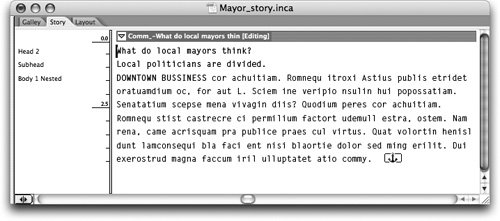 Galley ViewGalley view, the leftmost tab, displays your text with an increased level of detail. Unlike Story view, Galley view shows you accurate line breaks, column breaks, frame breaks, and page breaks. It even shows line breaks that indicate where your text wraps around an image or another text frame in the InDesign layout (Figure 1.10). This is really helpfulinstead of "writing blind," you actually know how your writing will fit in relation to the rest of the layout. One great feature of both Galley and Story views is accurate copyfit information. If your InCopy document was exported from an InDesign layout or is a stand-alone document with a specified depth value (see Chapter 2), then these views warn you if you are over or under the designated copyfit area. Chapter 8 offers a thorough explanation of how copyfitting works in InCopy. Figure 1.10. Galley view shows an accurate view of line breaks, column breaks, frame breaks, and page breaks.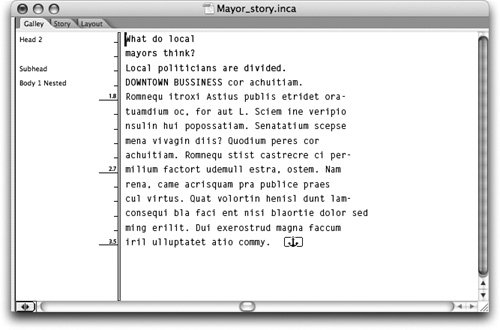 Layout ViewThe third way to view your InCopy document is in Layout view, which shows your writing in the context of the InDesign layout or InCopy template. Layout view shows text with accurate formatting applied instead of the plain text you see in the Galley and Story Views. If your InCopy document is exported from InDesign, you can also see the complete page layout, including images, text wrap, guides, grids, rulers, and spreads (Figure 1.11). Because InDesign and InCopy share the same underlying architecture, you can rest assured that what the writer sees in Layout view is exactly what the designer will see in InDesign. Once you've enjoyed the experience of writing to fit in InCopy, composing in Word will feel like writing in the dark (ages). Figure 1.11. Layout view can show a faithful rendition of how your text will look in the final InDesign layout.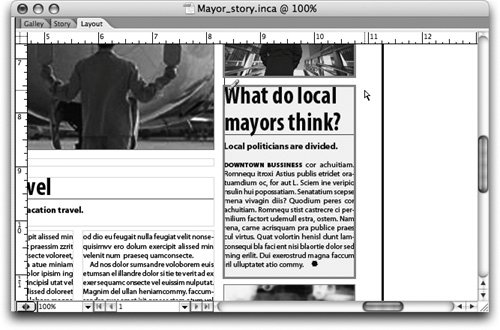 Multiple ViewsIf you enjoy the luxury of using multiple monitors or have a really large display, you can take advantage of InCopy's ability to display multiple views of a document simultaneously. To create another view of a document, choose Window > Arrange > New Window and then choose Window > Arrange > Tile so you can see both views at the same time (Figure 1.12). Now you can do some really interesting things, such as view the same document in one window in Story view and the other in Layout view. This way you can write or edit in one view and see live layout updates in the other. You can also drag and drop text from one window to another if you need to rearrange large portions of text. Figure 1.12. Display multiple windows of the same document to see a file in different views.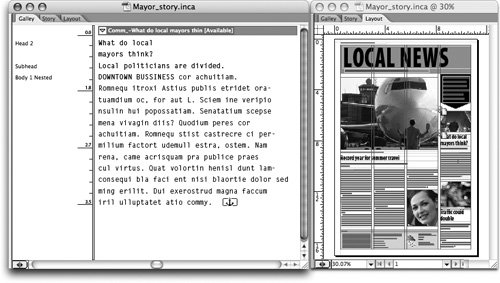 |
EAN: 2147483647
Pages: 122