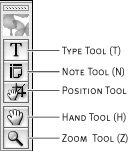Using the Tools Toolbar
| Starting on the left side of the screen you'll notice a small toolbar displaying five tools (Figure 1.1). The Type and Note tools are the first two because you'll use these most often for typing and editing text and creating notes. These first two tools are usable in all three view modes (Galley, Story, and Layout). Figure 1.1. The InCopy Tools. The bottom three tools can only be used in Layout view. The Position tool is used for positioning and cropping images that are in assigned image frames (see Chapter 6 for more information about working with images in an InCopy document). The last two tools are the Hand tool and the Zoom tool. Click and drag with the Hand tool to move the document within the viewable area and click with the Zoom tool to zoom into the Layout view. To zoom out hold the Option/Alt key and click with the Zoom tool. Tip Double-click the Hand tool to fit the entire spread in the window or double-click the Zoom tool to view the spread at 100%. These shortcuts are the same for InDesign CS2. The default position of the Tools toolbar is a single column on the far left edge of the screen, but it can be customized in many ways. For example, if you would rather display the tools across the top of the screen, grab the gripper area at the top of the Tools toolbar and drag it near the top of the screen. If you're familiar with some of Adobe's other professional graphic design applications such as Photoshop and Illustrator, you might prefer the familiar two-column floating toolbar. If so, grab the toolbar by the gripper area and drag it away from the edge of your screen. Now you can position the floating toolbar anywhere you please. |
EAN: 2147483647
Pages: 122