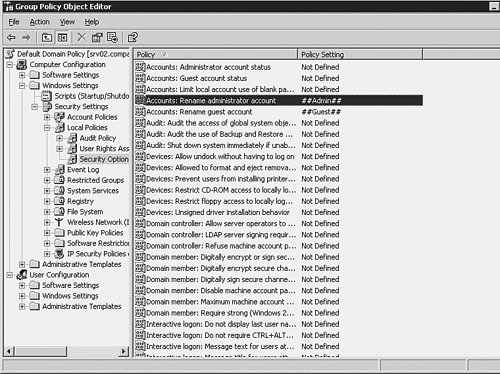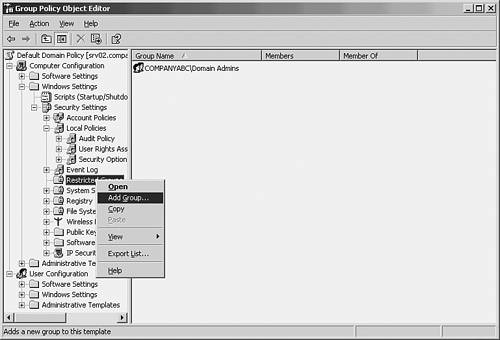Developing Group Policies that Affect Administration
Developing Group Policies that Affect AdministrationAs mentioned earlier in the chapter, Active Directory group policy objects (GPOs) can be leveraged to manage and maintain a company's administration policies. This section will outline some industry best practices for controlling administrative delegation through GPOs. For more detailed information on using Group Policies, see Chapter 6. If You Are Enforcing Administrative Policies... that apply to member servers, computer accounts, or user accounts, create an OU structure to group these objects, and then link your GPOs to the appropriate OUs. If your policies are to apply domainwide , you should link the GPOs to the domain. More tips on linking GPOs to Active Directory containers can be found in Chapter 6. Linking Group Policies to the Appropriate ContainersBecause policies that apply to administrative access within Active Directory are directly related to Domain Controllers, the scope of your group policy objects should be applied to the Domain Controllers container. You can edit the existing Default Domain Controllers policy or create additional GPOs and link them to the Domain Controllers container. You can also use the Default Domain Controller Security Settings snap-in. Enforcing a Complex Administrator Password via Group PolicyMany of the policy settings available for managing administration can be found by navigating through the GPO Editor to Computer Configuration\Windows Settings\Security Settings\Local Policies\Security Options. For example, in Figure 4.7, a policy is set to rename the local administrator password, which could be a standard policy setting applied to all file servers in a particular domain. Figure 4.7. Enforcing Local Password Policy Restricting Administrative Group MembershipsTo enforce group membership, like the static membership of the Domain Admins group, set a Restricted Groups policy. When a Restricted Groups policy is enforced, any current member of a restricted group that is not on the Members list is removed. Any user on the Members list who is not currently a member of the restricted group is added. To create a Restricted Groups policy, perform the following steps:
Delegating Rights with Group PoliciesYou can also use group policies to delegate rights not available in the Delegation of Control Wizard but required for some administrative tasks. These settings are found in the GPO Editor by navigating to Computer Configuration\Windows Settings\Security Settings\Local Policies. For example, standard user accounts do not by default have the right to log on to a Domain Controller locally. Although most maintenance tasks on Domain Controllers can be accomplished without a local logon, if a particular maintenance task requires a local logon, you could grant the right to a group by performing the following configuration on the Default Domain Controller GPO:
Editing the Default Domain Controller Security Policy The previous change can also be accomplished by editing the Default Domain Controller Security Policy. |
EAN: 2147483647
Pages: 325