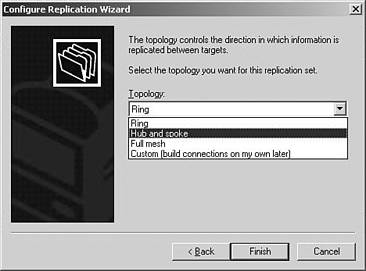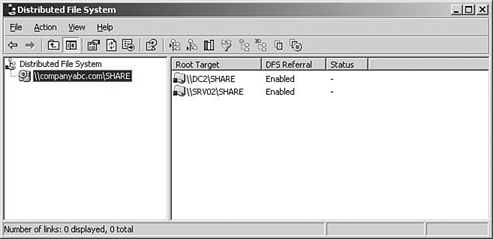Maximizing Redundancy and Flexibility with Distributed File System
| One method for creating low-cost failover and redundancy of file shares is leveraging Microsoft's Distributed File System (DFS). A feature introduced in Windows NT 4, DFS improves file share availability by providing a single unified namespace to access shared folders hosted across different servers. Because the same data can be synchronized through replication across multiple servers, there is no single point of failure for the access of the data. Further, because a DFS root can support multiple targets physically distributed across a network, the network load for accessing particular file shares can be load-balanced rather than taxing a single server. DFS also improves the users' experience for accessing files because the user needs to remember only a single server or domain name and share name to connect to a DFS-shared folder. Because domain-based DFS, available from Windows 2000, is published in Active Directory, the DFS namespace is always visible to users in the domain. Moreover, if a server hosting a particular share becomes unavailable, DFS will use the site and costing information in Active Directory to route the user to the next closest server. Finally, because DFS uses NTFS and file sharing permissions, administrators can improve security of data by ensuring only authorized users have access to DFS shares. The next section explains new DFS features available in Windows Server 2003 and provides best practices for deploying DFS in a Windows Server 2003 network environment. New DFS Features in Windows Server 2003Administrators deploying DFS in Windows NT 4, or even in a Windows 2000 Active Directory, often found that the technology promised more than it could deliver. With Windows Server 2003, such problems have been worked out, startup and configuration times have been reduced, memory usage has been improved, and new features have been added. Closest Site SelectionOne such enhancement deals with site costing, which exists in both Windows 2000 and Windows Server 2003. When a client accesses a DFS namespace, DFS will connect the client to a DFS root target in the client's site. In Windows 2000, if there are no available root targets in the client's site, the client will randomly connect to another DFS root target in any site. Intersite Topology Generator (ISTG) Must Be Running For Closest Site Selection to work on link targets, Intersite Topology Generator (ISTG) must be running on Windows Server 2003. All domain controllers in a domain must be running Windows Server 2003 for Closest Site Selection to work on domain root targets. With Windows Server 2003, if a root target is not available in the client's site, it will randomly look for a target in the next closest site, and so on. This feature, called Closest Site Selection, improves upon site costing by automatically connecting the client to the closest possible DFS target. To enable Closest Site Selection, use the DFSutil.exe command-line tool that is installed with the Windows Server 2003 support tools. The syntax for the command is as follows : Dfsutil /root:\\ servername >\ dfsrootname /sitecosting /enable Multiple Roots per ServerWith Windows 2000 DFS, administrators were limited to creating a single DFS root per server. With Windows Server 2003, a server can contain multiple DFS roots. This new feature provides an immediate server and namespace consolidation opportunity for existing Windows 2000 DFS deployments. More importantly, Windows Server 2003 provides an opportunity to set up different DFS roots on a single server that each have unique security settings. For companies that want to delegate administration of different DFS roots to particular organizational groups, this can now be accomplished from a single server. With Windows Server 2003 Enterprise or Datacenter Edition, server clusters can support the multiple DFS roots. Multiple DFS roots can exist in multiple resource groups and each group can be hosted on a different node in the cluster. Microsoft Cluster Service (MSCS) is discussed in a later section of this chapter. Administration ImprovementsWindows Server 2003 provides a new DFS Microsoft Management Console (MMC) snap-in that eases the administration of the File Replication Service (FRS). Replication of DFS targets can now be configured via a wizard that includes a built-in topology generator as shown in Figure 22.2. Figure 22.2. Configuring DFS Replication topology.
DFS and SecurityAlthough DFS in Windows Server 2003 enables delegation of administration for assigning permissions to DFS roots and links, it does not provide any additional security to the actual DFS root or link targets. What this means for administrators is that the permissions will need to be set on the NTFS shares manually to provide proper access to files and folders within DFS targets. Combining the Functionality of DFS with Software Distribution Via Active Directory Group Policies When combining the functionality of DFS with software distribution via Active Directory Group Policies, it is important to appropriate NTFS permissions on those shares that contain the software installation packages. If Group Policies are used to push software to computer accounts from DFS shares, make sure those computer accounts have NTFS permission to the file shares. Moreover, when multiple targets are involved, it is important for administrators to duplicate the NTFS permissions exactly for each additional target. Otherwise, administrators might inadvertently grant users elevated privileges or deny users access completely. To prevent this problem, administrators should create the target file share and configure the share and NTFS permissions manually at the shared folder level before defining the share as a DFS target. |
EAN: 2147483647
Pages: 325