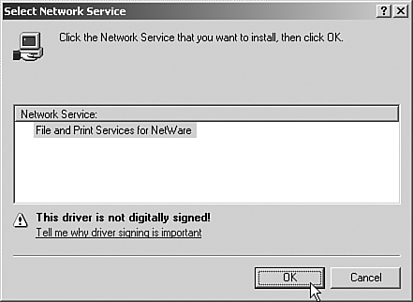| To take advantage of the Microsoft Services for NetWare tool, the network administrators need to install Services for NetWare on a Windows 2000 or Windows 2003 server system. There are various versions of the Services for NetWare product. Services for NetWare 5.0 can be purchased for less than US$150; however, version 5.0 is not compatible with Windows 2003. With Services for NetWare Service Pack 2, there was support for Windows 2003 directory synchronization and server operation access. Preparing the Basic Configuration for Services for NetWare Services for NetWare provides tools for gateway services, directory synchronization services, and file migration services. Each of the various tools has different system requirements as the tools affect different components in a Windows and NetWare environment. The basic configuration requirements for Services for NetWare are as follows : -
Pentium 133Mhz or faster -
256MB Ram -
130MB of available disk space -
CD-ROM, Network Adapter, and VGA Video The actual system demands of the server system or systems supporting Services for NetWare depends on which of the modules will be used. As an example of varied system configuration: -
File Migrator The file migrator tool in Services for NetWare does not necessarily need to run on a Windows 2000 or Windows 2003 server. It can actually run on a Windows XP workstation to transfer files from one server to another. The biggest area of performance for File Migrator is the performance of network speed because information is read and written across a network configuration. -
File and Print Services The file and print services along with the gateway services utilities can greatly benefit from having a faster server (Pentium III 500Mhz or faster) with 512MB or RAM for a workstation class system, or 1GB of memory for a server class system to cache the reads and writes of the tool. -
Microsoft Directory Synchronization Service MSDSS is probably the most processor and system performancedemanding tool in Services for NetWare. MSDSS requires the product run on a Windows Active Directory domain controller because it is doing direct synchronization between directories. Also because directory synchronization is frequently a real-time proce7ss, the faster the processing capability of the system, the faster it will process the directory requests . A fast system ( potentially Pentium III 1Ghz or faster) with 1GB of RAM would be appropriate for an organization trying to synchronize hundreds if not thousands of objects. Installing the File and Print Services for NetWare Because Services for NetWare is a series of tools, all the utilities do not need to be installed. Only those tools that will be used should be installed. On the first CD are the File and Print Services for NetWare (FPNW) tools as well as the Microsoft Directory Synchronization Service (MSDSS) tools for Windows 2000 and Windows 2003 networks. The second CD contains the tools and utilities for Windows NT 4.0 and Windows NT 3.51. This book only focuses on the first CD for Windows 2003. From the first Services for NetWare CD, the installation process for File and Print Services for NetWare is as follows: -
On the computer where the FPNW will be installed, insert the CD into the CD-ROM drive. -
Add the network service by selecting Start, Settings, Network Connections and explore the Network Connections folder. -
Right-click and choose Properties on the primary network adapter on the server where the FPNW will be installed. -
Click on the Install button and choose Service, and then click on Add. -
Click on Have Disk and choose the FPNW directory on the CD-ROM (such as D:\FPNW). File and Print Services for NetWare will appear on the Network Service option screen shown in Figure 17.2. Choose OK. Figure 17.2. Installing FPNW on a Windows 2003 server. 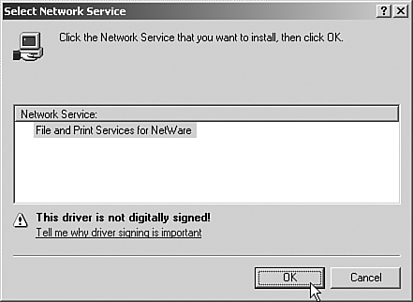 "Driver is Not Digitally Signed" If you install FPNW v3.0 on a Windows Server 2003 system, the installation process will note. See insert. -
When prompted to enter installation options, this is where you enter information about this system and how it will appear in a Novell network environment. For Directory for the SYS Volume, type in the physical path where normal Novell SYS utilities should be stored (such as E:\SYS). -
For Server Name, this is the name that this server will publish when a Novell client tries to look for this server. This can be different than the Windows server name, so pick any name that is appropriate for this server in the Novell arena. -
Enter the password for this server. Again, the information entered could be different than the Windows administrative password. This is the password that will be used as the Novell server "supervisor". -
Choose one of the three tuning options for server performance. If uncertain , choose maximum performance. This can be changed later. -
Click OK to select the settings and proceed with the installation. After the installation is complete, you will be prompted to restart the server. Restart the server to have the new Service for NetWare tools applied. After File and Print Services for NetWare have been installed, Service Pack 2 or later of the Services for NetWare (v5.02 or later) needs to be applied for full Windows 2003 compatibility. To install the Service Pack for Services for NetWare, do the following: -
Download the Service Pack from the Microsoft (http://www.microsoft.com) using the keyword search services for netware and in the downloads section, look for the latest service pack for Services for NetWare. -
After the Service Pack has downloaded, run the Service Pack executable that will install the update on the Windows 2003 server. -
Reboot the system as prompted to have Services for NetWare updated. Installing the Microsoft Directory Synchronization Service Separate from the installation of the File and Print Services for NetWare (FPNW) is the installation of the Microsoft Directory Synchronization Service (MSDSS). This tool is not installed with the rest of the File and Print Services for NetWare tools because an organization might install FPNW on one server, whereas MSDSS will likely be installed only on a single server. Effectively, MSDSS does the synchronization between Active Directory and Novell NDS and eDirectory. MSDSS needs to be installed on a Windows domain controller to properly synchronize directory information between the two different network environments. Installing MSDSS Installing MSDSS initiates an extension of the schema of the Active Directory forest. As with any schema update, the Active Directory should be backed up before performing a schema update. Also with a schema update, because the update will replicate directory changes to all Global Catalogs throughout the organization, the replication should be done at a time when a Global Catalog synchronization can take place without affecting the normal production environment.
To install MSDSS, follow these steps on a Windows 2003 domain controller: -
On the domain controller computer where the MSDSS will be installed, insert the CD into the CD-ROM drive. -
Go into the MSDSS directory on the CD-ROM (such as D:\msdss) and run the msdss.msi script package. This will launch the Installation Wizard. -
Choose to install the Microsoft Directory Synchronization Service. |