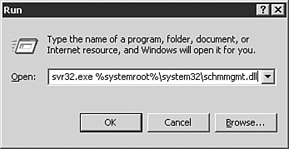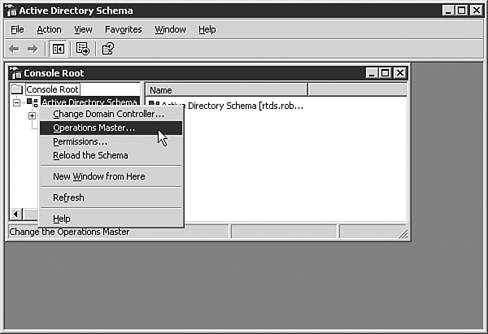Centralizing the Management of Cross-Platform Resources
| Over the past few years , Microsoft has been consolidating management resources for the various tools they have available. With the release of Windows 2000, the use of the Microsoft Management Console (MMC) has become the standard management interface used in the Microsoft tools. Windows Server 2003 continued to leverage the MMC for manageability; however for many of the non-Windows products covered in this chapter, you can also use native tools that might be more familiar to you for the administration and management of Unix, NetWare, or other environments. Using Telnet to Manage Unix and WindowsWindows Server 2003 has added access to many command line utilities that allow you to access the server via telnet on the Unix platform and perform many administrative tasks that were only available through the graphical user interface (GUI) previously. Using Microsoft Management Console (MMC)The MMC gives you a unified view of the Active Directory and LDAP schema. By installing snap-ins to manage the components of the Active Directory, you can customize and delegate control of discrete functions. There are a couple of essential tools that ship with Windows Server 2003. These tools are the Active Directory Services Interfaces (ADSI) Edit and Active Directory Schema snap-ins. Setting up an MMC console that allows you to manage and extend the LDAP schema is described in the following sections. Configuring Active Directory Schema Snap-inTo register the schmmgmt.dll either open a command window or from the Run dialog box, shown in Figure 16.11, type regsvr32.exe %systemroot$\system32\schmmgmt.dll. After the DLL is registered a message window appears as shown in Figure 16.12 that the registration succeeded. Figure 16.11. Registering the schmmgmt.dll. Figure 16.12. Registration success. Active Directory Schema MMC Snap-in The Active Directory Schema MMC snap-in is disabled by default. Its DLL (schmmgmt.dll) must be registered before it can be installed. To install the Active Directory Schema snap-in perform the following steps:
MMC Console By default, the newly created MMC console will be saved in the Administrative Tools folder. Choosing the default folder enables you to find the newly created console easily. The Active Directory Schema snap-in is now available for use in the MMC console. This will allow you to browse all classes and attributes. To modify the schema, the Schema Operations Master needs to be selected and modifications allowed on this domain controller. To enable this configuration you must right-click on the Active Directory Schema and select Operations Master, as shown in Figure 16.13. Figure 16.13. Selecting Operations Master. |
EAN: 2147483647
Pages: 325