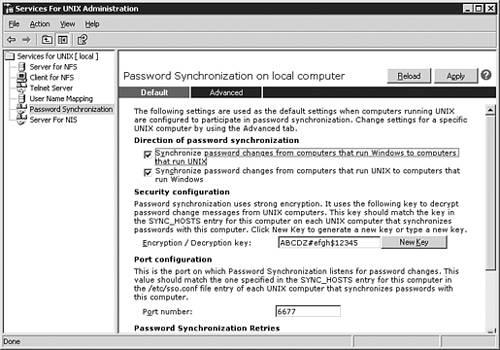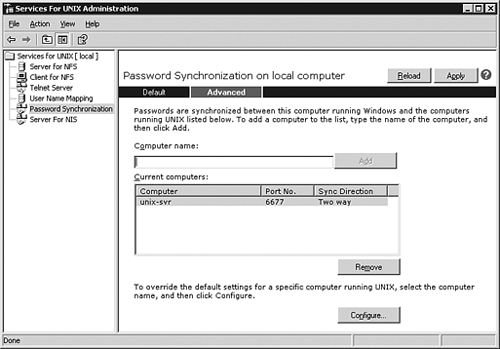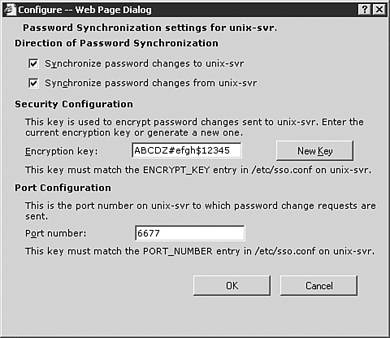Using Password Synchronization
| One of the more laborious tasks of a network administrator or, in larger environments, the help desk, is assigning and changing passwords. This becomes especially challenging when multiple disparate platforms are involved. To automate password synchronization the multiple platforms must be able to communicate such events as password expiration, resets, and lockouts. This process is usually best accomplished through scripting or automation programs. Synchronizing Passwords in Unix and NISYou can use password synchronization to make it easier on users by only having to remember one username and password for both Windows and Unix systems. One way to accomplish this is to synchronize the passwords when one of them changes. Synchronization can either be one-way or two-way, depending on how the systems are configured. Microsoft SFU 3.0 password synchronization runs as an extension of the Local Security Authority (LSA) service on Windows Server 2003. On the Unix platform a daemon called the single-sign-on (ssod) daemon and the pluggable authentication module (PAM) perform the synchronization processing. The Windows and Unix password information is encrypted when transported over the network. Microsoft SFU 3.0 supports password synchronization between the Windows Server and the following flavors of Unix running NIS:
To perform a test password synchronization you must ensure that SFU password synchronization is installed (not installed in default installation). Prior to testing, you should configure DNS and test connectivity between the two systems. TCP port 6677 must be allowed by the firewall. The following steps can be taken to confirm that password synchronization is configured correctly:
On the Unix system (Red Hat Linux 7.3 in this test), you need to perform the following steps:
The users will now be able to change their passwords on either Unix or Windows server and be able to log on to either platform with the same username and password. Synchronizing Passwords in LDAPPassword management involves quite a set of complexities. Different platforms employ methods for encrypted storage and transmission of passwords. This usually involves installing management agents on the host system to ensure that a common set of technologies are employed. There are several commercially available LDAP Gateway and Synchronization products available. Cost and complexity are often key factors to consider prior to deploying such a system. Microsoft Identity Integration Server (MIIS) 2003 (formerly known as Microsoft Metadirectory Services) provides password management for the following platforms:
Installing Microsoft Identity Integration Server 2003 requires some advanced planning and should first be deployed in a lab environment. MIIS Password Management requires installation and configuration of the following products:
MIIS Password Management uses the .NET framework to generate Web-based forms that administrators and help desk personnel and end users can use to set and change passwords. This requires the installation of IIS 6.0, Active Server Pages. If development debugging is desired FrontPage 2002 Server Extensions must also be installed. |
EAN: 2147483647
Pages: 325