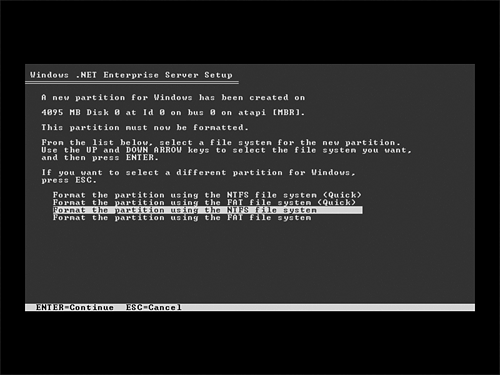Best Practices for Successful Server Deployments
| This first section will detail some tried and true methods used to ensure a successful server deployment. Although this chapter is focused on installing Windows Server 2003, many of the tips provided here can serve as guidelines for any server installation in an enterprise environment. Essentially, a successful server deployment strategy relies on three major components : planning, testing, and the actual execution or install. Planning the DeploymentInstalling Windows Server 2003 is a fairly easy process, but without a solid plan, administrators might find themselves performing this easy process more than a few times before they get it right. Because there are so many options available when building a server, it is important to plan the installation process beforehand. A good server installation plan includes the following items:
The first step in planning the installation involves verifying the intended target hardware meets the minimum system requirements. Keep in mind that in addition to minimum system requirements, there are recommended system requirements. It is always a best practice to stick with recommended (or better) hardware for servers. Table 11.1 lists the system recommendations for Windows Server 2003 Standard and Enterprise Editions. Table 11.1. System Requirements
The next step in the planning process is deciding whether to do a clean install or an upgrade. Installing the server from scratch has the benefits of starting with a clean system from which change control can be tightly tracked. You can also take advantage of new hardware with a new installation. Even if the hardware is not new, the operating system will usually be installed on a freshly formatted hard drive, which has the benefit of removing old or possibly corrupt software. Back Up the Existing Server If the install will be an upgrade, it is important to back up the existing server. This will provide a fallback plan if the installation fails. It is also important to verify that a backup can be restored. Creating a Domain Controller As with Windows 2000, creating a domain controller is accomplished through the promotion of a member server through the DCPromo tool. Performing an upgrade also has advantages though. By performing an upgrade, existing users, settings, groups, rights, and permissions are kept intact. Depending on the requirements of the installation, preserving these settings might be mandatory and re-creating them on a new server would be an additional burden . Upgrading servers to Windows Server 2003 has its own requirements. These requirements can be found in Part IV, "Migration and Integration Solutions." The next planning requirement involves choosing the type of server to install. The new (or upgraded) server can be a domain controller, a member server, or a standalone server. Domain controllers play a role in a new or existing domain, whereas the standalone server is not joined to a domain. Finally, there are pieces of information that the Windows Server 2003 setup process requires during the installation process that should be determined beforehand. These include the following:
Testing the DeploymentWhenever possible, it is important to run through the deployment in a lab environment on non-critical systems. The test lab is an investment that can pay for itself many times over in reduced support and redeployment costs that arise from poorly tested solutions. Always be sure to test the server deployment in an environment that simulates, as well as protects, the production environment. Verify the functionality of the test server by devising and conducting tests that reflect the conditions of the production IT infrastructure. The following is a list of stages that can be used as a general roadmap for your predeployment testing process. These steps can apply to a large-scale multiserver implementation, just as they can be applied to evaluating application compatibility with Windows Server 2003:
Throughout the testing stage, the following types of risks to the production environment might be identified and resolved before any business critical systems are affected:
Executing the DeploymentBecause most administrators planning to deploy Windows Server 2003 have installed Microsoft server operating systems in the past, it should not be necessary to do a step-by-step instruction here because the setup process has changed very little with this latest OS. Instead, this section will highlight some of the new options, and provide best practices for executing the setup process. As with previous Windows operating systems, the first step in installing Windows Server 2003 involves creating and formatting the partitions. With Windows Server 2003, there are two additional options added to the familiar FAT or NTFS formatting options, as shown in Figure 11.1. Figure 11.1. Options for formatting the Windows Server 2003 partition. These two new options enable the administrator to do a quick format as opposed to a true full partition format. It is important to realize that a quick format, which can take up to 25 times faster to complete than a normal format, is only a high-level format of the disk. This means that the format is using tracks that a previous format has defined. Use this option only if the target system did not previously contain confidential information. The recommended file system to use for Windows Server 2003 is NTFS. NTFS provides support for volumes as large as 16 terabytes (minus 4KB), with maximum file sizes of 16TB (minus 64KB). NTFS also provides file security, disk compression, encryption, and fault-tolerant disk configurations. The only scenarios in which the server should be installed on a FAT partition are the following:
The remainder of the Windows Server 2003 setup process will be pretty familiar. The installer will be prompted for computer name, administrator password, date and time settings, and networking information. If the deployment process was well planned, these pieces of information should be readily available during the actual installation. The only other piece of the install puzzle that might be new to you is the licensing and activation process. This topic will be covered in the next section. |
EAN: 2147483647
Pages: 325