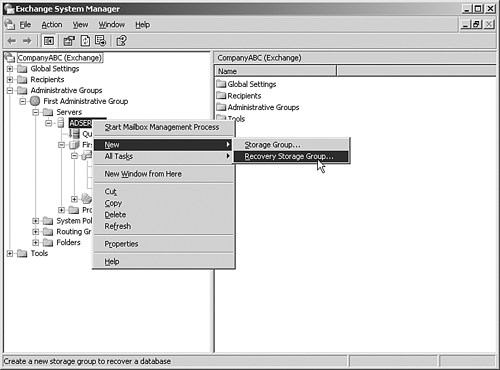Using the Recovery Storage Group in Exchange Server 2003
| < Day Day Up > |
Using the Recovery Storage Group in Exchange Server 2003When an administrator wants to recover a mail message, a Calendar appointment, a contact, a folder, or entire user mailboxes, Exchange Server 2003 has a Recovery Storage Group function that provides a recovery mechanism. In the past, if an administrator wanted to recover a mailbox or information, the administrator would have to build a brand-new Exchange Server with the exact same server name in the lab and then restore a database to the lab server. After the restore, the administrator could run the ExMerge utility to export the desired mailbox or information, and then transfer the information to the production server and ExMerge the information back into the production server. The recovery storage group in Exchange Server 2003 facilitates the restore of any database, including an Exchange 2000 SP3 or higher database from any server within an Administrative Group. So, an Exchange database can be restored to the recovery storage group, and then information can be extracted without ever having to bring up another server or shut down the production server. Creating a Recovery Storage GroupA recovery storage group is created on any Exchange Server 2003 system in an Administrative Group where the original database resides. To create a recovery storage group, do the following:
|
| < Day Day Up > |
EAN: 2147483647
Pages: 393