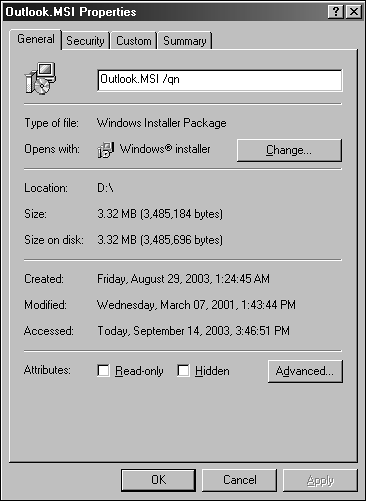Deploying with Microsoft Systems Management Server
| < Day Day Up > |
| The most comprehensive option to deploy the Outlook client is Microsoft Systems Management Server (SMS). With the powerful software deployment functionality and management tools incorporated with SMS, this method becomes the best solution for deploying the Outlook client software to medium and large organizations. Planning and Preparing Outlook Deployments with SMSTo prepare the Outlook client installation for use with Microsoft Systems Management Server, administrators must plan and prepare the deployment in many of the same ways as when using other options. This section reviews and outlines the following options and deployment preparation tasks involved with using Microsoft Systems Management Server (SMS):
Deploying with Systems Management Server 2.0When deploying the Outlook client with Microsoft Systems Management Server, SMS leverages the Windows Installer to enhance the functionality of the deployment and add options and functionality to recover from failed installations. When leveraging Windows Installer and SMS to push client software, the following options are available:
Configuring the SMS Package for an Unattended InstallationUsing the property pages of the MSI package file used with Systems Management Server to deploy Outlook clients , administrators can define the options to be used and how the package will be installed. In this scenario, you configure the basic installation package for an unattended installation with Microsoft Systems Management Server:
NOTE To add a PRF file for use the with the SMS package, add this command: /ImportPRF \ Outlook Files \Outlook.PRF after the /qn switch (where Outlook Files represents the share location where the packages can be found). Now that the installation package has been prepared, Microsoft Systems Management Server can be configured to push Microsoft Outlook clients to the desktop. |
| < Day Day Up > |
EAN: 2147483647
Pages: 393