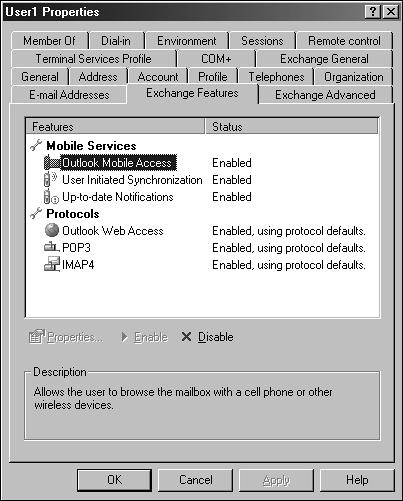Managing New Mailbox Features
| < Day Day Up > |
| With Exchange Server 2003 are new mailbox features that were not available with previous versions of Exchange. With Exchange Server 2003, user wireless support is now included in Exchange operating systems and greatly enhances the capability to provide end- user support and compatibility with wireless devices such as cellphones and pocket PCs. Using Wireless support features, Microsoft Windows Pocket PC clients can now use Microsoft Active Sync and Pocket Outlook to access Exchange server data and synchronize Outlook information. Using the Properties tab of a mail-enabled object or the Exchange Tasks Wizard, administrators can select features to enable and disable on an individual or multiple Exchange mailboxes. Using Wireless ServicesExchange Server 2003 now supports advanced wireless cellular and 802.1X connectivity. This was not previously available in early versions of the Exchange server family. The advanced wireless features enable end-user remote access support and wireless synchronization to Exchange mail using built-in Exchange technology such as Outlook Web Access. Located on the Exchange Features tab of a mail-enabled user's properties page, the Wireless Services option allows mail-enabled objects access to individual Exchange mailbox data using supported wireless 802.1X devices, Pocket PCs, and Internet-ready cellular phones. Wireless FunctionalityWhen Active Directory objects are mail-enabled, these features are in an enabled state by default. Each feature is managed and changed through the end-user properties pages by easily disabling and enabling the desired method of wireless access. Review the wireless features (see Figure 18.3) and their descriptions to better understand Exchange Server 2003 wireless functionality and the options provided with each feature.
Figure 18.3. Users properties and Exchange features page. TIP As a best practice, administrators should disable any features not required to enhance remote security to Exchange Server 2003 and control user access from remote locations. Additional information on enabling and configuring mobile synchronization can be found in Chapter 23, "Implementing Mobile Synchronization in Exchange Server 2003." Managing User ProtocolsProtocols allow individual mail-enabled users to access Exchange mail using different methods and functionality. Access control to Exchange Mail can be controlled from an individual mail account based on the type of access granted. By default, Exchange Server 2003 features enable all users to access Exchange using the POP3, Outlook Web Access, and IMAP4 protocols. In most situations, all three of these features are not required for every mail-enabled user in the Exchange organization. Each feature is fully configurable on an individual account basis and can also be modified by disabling the protocol from the Exchange System Manager. Protocols such as POP3 access cannot be enabled fully unless the Exchange Server 2003 server has been configured to support this protocol. Changing the Status of Exchange FeaturesAny time an Active Directory object is mail-enabled, each of the Exchange features is enabled by default. To control or modify the status of any Exchange feature, use the individual user's Properties tab to change the status of the feature from Enabled to Disabled. NOTE Using the Exchange Features tab enables and disables only the functionality for the individual mail-enabled user. Each of these features requires additional configuration, such as the implementation of an Outlook Web Access front-end server or the configuration of a server and client to enable POP access to Exchange mail data. Some additional firewall configuration might also be required for access to Outlook Web Access from Internet remote locations. To change the status of one or more Exchange features for multiple mail-enabled objects in Exchange, use the Exchange Task Wizard. For example, an organization can disable wireless features for multiple users in Active Directory by following these steps:
|
| < Day Day Up > |
EAN: 2147483647
Pages: 393
- Chapter II Information Search on the Internet: A Causal Model
- Chapter III Two Models of Online Patronage: Why Do Consumers Shop on the Internet?
- Chapter V Consumer Complaint Behavior in the Online Environment
- Chapter VI Web Site Quality and Usability in E-Commerce
- Chapter XVIII Web Systems Design, Litigation, and Online Consumer Behavior