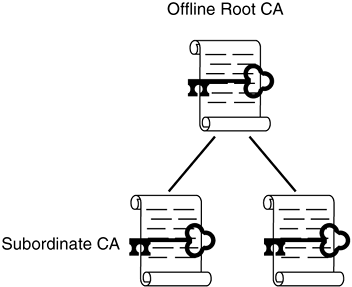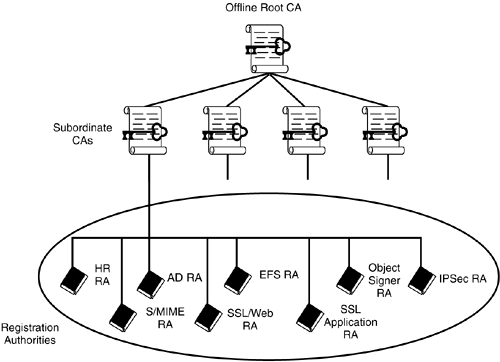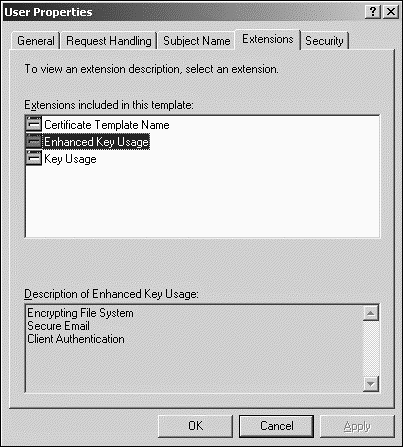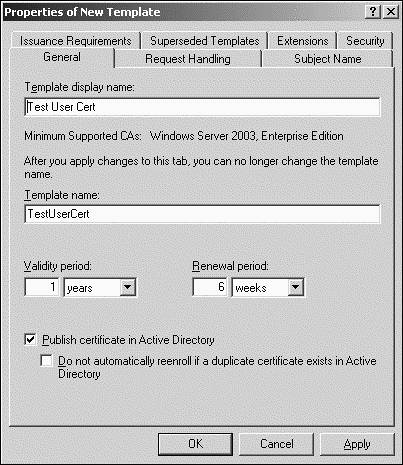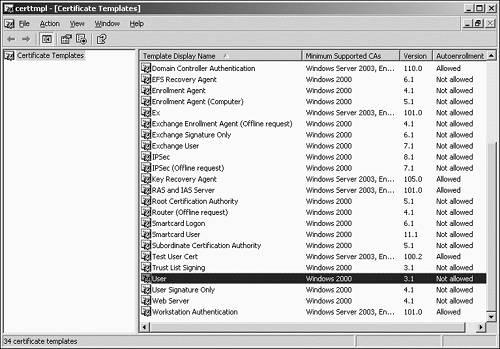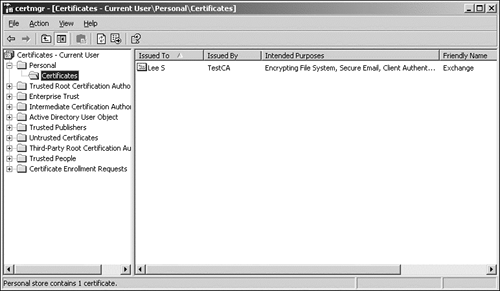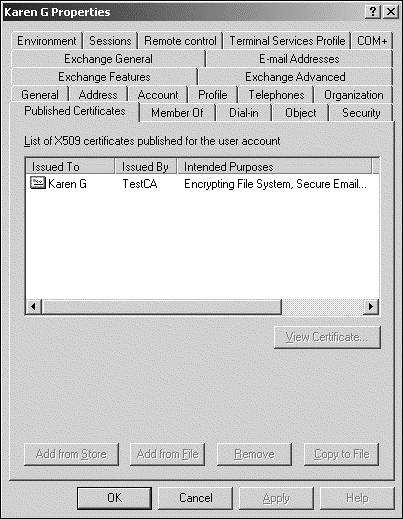Using Public Key Infrastructure with Exchange Server 2003
| < Day Day Up > |
| Public Key Infrastructure (PKI), in a nutshell , is an extensible infrastructure used to provide certificate-based services. It is a conglomeration of digital certificates, registration authorities, and Certificate Authorities that can be used to provide authentication, authorization, non- repudiation , confidentiality, and verification. A Certificate Authority (CA) is a digital signature of the certificate issuer. PKI implementations are widespread and are becoming more of a critical component of modern networks. Windows Server 2003 fully supports the deployment of various PKI configurations. PKI deployments can range from simple to complex, as illustrated in Figures 13.1 and 13.2, with some PKI implementations using internal and external PKIs to supply a wide range of services and trust relationships with other entities. Although entire books are dedicated to PKI, this chapter focuses on how PKI can be used to secure Exchange Server 2003 implementations. Figure 13.1. A simple PKI. Figure 13.2. A complex PKI. Certificate Services in Windows Server 2003Windows Server 2003 includes a built-in Certificate Authority (CA) known as Certificate Services. Certificate Services can be used to create certificates and subsequently manage them; it is responsible for ensuring their validity. Certificate Services can also be used to trust outside PKIs, such as a third-party PKI, to expand services and secure communication with other organizations. The type of CA that you install and configure depends on the purpose or purposes of the Windows Server 2003 PKI. Certificate Services for Windows Server 2003 can be installed as one of the following CA types:
Windows Server 2003 PKI can also be either online or offline. The key difference is the level of security that is required in the organization. TIP An enterprise root CA is the most versatile CA in Windows Server 2003 because it integrates tightly with AD and offers more certificate services. If you're unsure as to what CA to use, choose an enterprise root or subordinate CA for use with messaging. Most importantly, however, is that with any PKI there must be careful planning and design. PKI Planning ConsiderationsAny PKI implementation requires thorough planning and design, as noted earlier. Possible planning and design considerations include the following:
As you can see from this list, implementing PKI is not to be taken lightly. Even if the organization is implementing PKI just for enhanced Exchange Server 2003 messaging functionality, the considerations should be planned and designed. Installing Certificate ServicesTo install Certificate Services on Windows Server 2003, follow these steps:
Fundamentals of Private and Public KeysEncryption techniques can primarily be classified as either symmetrical or asymmetrical . Symmetrical encryption requires that each party in an encryption scheme hold a copy of a private key , which is used to encrypt and decrypt information sent between the two parties. The problem with private key encryption is that the private key must somehow be transmitted to the other party without it being intercepted and used to decrypt the information. Asymmetrical encryption uses a combination of two keys, which are mathematically related to each other. The first key, the private key, is kept closely guarded and is used to encrypt the information. The second key, the public key , can be used to decrypt the information. The integrity of the public key is ensured through certificates. The asymmetric approach to encryption ensures that the private key does not fall into the wrong hands and only the intended recipient is able to decrypt the data. Understanding CertificatesA certificate is essentially a digital document issued by a trusted central authority that is used by the authority to validate a user 's identity. Central, trusted authorities such as VeriSign are widely used on the Internet to ensure that software from Microsoft, for example, is really from Microsoft, and not a virus in disguise. Certificates are used for multiple functions, including, but not limited to, the following:
Certificates are signed using information from the subject's public key; identifier information such as name, email address, and so on; and the CA. Certificate TemplatesAs mentioned earlier, there are multiple functions for certificates, and hence there are multiple types of certificates. In other words, one certificate may be used to sign code and another certificate used to provide support for secure email. This is a one-to-one relationship wherein a certificate is used for a single purpose. Certificates can also have a one-to-many relationship wherein one certificate is used for multiple purposes. TIP One of the best examples of a certificate that uses a one-to-many relationship is the user certificate. A User certificate by default provides support for user authentication, secure email, and the Encrypting File System (EFS), as shown in Figure 13.3. Figure 13.3. Default properties for the User certificate. Windows Server 2003 contains a large number of certificates, and each has an assigned set of settings and purposes. In essence, certificates can be categorized into six different functional areas:
Customizing Certificate TemplatesTo customize a certificate template to be used in the network environment, use the Certificate Templates snap-in, as shown in Figure 13.4. To use this snap-in, do the following.
Figure 13.4. The Certificate Templates snap-in. Smartcards in a PKI InfrastructureA robust solution for PKI can be found in the introduction of smartcard authentication for users. Smartcards are small devices that have a microchip embedded in them; this chip enables them to store unique information in each card. User login information, as well as certificates installed from a CA server, can be placed on a smartcard. When a user needs to log in to a system, the user places the smartcard in a smartcard reader or simply swipes it across the reader itself. The certificate is read, and the user is prompted only for a PIN, which is uniquely assigned to each user. After the PIN and the certificate are verified , the user can log in to the domain. NOTE Smartcards can also be used to complement the use of passwords. For instance, strong passwords can be used in addition to a PIN number if the organization's security policy dictates very strong authentication requirements. Smartcards have obvious advantages over standard forms of authentication. It is no longer possible to simply steal or guess someone's username and password, because the username can be entered only via the unique smartcard. If stolen or lost, the smartcard can be immediately deactivated and the certificate revoked . Even if a functioning smartcard were to fall into the wrong hands, the PIN would still need to be used to properly access the system. Smartcards are fast becoming a more accepted way to integrate the security of certificates and PKI into organizations. Certificate EnrollmentUsers must first be issued certificates before they are able to sign or encrypt messages. How users obtain the certificates depends on the organization's security policy and procedures and the infrastructure that is in place to support certificate services. If the organization is using Windows Server 2003 Certificate Services, users can obtain certificates in the following manner:
NOTE When using Windows Server 2003 Certificate Services (PKI), public keys are stored in the AD, which enables users in the AD to encrypt messages for others in the AD. Private keys, on the other hand, are typically stored on the user's computer or on a smartcard. Use the following steps to request a certificate using the MMC:
In the Certificate Manager window, click on the Personal, Certificates folder to display the certificates that have been issued to the current user, as shown in Figure 13.6. Figure 13.6. Displaying issued certificates of a user, using the Certificate Manager. TIP The Active Directory Users and Computers snap-in can be used to display which certificates have been issued to a user. Select Advanced Features from the View menu and then double-click the user. The certificates can be viewed on the Published Certificates tab, as illustrated in Figure 13.7. Figure 13.7. Displaying issued certificates of a user, using Active Directory Users and Computers. |
| < Day Day Up > |
EAN: 2147483647
Pages: 393
- Integration Strategies and Tactics for Information Technology Governance
- A View on Knowledge Management: Utilizing a Balanced Scorecard Methodology for Analyzing Knowledge Metrics
- Governing Information Technology Through COBIT
- The Evolution of IT Governance at NB Power
- Governance Structures for IT in the Health Care Industry