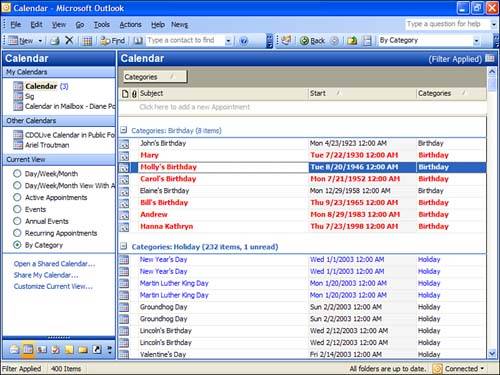Using Views
| Outlook's default view on the calendar is a Day/Week/Month grid. Most people only ever use this view because it's a familiar format to everyone. When you want to view a shared calendar side-by-side with your calendar, you must use a Day/Week/Month view. Outlook also has predefined views for Table views. The Table views are handy when you want to see a list of appointments. One advantage of a Table view is that the view is printable, with the fields shown on the screen included in the printout. You can also select and copy a Table view, and then paste it in any other document (see Figure 11.16). Figure 11.16. When using a Table view, you can select rows and then copy and paste them into other documents. The Group By Box is visible at the top of the Calendar pane.
Table fields don't support the colored labels, but you can use automatic formatting with views to colorize items in a Table view.
|
EAN: 2147483647
Pages: 228