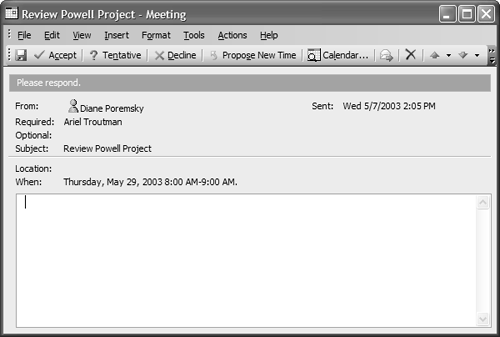Accepting a Meeting Request
| When you receive a meeting request, you'll have the option to accept, tentatively accept, decline, or propose a new time for the meeting. If you have the Reading Pane enabled, you can accept or decline the meeting using the buttons on the message header. You can also open the message to accept or decline (see Figure 11.14). Figure 11.14. Respond to meeting requests using the toolbars on the form. After choosing one of the options, a dialog opens offering three choices:
When you edit the response, a standard email reply form opens for you to include comments. After the meeting's organizer receives the response, the Tracking tab on the calendar item is updated (see Figure 11.15). Meeting responses in RTF format will have a small calendar icon instead of the envelope found on normal email messages. When you choose T ools, O ptions, C alendar Options, Res o urce Scheduling and enable Automatically Accept M eeting Requests and Process Cancellations, as shown in Figure 11.5, the message should disappear from your Inbox within a few minutes. If it doesn't, open the message. If it still won't process, enter the tracking information yourself.
|
EAN: 2147483647
Pages: 228