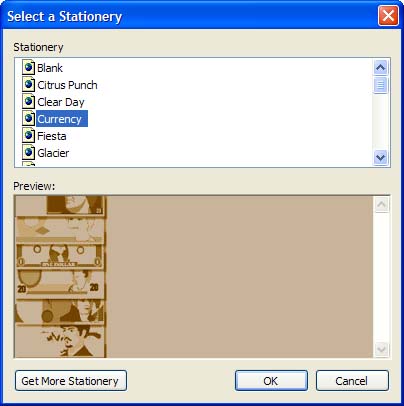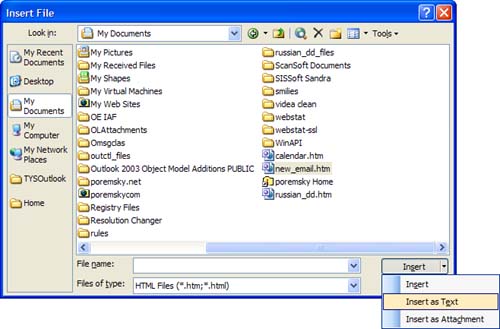Choosing Your Message Format
| By default, Outlook is configured to use Word as the email editor and to use HTML stationery. Outlook has three message formats you can choose from:
Each format has advantages and disadvantages. Plain text is, well, plain. It results in the smallest message size, which is important for people still using dial-up accounts or who have size limits on their mailboxes. Using HTML format enables you to format fonts and embed graphics so that they display inline. As a result, messages tend to be quite a bit larger than plain text messages ”as much as four times larger. When you're emphasizing a point, you can use bold or italic fonts to draw attention to it, just as you can on printed letters . The final format Outlook offers is rich text format. It's a format that only Outlook can use; therefore, RTF-formatted messages should be avoided for all but other Outlook users. You need to use RTF format when you send meeting requests, task requests , and voting forms or the forms won't work properly. Using HTML FormattingUsing HTML format for your messages enables you to use different fonts and control the layout of your text in your message. Nearly every popular email client can render HTML-formatted messages, so your recipients will see the message using the formats you selected. Outlook's HTML editor supports only the basic HTML editing functions, and many users find it's easier to design newsletters in an HTML editor and insert it into Outlook to send. For prettier messages, you can use HTML stationery. Outlook includes several ready-to-use stationeries or you can create stationery using Outlook or any HTML editor. Choose stationery for your message using Actions, New Mail Using menu. If you've never used stationery, choose More Stationery; otherwise , choose one of the recently used stationeries (see Figure 4.12). Figure 4.12. Preview the stationery or Get More Stationery using the Select a Stationery dialog. Get More Stationery opens a search page at http://office.microsoft.com/downloads/.
Save your stationery to C:\Documents and Settings\username\Application Data\Microsoft\Stationery to display it in the Select a Stationery dialog. For messages created with HTML or stationery saved to other locations, open a new message form, choose File, Insert, and then choose Insert As Text from the file browser dialog (see Figure 4.13). Figure 4.13. Use any HTML file as stationery when you select Insert As Text. Insert As Text is not the only way to add HTML to Outlook's messages. You can copy rendered HTML (as displayed in a Web browser, not the raw HTML code) and paste it into a message. When to Use RTF FormattingRTF wraps the message in a Transport Neutral Encapsulation Format (TNEF) wrapper, which only Outlook can decode. For this reason, you should avoid using it for email messages. Specific message types, including meeting requests and voting ballots, require RTF to work correctly. TNEF is a proprietary format that Outlook uses when sending messages formatted as rich text format. Outlook extracts all the formatting information and encodes it in a special TNEF block. On the receiving side, Outlook processes the TNEF block and reformats the message. Unfortunately, other clients , including Outlook Express, cannot decipher TNEF blocks. Consequently, when someone receives a TNEF-encoded message with any other email client, the TNEF part appears as a long sequence of hexadecimal digits, either in the message itself or as an attached file (usually named WINMAIL.DAT ). Recipients using Outlook Express might notice the message size is large but usually don't know why because OE is programmed to hide the WINMAIL.DAT file. These WINMAIL.DAT files serve no useful purpose and can be deleted unless there was an attachment included on the message. In that case, the attachment is wrapped in the TNEF file. The message either must be re-sent as plain text or the recipient has to get a program that can decode the WINMAIL.DAT . To avoid this problem, never send RTF. Outlook 2003 is smart enough to know that many Internet users can't use RTF-formatted messages; by default, Outlook doesn't allow RTF message to Internet addresses, it converts them to HTML instead. You can change this behavior In Tools, Options, E-mail format, Internet Options or on individual contacts that you know can accept RTF. You can change the Internet format before sending a message by clicking on the addresses and choosing Rich Text Format in the Internet Format field. There are times you'll need to use RTF on messages to the Internet. Voting forms and meeting or task requests won't update the forms and calendar as designed unless you use RTF. Read receipts also won't automatically process unless you use RTF. When Plain Text Format Is BestAll the netiquette experts say you should always use plain “text-formatted messages, but plain text is boring. Because plain text doesn't support text formatting as HTML and RTF do, you can't use formatting to make a point or highlight message text. Because HTML is set as the default message format in Outlook and Outlook Express, we tend to use it instead of changing to a new default message format. Plain text should always be used for messages sent to mailing lists unless you know for certain that the list supports HTML and the list members are not opposed to HTML-formatted messages. HTML messages are included in digests as plain text, with all the HTML code visible. Some older email clients, especially the clients used on Unix and Linux systems, can't render HTML. The messages are displayed as plain text, with all the HTML tags visible, which makes the message difficult to read. Always use plain text if you believe the recipient is using a Unix email client such as Pine. An HTML-formatted message is at least 25% larger than a plain-text message. In some cases, an HTML message is as much as four times the size of the same message sent as plain text. For people on slow dial-up accounts or in areas where Internet access is still charged by the minute, every byte counts. If your recipient is using dial-up account, be kind and use plain text. Outlook helps us in our quest to be kind to our correspondents by providing an option on the contact form to always use plain “text-formatted messages. Open the contact form, double-click on the person's email address, and choose Send Plain Text Only in the Internet Format drop-down list. Outlook always replies in the format that the original message used. It's a safe bet that if a person is sending HTML-formatted messages, she can also receive them, so you don't have to worry about the format used for replies. |
EAN: 2147483647
Pages: 228