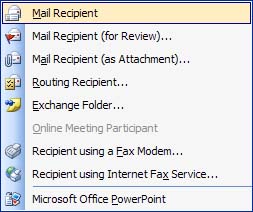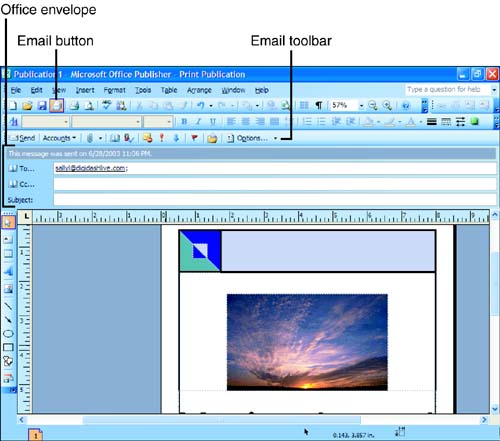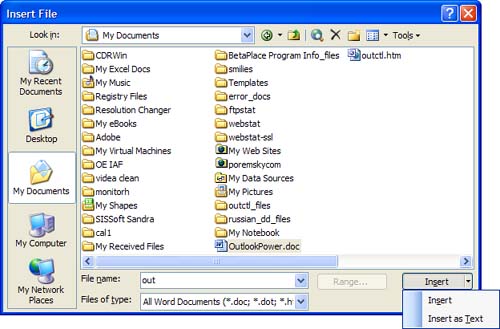Using the Office Envelope
| Many Windows applications are email-enabled and include a F ile, Sen d E-mail menu that enables you to send the current document by email. Some applications, such as Word, have several send options and you can send a file as an attachment or embedded in the email message, whereas others can send a file only as an attachment. When you click on the E-mail icon in the toolbar or choose F ile, Sen d To, M ail Recipient and a message header is added to the file, you're using the Office Envelope to send the file. If you want to send it as an attachment, choose F ile, Sen d To, M a il Recipient (As Attachment) instead (see Figure 23.4). Figure 23.4. Word's F ile, Sen d To menu includes options to send Word documents for review, as attachments, save in an Exchange folder, or send using Internet Fax ”all these options send the document using Outlook.
Word, Excel, Publisher, OneNote, and Access have the capability to send open files using the Office Envelope. This enables you to send the file in the message body, instead of as an attachment. When the Office Envelope is available, you'll see F ile, Sen d To, M ail Recipient or an email icon on the toolbar (see Figure 23.5). Figure 23.5. The Office Envelope sends the current file as the message body. Use the E-mail button to toggle the message header and E-mail toolbar on and off.
Each Office program handles Office Envelopes differently:
Although Office Envelopes are an easy way to send information, the resulting message can be much larger than sending the document as an attachment.
In addition to sending documents using the Office Envelope, you can use the Insert File dialog to insert a file either as an attachment or ”for Word documents, HTML, and other text-based documents ”insert the file as inline text by selecting Insert As T ext (see Figure 23.6). Figure 23.6. Use the Insert File dialog to insert attachments or inline text to your messages. Insert As T ext works well when you send HTML newsletters created in an HTML editor. Using For Review or As AttachmentIn addition to using Office Envelopes to send files, you can send files as attachments. The F ile, Sen d To menu uses two types of attachments: attachments sent for review and standard attachments. Standard attachments are just that ”it's the same as sending a file using the Insert File option in Outlook. Sending an attachment for review includes document information that enables you to merge the changes when the reviewer sends the file back to you. In addition, the Reviewing toolbar is visible and Track Changes is turned on. Recipients are able to reply with changes if the Add Properties to Attachments to Eenable Reply with Changes is enabled in Outlook's T ools, O ptions, Preferences, E- m ail Options, A dvanced E-mail Options. With this feature turned on, Outlook includes information about the original file so that when it's sent back to you the documents can be merged. Sending from Other ApplicationsMany other applications are MAPI-aware and can be used to send open files by email. Users occasionally have a problem using the File, Send To menu (some applications call it File, E-mail) and sending attachments using Outlook. After opening a new mail form using the File, Send To menu, you can't do anything in Outlook until you save and close or send the message. Additionally, when you save the email message, it's saved in the inbox, not in Drafts. This is a limitation of MAPI and is just how Outlook works. Common problems users face when sending Web pages or links to Web pages from Internet Explorer using Outlook include
|
EAN: 2147483647
Pages: 228