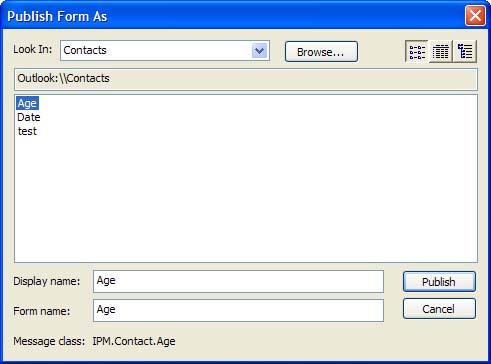Publishing Custom Forms
| After the form is completed, you obviously need to save it somewhere. In most cases, the preferred method is publishing it to an Outlook folder or library. It's also good practice to save the form as a template to your file system so that you have a backup copy. Use F ile, Save A s, and select Outlook Template (*.oft) as the file type. Use the T ools, F orms, Publish F orm menu selection to bring up the Publish Form As dialog (see Figure 20.10). Select the folder the form will be published in from the Look In list. Use the Browse button to select folders that aren't listed. Figure 20.10. Use the Publish Form dialog to publish forms to your Outlook folders. Type a display name and Outlook enters it into the Form Name field for you.
When you're using Exchange Server, you can publish to the Organizational Forms library if your administrator allows it. When forms are in the Organizational Forms library, anyone in the organization can use them. Do this when you want to share the form with your co-workers . |
EAN: 2147483647
Pages: 228