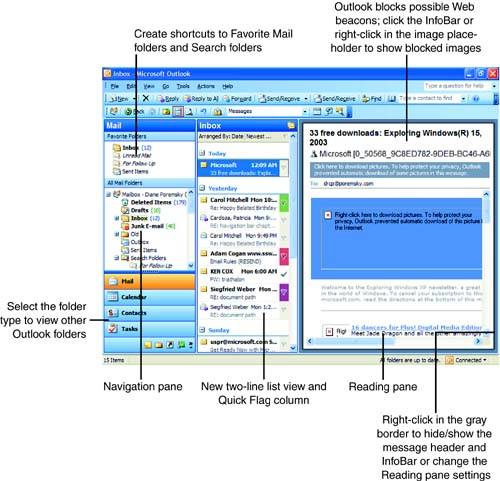Starting Outlook
| When you open Outlook for the first time, your screen will look similar to the screenshot shown in Figure 1.1. Figure 1.1. Outlook's new look uses three panes, one each for the Navigation Pane, list views, and Reading Pane. The list pane uses a two-line display so that you can see the sender, received date, and subject line in a narrow space, freeing more width for the Reading Pane. Slide the Navigation Pane's folder buttons down to one row to show more folders in the folder list. The new look of Outlook includes the Navigation Pane on the left side with buttons to switch to display Outlook items by folder types. When Mail folders are selected, the Navigation Pane includes the Favorite Folders section. Favorite Folders includes the Inbox and Sent folders by default, along with two predefined Search Folders: Unread Messages and For Follow Up. When you have HTTP or IMAP email accounts in your profile, those inboxes are listed on Favorite folders also. You can drag any mail folder, Search Folder, or public folder to Favorite Folders to create a shortcut.
The center section contains the message list, which displays the message information on two lines and uses smart grouping to group your items intelligently. Quick Flags enable you to flag important messages with different colors of flags. Search Folders make it possible for you to see all the flagged messages grouped together, even if they're in different folders. The Reading Pane is on the right by default. As you can see in Figure 1.1, with the Reading Pane on the right, you can see more of a message before you need to scroll. Outlook doesn't download images from the Internet unless you tell it to. This feature blocks Web beacons , which are images linked to your email address with codes that are transmitted to the sender when you view the message, as shown in Figure 1.1. Along with blocking Web beacons, all external content is blocked unless and until you allow it to be downloaded. You'll learn more about Web beacons in Hour 8, "Email Security ." |
EAN: 2147483647
Pages: 228