 | You need to have some background on the way software is organized in Software Distributor. There are the four following types of objects into which software is grouped in Software Distributor; bundle, product, subproduct, and fileset. Figure 1-24 shows the hierarchy of Software Distributor objects. |
Figure 1-24. Software Distributor Objects 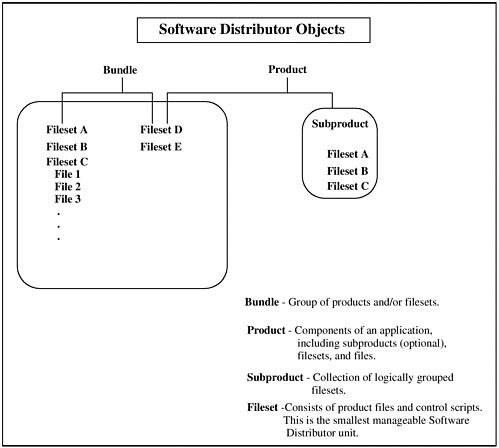 You can look at the bundle in Figure 1-24 as a group of software. This can be products, subproducts, and filesets, as shown in the diagram. The concept here is to organize software in such a way that it is easy to manage. The diagram shows that some filesets are shared between different bundles and products. This hierarchical organization and sharing makes managing software with Software Distributor flexible. Next, we'll cover some of the common software management-related tasks you can perform with Software Distributor. Installing and Updating Software (Command Line or GUI)  | The swinstall command is used to install and update software. The source of the software you are loading can come from a variety of places, including CD-ROM, magnetic tape, or a "depot" directory from which software can be distributed. Using the depot, you can load software into a directory and then install and update software on other nodes from this directory. Software loaded from CD-ROM with Software Distributor must be loaded onto the local system; this technique is used in the upcoming example. You have a lot of flexibility with SD-OV when selecting the target system onto which you want to load software and the source from which you will load the software. You can, for instance, load software from a depot that is on another system on your network. This command can be run at the command line or with the graphical user interface. |
Copying Software to a Depot (Command Line or GUI) The swcopy command is used to copy software from one depot to another. The depot used in the upcoming examples is a CD-ROM. By setting up depots, you can quickly install or update software to other nodes simultaneously with SD-OV. This command can be run at the command line or with the graphical user interface. Removing Software from a System (Command Line or GUI)  | The swremove command is used to remove software from a system that has had software loaded with Software Distributor. This includes removing installed and configured software from a system or removing software from a depot. This command can be run at the command line or with the graphical user interface. |
List Information about Installation Software The swlist command provides information about the depots that exist on a system, the contents of a depot, or information about installed software. Examples of using this command are provided shortly. This command can be run at the command line or with the graphical user interface. Configure Installed Software The swconfig command configures or unconfigures installed software. Configuration of software normally takes place as part of swinstall, but configuration can be deferred until a later time. Verify Software The swverify command confirms the integrity of installed software or software stored in a depot. Package Software That Can Later Be Installed (Local Sys Only)  | You may want to produce "packages" of software that you can later put on tape or in a depot with the swpackage command. This packaged software can then be used as a source for swinstall and be managed by other Software Distributor commands. |
Control Access to Software Distributor Objects You may want to apply restricted access to Software Distributor objects such as packaged software. Using the swacl command, you can view and change the Access Control List (ACL) for objects. Modify Information about Loaded Software (Local System Only) The Installed Products Database (IPD) and associated files are used to maintain information about software products you have loaded. swmodify can be run at the command line to modify these files. Register or Unregister a Depot A software depot can be registered or unregistered with swreg. This means you don't have to remove a depot; if you temporarily don't want it used, you can unregister it. Manage Jobs (Command Line or GUI, this is SD-OV only) Software Distributor jobs can be viewed and removed with swjob. The graphical user interface version of this command can be invoked with sd or swjob -i. Listing the Software  | Although I like the graphical user interface of swinstall, you can also issue Software Distributor commands at the command line. One example is the swlist command. The swlist command is useful for viewing the software you have loaded on your system, viewing the software you have loaded in a depot, or producing a list of depots. A graphical user interface to the swlist command can be invoked with the -i option and is also available in SAM. With the swlist command, you perform many functions, including the following: |
-
List the software you have at the specified level with the -l option. I will show several examples shortly. The levels you can specify are: root depot bundle product subproduct fileset file Levels are delineated by "." so you will see bundle.[product].[sub-product].[fileset]. You can get all kinds of useful information out of swlist and use this for other purposes. Some of the things you can do with swlist are: -
Display the table of contents from a software source. -
Specify which attributes you wish to see for a level of software such as name, size, revision, and so on. -
Create a list of products that can be used as input to other Software Distributor commands, such as swinstall and swremove.
 | When you run swlist with no options, you get a list of the software products installed on your system. Let's try a few swlist commands with the -l option to view software installed on a system (by default, swlist will list installed products; you can use the -s option to specify a software depot or other source). The following example shows listing software at the bundle level. |
$ swlist -l bundle # various header information # . B2491BA B.11.00 MirrorDisk/UX B3701AA_TRY B 11.00.31 Trial HP GlancePlus/UX Pak s800 B3929BA B11.00 HP OnLineJFS (Advanced VxFS) B3947BA B.11.00 HP Process Resource Manager B5725AA B.1.4 HP-UX Installation Utilities (Ignite-UX) HPUXEng32RT B 11.00 English HP-UX 32-bit Runtime Environment This system has the HP-UX runtime environment, GlancePlus/UX trial software, HP OnLineJFS, and MirrorDisk/UX. If we run swlist at the product level, the following is produced for GlancePlus/UX trial software: $ swlist -l product B3701AA_TRY # various header information # . # . # . B3701AA_TRY B.11.00.31 Trial HP GlancePlus/UX Pak for s800 11.00 B3701AA_TRY.MeasurementInt B.11.00.31 HP-UX Measurement Interface for 11.00 B3701AA_TRY.MeasureWare B.11.00.31 MeasureWare Software/UX B3701AA_TRY.Glance B.11.00.31 HP GlancePlus/UX (bundle) (product) GlancePlus/UX is comprised of the two products shown in this example. Are there any subproducts of which GlancePlus/UX is comprised? The following example will help us determine the answer. $ swlist -l subproduct B3701AA_TRY # various header information # . # . # . B3701AA_TRY B.11.00.31 Trial HP GlancePlus/UX Pak for s800 11.00 B3701AA_TRY.MeasurementInt B.11.00.31 HP-UX Measurement Interface for 11.00 B3701AA_TRY.MeasureWare B.11.00.31 MeasureWare Software/UX B3701AA_TRY.Glance B.11.00.31 HP GlancePlus/UX (bundle) (product) The output of the products and subproducts levels is the same; therefore, there are no subproducts in GlancePlus/UX. We can go one step further and take this to the fileset level, as shown in the following example: $ swlist -l fileset B3701AA_TRY # various header information # . # . # . B3701AA_TRY B.11.00.31 Trial HP GlancePlus/UX Pak for s800 11.00 B3701AA_TRY.MeasurementInt B.11.00.31 HP-UX Measurement Interface for 11.00 B3701AA_TRY.MeasurementInt.ARM B.11.00.31 HP-UX Application Response Measurement for 11.00 B3701AA_TRY.MeasurementInt.MI B.11.00.31 HP-UX Measurement Interface for 11.00 B3701AA_TRY.MeasureWare B.11.00.31 MeasureWare Software/UX B3701AA_TRY.MeasureWare.MWA B.11.00.31 MeasureWare Software files B3701AA_TRY.MeasureWare.MWANO B.11.00.31 MeasureWare NOS Connectivity Module Software files B3701AA_TRY.MeasureWare.PERFDSI B.11.00.31 HP PCS Data Source Integration B3701AA_TRY.Glance B.11.00.31 HP GlancePlus/UX B3701AA_TRY.Glance.GLANC B.11.00.31 HP GlancePlus files B3701AA_TRY.Glance.GPM B.11.00.31 HP GlancePlus Motif interface files (bundle) (product) (fileset)  | With the swlist command and the -l option, we have worked our way down the hierarchy of HP GlancePlus/UX. Going down to the file level with the -l file option produces a long list of files associated with this product. |
Table 1-2 shows some of the -l options to swlist that I use: Table 1-2. List of Some swlist -l Options| Command | Explanation |
|---|
| swlist -l root | Shows the root level. | | swlist -l shroot | Shows the shared roots. | | swlist -l prroot | Shows the private roots. | | swlist -l bundle | Shows bundles only. | | swlist -l product | Shows products only. | | swlist -l subproduct | Shows both products and subproducts. | | swlist -l fileset | Shows products, subproducts, and filesets. | | swlist -l file | Shows products, subproducts, filesets, files and numbers. | | swlist -l category | Shows all categories of available patches if they have category in their definition. | | swlist -l patch | Shows all applied patches. | | swlist -l depot | Shows all depots on the local host. | | swlist -l depot @ sys | Shows all depots on sys. |
I also like to use the -a option with swlist. -a specifies that you would like see a specific attribute associated with the software you are listing. You can look at the sd manual page on your HP-UX system to get a complete list of attributes. One attribute I often look at is size. To get a list of the subproducts in NETWORKING and their size in KBytes, you would issue the following command: $ swlist -l subproduct -a size NETWORKING Another attribute I often view is revision, which you can view with the following command: $ swlist -l subproduct -a revision NETWORKING  | Sometimes, the brief descriptions of filesets that are given are insufficient to really understand the fileset. The title attribute provides a descriptive title, which you can see with the following command for the fileset level: |
$ swlist -l fileset -a title NETWORKING Table 1-3 is a list of some attributes that you may find of interest. Table 1-3. List of Some Attributes of Interest| Attribute | Explanation |
|---|
| architecture | Shows the target systems supported by the software. | | category | Shows the type of software. | | description | Shows more detailed description of software. | | title | Shows the official name of the software. | | owner | Shows the owner of the file. | | path | Shows the full pathname of the file. | | revision | Shows the revision number of the software object. | | size | Shows the size of all filesets. | | state | Shows the state of the fileset. |
The other Software Distributor commands listed earlier can also be issued at the command line. You may want to look at the manual pages for these commands as you prepare to do more advanced Software Distributor work than loading software from DVD, CD-ROM, or tape.  | To system administrators familiar with HP-UX 9.x, there is a different organization of software in HP-UX 10.x and 11.x, but the graphical user interface of swinstall combined with the better organization of Software Distributor makes this an advantage of HP-UX 11.x. |
|