 | Software Distributor-HP-UX (I'll call this Software Distributor throughout the book; HP documentation typically uses SD-UX) is the program used in HP-UX 11i to perform all tasks related to software management. Software Distributor will be used in an example to install software on the same system we loaded our operating system on earlier in this chapter. Software Distributor is a standards-based way to perform software management. It conforms to the Portable Operating System Interface (POSIX) standard for packaging software and utilities related to software managment. The Software Distributor product described in this section comes with your HP-UX system. Additional functionality can be obtained by buying the OpenView Software Distributor (SD-OV) product. SD-OV provides support for additional platforms, allows you to push software out to target systems, features centralized monitoring, and provides a job browser to assist in managing software on target systems. In this section, I won't cover SD-OV, but will make some comments about SD-OV functionality where appropriate. |
Software Distributor can be invoked using the commands described in this section, by using SAM (covered in Chapter 11), or by installing software for the first time as described earlier in this chapter. The following are the four phases of software installation performed with Software Distributor: Selection(1) - You can select the source and software you wish to load during this phase. In the upcoming example, the graphical user interface of Software Distributor is used and you'll see how easily you can select these. Analysis(2) - All kinds of checks are performed for you, including free disk space; dependencies; compatibility; mounted volumes; and others. One of the very useful outputs of this phase is the amount of space the software you wish to load will consume on each logical volume. This will be shown in the example. Load(3) - After you are satisfied with the analysis, you may proceed with loading the software. Configuration(4) - The software you load may require kernel rebuilding and a system reboot. Startup and shutdown scripts may also need to be modified.
 | There is some terminology associated with Software Distributor that I tend to use somewhat loosely. I have nothing but good things to say about Software Distributor, but I don't tend to conform to the official Software Distributor terminology as much as I should. I tend, for instance, to use the word "system" a lot, which could mean many different things in the Software Distributor world. For instance, Software Distributor uses "local host" (a system on which Software Distributor is running or software is to be installed or managed by Software Distributor), "distribution depot" (a directory that is used as a place for software products), and "development system" (a place where software is prepared for distribution). I will use the word system to mean the system on which we are working in the examples, because software is loaded onto the system from media. |
The example of Software Distributor in this section describes the process of loading software from CD-ROM or DVD to the local system. What I show here only begins to scratch the surface of functionality you have with Software Distributor, but since I want to get you up and running quickly, this overview should be helpful. You can load software from a variety of media as well as across the network. You can run swinstall through the graphical interface used throughout this section, the character user interface, or the command line. You can use the swinstall command from the command line specifying source, options, target, etc. I would recommend using the character or graphical user interface because they are so much easier. If, however, you like to do things the "traditional UNIX" way, you can issue the swinstall command with arguments. You can look at the manual page for swinstall to understand its arguments and options and use this command from the command line. The graphical user interface of Software Distributor works with the sd (this is an SD-OV command and may also be invoked with swjob -i), swcopy, swremove, swlist, and swinstall commands. There is also an interactive terminal user interface for these commands if you don't have a graphics display. On the L-Class system used in the upcoming example, there wasn't much to do in order to load software from a CD-ROM. I just physically put the CD-ROM in the DVD drive and typed swinstall at the command line. To mount the DVD-ROM device manually, I issued the command mount /dev/ dsk/c0t3d0 /cdrom. To find the disk devices on your system, including DVD-ROMs and CD-ROMs, you issue the command ioscan -funC disk. I was given the screen shown in Figure 1-14 after invoking swinstall which shows the source for the software installation: Figure 1-14. Specify Source Software Distributor Screen 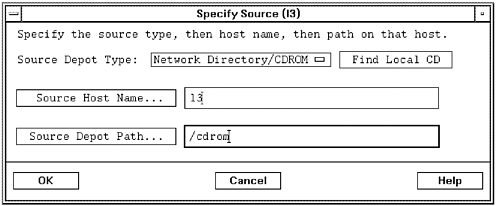  | swinstall filled in the information shown in the dialog box. I did not have to create the directory /cdrom or issue the mount command at the command line as I often had to do in past releases of HP-UX. swinstall filled in all of the information shown in Figure 1-15. The applications CD-ROM from which we'll be loading applications in this example was labeled HP-UX Release 11.11 and Application Products. |
Figure 1-15. Software Selection Software Distributor Screen 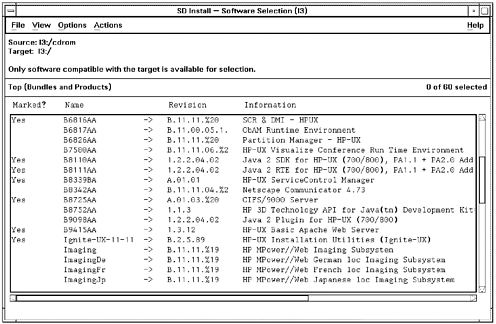 After accepting the information shown in the figure, I proceeded to select (Step 1 - Selection) the software from the list that I wanted to load by "marking" it. When selecting software to load you may receive a "Yes" in the "Marked?" column or a "Partial." "Yes" means all of the filesets associated with your selection will be loaded and "Partial" means only some will be loaded. Figure 1-15 shows "Yes" in the "Marked?" column for software that has been selected. A bundle of software that you select to install may be composed of products, subproducts, and filesets. You can select any item you have "Marked" for loading to see of what filesets it is comprised. I have done this for a Java products for 11i. I selected this bundle to see the software of which it is comprised in Figure 1-16: Figure 1-16. Components of a Software Product 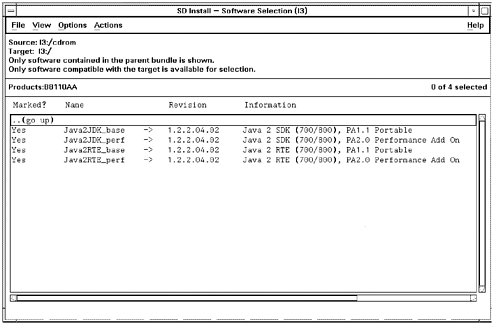 Figure 1-16 shows that the Java software is indeed composed of many components. To go back to the top, we select (go up). Selecting Install runs analysis (Step 2 - Analysis) on the software you have selected to load. After the analysis has been completed, you can take a look at the logfile, view the disk space analysis, and perform other tasks. I normally take a look at the disk space analysis just to see the impact the software I am loading is having on free disk space, as shown in Figure 1-17: Figure 1-17. Disk Space Analysis Software Distributor Screen 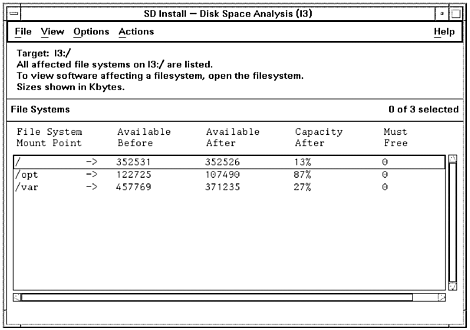 I also look at the products to ensure that I'm loading the software I expect to load, as shown in Figure 1-18 for the products earlier marked for installation: Figure 1-18. Product Summary Software Distributor Screen 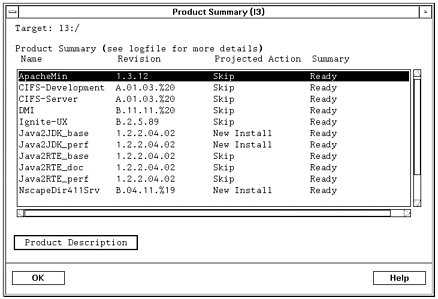 After you are satisfied with the analysis, you can proceed with the installation (Step 3 - Load.) Figure 1-19 shows the type of status you are provided as software is loaded on the system: Figure 1-19. Install Window Software Distributor Screen Showing Status 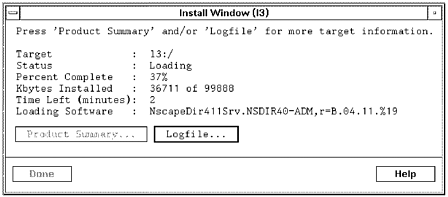 In this case we have loaded about 37% of the total software we have selected. The software currently being loaded is Netscape Directory Server. We could view the logfile to see the status of what has been loaded thus far. After the load of your software is complete, you can either exit the session or you will be given a message indicating that a reboot will be required to complete the configuration (Step 4 - Configuration). Not all software requires a reboot in order for configuration to take place. Most software will run configuration routines after the software is loaded without the need for a reboot. If a reboot is required, you will be asked if you wish to reboot; but it could be a bad time to reboot, so you may want to wait, or delay the reboot. The process of loading software from media using Software Distributor is easy and thorough. The user interface to Software Distributor makes it easy to select and load software from media. |