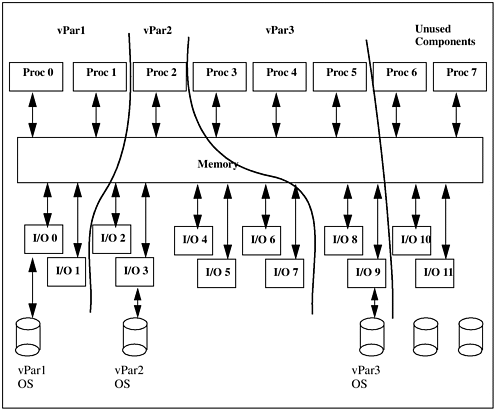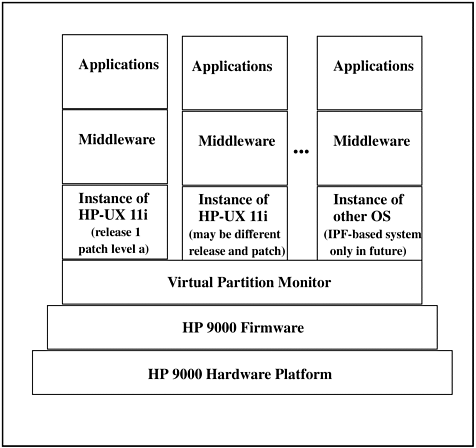| I want to cover only loading software in this chapter but I can't do it. Even though loading software is the first step to creating Virtual Partitions (vPars) we'll have to go over some background in order to understand the concept of vPars and select the devices off which our vPars will boot. HP-UX Virtual Partitions allow you to run multiple instances of HP-UX on the same HP 9000 server. From a hardware perspective a vPar consists of CPU, memory, and I/O that is a subset of the overall hardware on the computer. From a software perspective a vPar consists of the HP-UX 11i Operating Environment and all application-related software to successfully run your workload. Figure 1-1, which appears in other places throughout this book, shows a conceptual diagram of the way in which HP 9000 computer system resources can be allocated to support multiple vPars. Figure 1-1. Example of HP System Resource Allocation with vPars 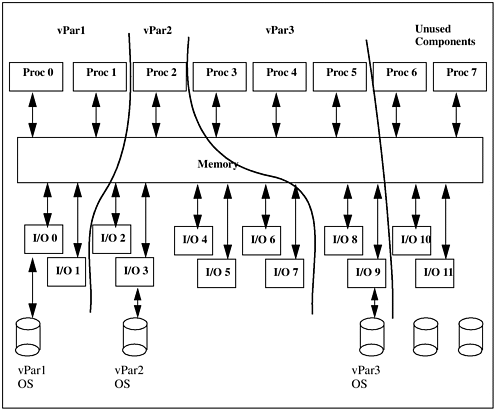 The components of which your HP 9000 is comprised can be allocated in a variety of ways. You can see that the eight-way system shown has a different number of processors, different amount of memory, and different number of I/O cards allocated to each vPar. The unused components can be added to any of the vPars or be the basis for yet another vPar. In addition, components can be moved from one vPar to another (with some restrictions described later in the book.) In this chapter we're most concerned about the software included in each vPar. We want to end up with both HP-UX 11i and the Virtual Partitions software on every disk that will host a Virtual Partition. This means that if you have a system on which you want to run two vPars, you'll have to load all of the software necessary to support completely independent instances of HP-UX 11i. We'll end up with a system that looks like that shown in Figure 1-2. Figure 1-2. Virtual Partitions Software Stack 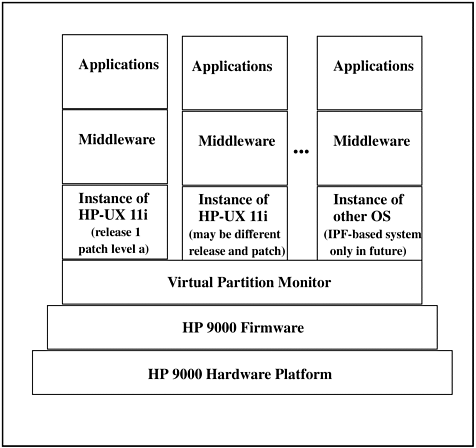 There are many components in Figure 1-2. Starting from the bottom we have the hardware, firmware, and Virtual Partition Monitor (covered as part of the boot process in Chapter 3.) Next, we move up to the software components, which include HP-UX 11i installed on two different disks. There are two HP-UX 11i instances shown in the leftmost two stacks of Figure 1-2. These operating systems will have to be loaded on every disk that will act as the boot disk of a Virtual Partition. The Virtual Partition Monitor is a component of the Virtual Partition application. Without this application the two HP-UX 11i instances can't run simultaneously on this system. We cover loading the Virtual Partitions application in this chapter. Without Virtual Partitions created we can boot HP-UX off one or the other of these disks, but we can't run both. Creating our Virtual Partitions is covered in Chapter 2. Once this is done, we can indeed have two instances of HP-UX 11i running simultaneously. After Virtual Partitions have been created, you can proceed to load the middleware and applications shown on top of HP-UX 11i in Figure 1-2. Although we're covering running multiple instances of HP-UX 11i in the Virtual Partitions we create, we won't be restricted to only HP-UX 11i in the future. On systems based on the Itanium Processor Family (IPF) CPUs we'll be able to run additional operating systems. The rightmost Virtual Partition on Figure 1-2 depicts this future capability. This capability does not exist at the time of this writing, so it is not covered. Look for an updated revision of this book in the future to cover this capability once it exists, and keep an eye on www.hp.com for both IPF and Virtual Partition enhancements. We need to select the devices on which we'll install software before beginning our software load. The next section covers this topic. |