| The following subareas exist under Routine Tasks in SAM: Backup and Recovery Selective File Removal System Log Files System Shutdown
The hierarchy of Routine Tasks is shown in Figure 11-49. Please note that Backup and Recovery is identical to the SAM top-level Backup and Recovery area discussed earlier in this chapter. Figure 11-49. Routine Tasks Menu Structure 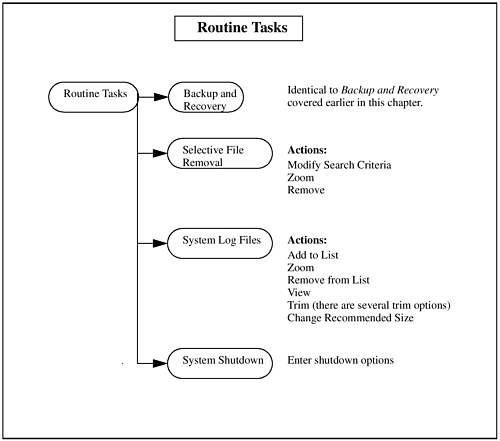 Backup and Recovery This is identical to the Backup and Recovery area covered earlier in this chapter. Selective File Removal Selective File Removal allows you to search for files to remove. You can specify a variety of criteria for selecting files to remove including the following: | Type of file | There are three different file types you can search for: Large Files, Unowned Files, and Core Files. A pop-up menu allows you to select which of these to search for. With Large Files, you are searching for files of a minimum size that haven't been modified in the specified time. Unowned Files are files owned by someone other than a valid system user. Core Files contain a core image of a terminated process when the process was terminated under certain conditions. Core files are usually related to a problem with a process and contain such information as data, stack, etc. | | Mount Points | Specify whether or not you want to search across non-NFS mount points. If you select Yes, this means that the search will include mount points on your system, but not extend to NFS mount points. I chose not to include other mount points in the example. | | Beginning Path | Your search can begin at any point in the system hierarchy. You can specify the start point of the search in this field. If you want to search only the /home directory for files, then change this entry to /home and you will search only that directory, as I did in the example. |
| Minimum Size | Specify the smallest size file in bytes that you want to search for. Files smaller than this size will not be reported as part of the search. The minimum size in the example is 500,000 bytes. | | Last Modification | If you select Large Files, you can make an entry in this field. You enter the minimum number of days since the file was last modified, and files that have been modified within that time period will be excluded from the search. This is 30 days in the example. |
Figure 11-50 shows an example of specifying which files to search for: Figure 11-50. Searching for Files to Remove 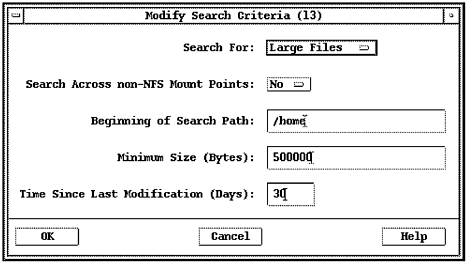 The way to approach removing files is to start with an exceptionally large file size and work your way down in size. It may be that you have a few "unexpected" large files on your system that you can remove and ignore the smaller files. System Log Files System Log Files is used to manage the size of your system log files. Log files are generated by HP-UX for a variety of reasons, including backup, shutdown, cron, and soon. Your applications may very well be generating log files as well. Some of these log files can grow in size indefinitely, creating a potential catastrophe on your system by growing and crashing your system. You can be proactive and manage these log files in this subarea. SAM is aware of many of the log files generated by HP-UX. When you enter the System Log Files subarea, information related to these log files is listed. You can add to the list of log files SAM knows about and have a com-plete list of log files presented to you each time you enter this subarea. SAM lists the following information related to log files each time you enter this subarea. (You may have to increase the size of the window to see all this information:) | File Name | The full path name of the log file. | | Percent Full | SAM has what it thinks should be the maximum size of a log file. You can change this size by selecting Change Recommended Size from the Actions menu. The Percent Full is the percentage of the recommended size the log file consumes. | | Current Size | The size of the file in bytes is listed for you. You may want to take a look at this. The current size of a log file may be much bigger than you would like. You could then change the recommended size and quickly see which files are greater than 100 percent. The converse may also be true. You may think the recommended size for a log file is far too small and change the recommended size to a larger value. In either case, you would like to quickly see which files are much bigger than recommended. | | Recommended Size | This is what you define as the recommended size of the file. Check to make sure that you agree with this value. |
| Present on System | Yes if this file is indeed present on your system; No if it is not present on your system. If a file is not present on your system and it simply does not apply to you, then you can select Remove from List from the Actions menu. For example, you may not be running UUCP and therefore want to remove all the UUCP related log files. | | File Type | The only file types listed are ASCII and Non-ASCII. I found it interesting that /var/sam/ log/samlog was not one of the log files listed. This is not an ASCII file and must be viewed through View SAM Log from the Actions menu, but it is indeed a log file that I thought would appear in the list. |
You can trim a log file using the Trim command from the Actions menu. You then have several options for trimming the file having to do with the size of the file when the trim is complete, and so on. System Shutdown SAM offers you the following three ways to shut down your system: In addition, you can specify the number of minutes before shutdown occurs. |