| Chapter 7 covered backup and Virtual Partitions. Much of the work done in Chapter 7 was at the command line. Backup can also be managed through SAM. This backup section is from Chapter 7, but I've included it here to save you the trouble of flipping to Chapter 7. Let's take a look at the SAM backup functional area for two vPars - cable1 and cable2. A substantial amount of work was done at the command line to perform a backup of these two vPars in Chapter 7. This same backup can be achieved using SAM. This includes the backup of cable2 to the remote tape drive on cable1. Although cable1 and cable2 are on the same computer system the tape drive connected to cable1 is considered remote to cable2 since these are two different vPars. Let's first perform a backup of cable1 using Backup and Recovery -Interactive Backup and Recovery in SAM. Figure 11-5 is a full CDE screen shot showing some of the SAM windows related to Interactive Backup and Recovery for cable1: Figure 11-5. Interactive Backup and Recovery for cable1 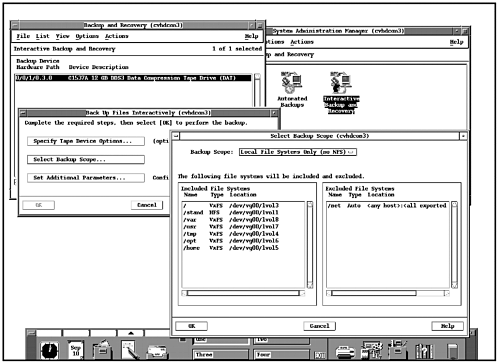 All of the SAM windows in Figure 11-5 have in the top of them the hostname of cvhdcon3, which is the hostname for cable1. The top-left window shows that the DDS drive that was configured as part of the cable1 vPar is selected as the backup devices. The bottom-right windows is the one in which we can specify the backup scope. Performing this interactive backup of cable1 could not be simpler with SAM. Let's now see if we can back up cable2 to the remote tape drive on cable1. Keep in mind that as far as SAM is concerned, these are two completely different systems, even though vPars cable1 and cable2 are running on the same computer. This means that the backup of cable2 to the tape drive on cable1 is remote. We can initiate the backup of cable2 in two different ways. The first would be to invoke SAM on cable2 and specify all of the appropriate information. The second is to run SAM remotely. We'll chose the latter approach. We first specify from cable1 the name of the remote system on which we want to run SAM, as shown in Figure 11-6: Figure 11-6. Add vPar cable2 as a Remote System on Which to Run SAM 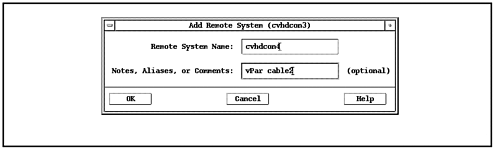 After we specify the hostname of cvhdcon4 and make a note that this is vPar cable2, we press OK and SAM configures this as a remote host. We can now run select the remote host and run SAM on it as shown in Figure 11-7: Figure 11-7. Configure Remote Tape Device on cable1 for Backup of cable2 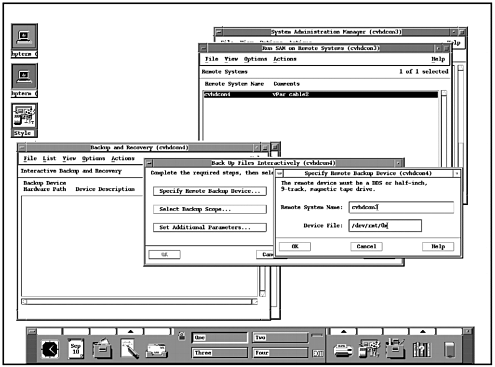 All of the SAM windows in Figure 11-7 now show a hostname of cvhdcon4, which is the remote hostname for cable2. The top-right window shows that we have selected vPar cable2 (hostname cvhdcon4) as the remote system on which to run SAM. The bottom-right window shows that we have selected /dev/rmt/0m on cvhdcon3 (the hostname for vPar cable1) as the device on which the backup will take place. We have now performed all of the setup required to proceed with the backup to the remote tape drive. After selecting /var/tmp as the directory to backup SAM opened, the window shown in Figure 11-8 indicated that the backup of /var/tmp is taking place: Figure 11-8. Interactive Backup and Recovery for cable1 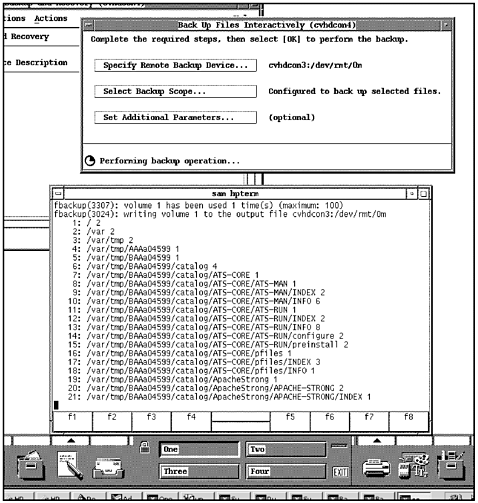 This backup completed with no problems. This backup work of two different vPars on the same computers demonstrates the kind of isolation that vPars provide. The work we perform in one vPar does not affect the other vPar. To use a tape drive on the same computer but in a different vPar requires us to specify the tape drive as a remote device. If you're accustomed to using SAM to perform your local and remote backups, you can continue to use SAM in your vPars environments as long as you treat different vPars as separate systems from the perspective of SAM. |