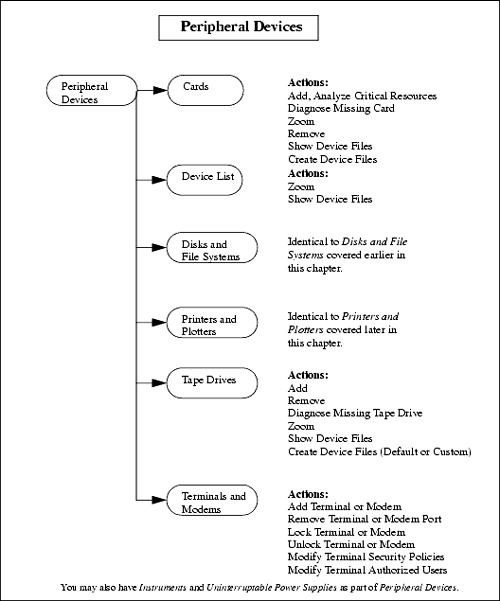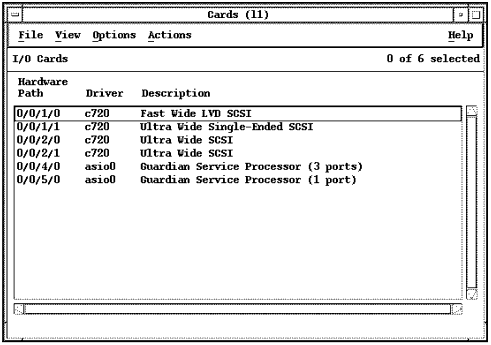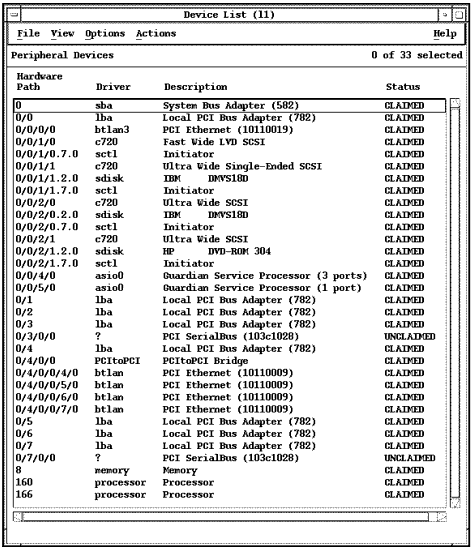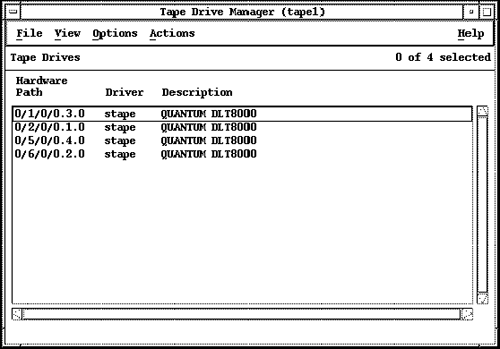Peripheral Devices
| With Peripheral Devices, you can view any I/O cards installed in your system and peripherals connected to your system. These include both used and unused devices. You can also quickly configure any peripheral, including printers, plotters , tape drives , terminals, modems, and disks. This is a particularly useful area in SAM, because configuring peripherals in HP-UX is tricky. You perform one procedure to connect a printer, a different procedure to connect a disk, and so on, when you use the command line. In SAM, these procedures are menu-driven and therefore much easier. Two of the six subareas, Disks and File Systems and Printers and Plotters, have their own dedicated hierarchy within SAM and are covered in this chapter. I don't cover these again in this section. The other four subareas, Cards, Device List, Tape Drives, and Terminals and Modems, are covered in this section. It's impossible for me to cover every possible device that can be viewed and configured in SAM. What I'll do is give you examples of what you would see reported as devices on a server so that you can get a feel for what you can do under Peripheral Devices with SAM. From what I show here, you should be comfortable that SAM can help you configure peripherals. Figure 10-33 shows the hierarchy of Peripheral Devices : Figure 10-33. Peripheral Devices Menu Structure CardsWhen you select Cards, you are provided with a list of I/O cards in your system. You can also perform such tasks as adding and removing cards. Having this list of I/O cards is useful. Figure 10-34 shows a listing of I/O cards for an L-Class system: Figure 10-34. I/O Cards Window for L-Class System In Cards, you can perform the following Actions :
Device ListDevice List shows all the peripherals configured into the system. Figure 10-35 shows a device list for an L-Class system: Figure 10-35. Peripheral Devices Window The two Action menu picks here are Zoom and Show Device Files . Selecting Zoom produces a window with such information as hardware path, driver, description, and status. The devices files associated with the item you have highlighted will be shown if you select Show Device Files .
Tape DrivesTape Drives lists the tape drives connected to your system. You are shown the Hardware Path, Driver , and Description for each tape drive. You can add, remove, diagnose tape drives, list tape drive device files, and add new tape drive device files. Figure 10-36 shows a four-drive DLT unit attached to the system: Figure 10-36. Tape Drives Window Terminals and ModemsYour system's terminals and modems are listed for you when you enter this subarea. You can perform a variety of tasks from the Actions menu, including the following:
Uninterruptable Power SuppliesYour system's uninterruptable power supplies are listed for you when you enter this area, including the UPS type, device file of the UPS, hardware path, port number, and whether or not shutdown is enabled. The Actions you can select are: Modify Global Configuration, Add, Zoom, Remove, and Modify . | ||||||||||||||||||
EAN: 2147483647
Pages: 301