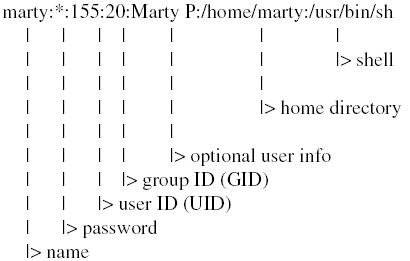Set Up Users and Groups
| In this chapter we'll cover the basics of users on HP-UX systems. Topics such as users, groups, permissions, Virtual Partitions (vPars) and users, and NIS will be covered. You need to make a few basic decisions about users. Where should users' data be located? Who needs to access data from whom, thereby defining "groups" of users? What kind of particular startup is required by users and applications? Is there a shell that your users prefer? You will want to put some thought into these important user - related questions. I spend a lot of time working with my customers, rearranging user data, for several reasons. It doesn't fit on a whole disk (for this reason, I strongly recommend using Logical Volume Manager or Veritas Volume Manager); users can't freely access one another's data, or even worse , users can access one another's data too freely. We will consider these questions, but first, let's look at the basic steps to adding a user. Here is a list of activities:
Most of what you do is entered in the /etc/passwd file, where information about all users is stored. You can make these entries to the /etc/passwd file with the /usr/sbin/vipw command. Figure 8-1 is a sample /etc/passwd entry. Figure 8-1. Sample /etc/passwd Entry Here is a description of each of these fields: name . The user name you assign. This name should be easy for the user and other users on the system to remember. When sending electronic mail or copying files from one user to another, the easier it is to remember the user name, the better. If a user has a user name on another system, you may want to assign the same user name on your HP-UX system. Some systems don't permit nice, easy user names, so you may want to break the tie with the old system and start using sensible , easy-to-remember user names on your HP-UX system. Remember, no security is tied to the user name; security is handled through the user's password and the file permissions. password . This is the user's password in encrypted form. If an asterisk appears in this field, the account can't be used. If it is empty, the user has no password assigned and can log in by typing only his or her user name. I strongly recommend that each user have a password that he or she changes periodically. Every system has different security needs, but at a minimum, every user on every system should have a password. When setting up a new user, you can force the user to create a password at first login by putting ,.. in the password field. Some features of a good password are:
user ID (UID ) . The identification number of the user. Every user on your system should have a unique UID. I would recommend that you reserve UIDs less than 100 for system-level users. group ID (GID) . The identification number of the group. The members of the group and their GID are in the /etc/group file. You can change the GID assigned if you don't like it, but you may also have to change the GID of many files. As a user creates a file, his or her UID is assigned to the file as well as the GID. This means that if you change the GID well after users of the same group have created many files and directories, you may have to change the GID of all these elements. I usually save GIDs of less than 10 for system groups. optional user info . In this space, you can make entries, such as the user's phone number or full name. You can leave this blank, but if you manage a system or network with many users, you may want to add the user's full name and extension so that if you need to get in touch with him or her, you'll have the information at your fingertips. (This field is sometimes referred to as the GECOs field.) home directory . The home directory defines the default location for all the users' files and directories. This is the present working directory at the time of login. shell . This is the startup program the user will run at the time of login. The shell is really a command interpreter for the commands the user issues from the command line. I recommend using the default POSIX shell ( /usr/bin/sh ), but there are also three traditional, popular shells in the HP-UX environment: the C shell ( /usr/bin/csh ); Bourne shell ( /usr/old/bin/sh ); and Korn shell ( /usr/bin/ksh ). Shell programming for the system administrator is covered in Chapter 28. The location of the user's home directory is another important entry in the /etc/passwd file. You have to select a location for the user's "home" directory in the file system where the user's files will be stored. With some of the advanced networking technology that exists, such as NFS, the user's home directory does not even have to be on a disk that is physically connected to the computer that he or she is using! The traditional place to locate a user's home directory on an HP-UX system is the /home directory in HP-UX 11.x. The /home directory is typically the most dynamic area in terms of growth. Users create and delete files in their home directory on a regular basis. This means that you have to do more planning related to your user area than in more static areas, such as the root file system and application areas. You would typically load HP-UX and your applications and then perform relatively few accesses to these in terms of adding and deleting files and directories. The user area is continuously updated, making it more difficult to maintain. |
EAN: 2147483647
Pages: 301
- Structures, Processes and Relational Mechanisms for IT Governance
- An Emerging Strategy for E-Business IT Governance
- Measuring and Managing E-Business Initiatives Through the Balanced Scorecard
- A View on Knowledge Management: Utilizing a Balanced Scorecard Methodology for Analyzing Knowledge Metrics
- Governance Structures for IT in the Health Care Industry