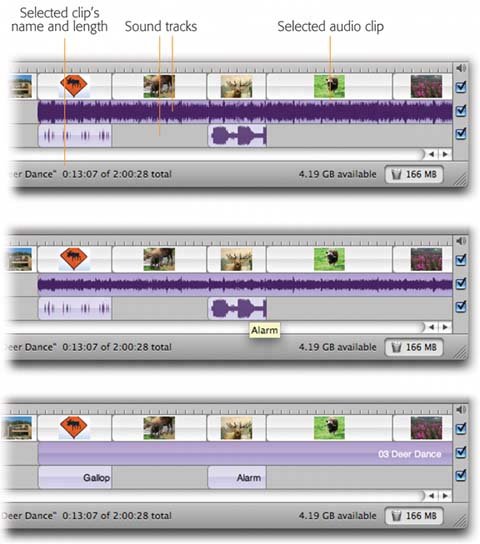8.1. The Two iMovie Soundtracks Much like traditional film cameras , iMovie separates the audio and video into separate tracks, which you can view and edit independently. In iMovie, you can view the contents of your soundtracks with a single click on the clock icon shown in Figure 8-1. As noted in Chapter 5, the top horizontal band of the Timeline Viewer displays the video component of your movie. It shows tiny thumbnails that help you identify which clips you've placed in which order. For the most part, you won't do much with this strip when you're editing audio; its primary purpose is to show where you are in the movie. The two horizontal strips underneath it are your playground for audio clips. Both audio tracks are equivalent and each of them can hold sound from any of these sources, which you're free to drag between the two tracks anytime : -
iTunes tracks . This, of course, is an example of what makes iLife a suite and not just a handful of separate programs: iMovie's integration with the other Apple programs. As described later in this chapter, iMovie displays your complete iTunes music collection, playlists and all. Adding background music to your flick is easy as can be. -
Narration . This can be anything that you've recorded with your microphone. -
Sound effects . Choose these from iMovie's Audio palette (gunshots, glass breaking, applause, and so on). Figure 8-1. Top: In the Timeline Viewer, horizontal strips represent narration, CD tracks, music from iTunes, or sound effects.
To identify a sound clip, either click it so that its name appears at the bottom of the window, or just point to it without clicking (middle).
Middle: If the soundwave scribbles are a little distracting, you can adjust their size by tapping the up and down arrow keys. See how the top audio clip has smaller waveforms now? (This doesn't affect the volume level, only the onscreen graphics.)
Bottom: You can also turn off those visual soundwaves altogether by choosing View  Show Audio Waveforms ( -Shift-W, or choose the same command from the clip's shortcut menu). Hiding waveforms reduces visual clutter and reveals each clip's name right on the clipbut leaving them visible is a great way to align video with audio "hits." Show Audio Waveforms ( -Shift-W, or choose the same command from the clip's shortcut menu). Hiding waveforms reduces visual clutter and reveals each clip's name right on the clipbut leaving them visible is a great way to align video with audio "hits." 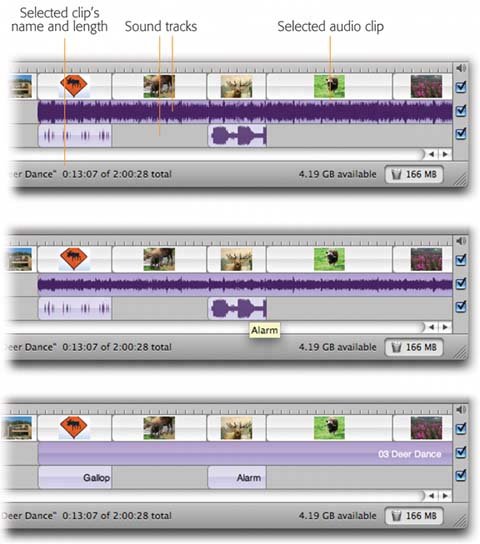 -
MP3, WAV, AIFF, and AAC files . iMovie can directly import files in these popular music formats. You can drag them in from the Finder, use the File  Import command, or bring them in from iTunes. Import command, or bring them in from iTunes. -
Your camcorder audio . You can turn the ordinarily invisible audio portion of a video clip into an independent sound clip, which you can manipulate just like any other kind of sound clip. This chapter covers all of these sound varieties.
Tip: Ordinarily, when playing your movie, iMovie plays the sound in both audio tracks. But you can use the three checkboxes at the right end of these tracks to control which ones play back. When you want to isolate only one track, turn off the other two checkboxes (Figure 8-2). (These checkboxes also govern which soundtracks are exported when you send your finished iMovie production back to tape or to a QuickTime movie.)
 |
 Show Audio Waveforms ( -Shift-W, or choose the same command from the clip's shortcut menu). Hiding waveforms reduces visual clutter and reveals each clip's name right on the clipbut leaving them visible is a great way to align video with audio "hits."
Show Audio Waveforms ( -Shift-W, or choose the same command from the clip's shortcut menu). Hiding waveforms reduces visual clutter and reveals each clip's name right on the clipbut leaving them visible is a great way to align video with audio "hits."