Section 17.2. Button Styles
17.2. Button StylesWhen iDVD was first introduced, its flamboyant button thumbnails generated a lot of excitement. Each button could show a small video or photo, offering visual previews of the linked material, like the ones shown in Figure 17-2. Figure 17-2. Your button-shape choices include gilded frames, file frames , hearts, ovals, and more. Choose T to use a text button (just words, no picture). To revert to whatever button style the theme originally came with, choose From Theme. (Caution: It's probably aesthetically best if you stick to one button shape per screen.)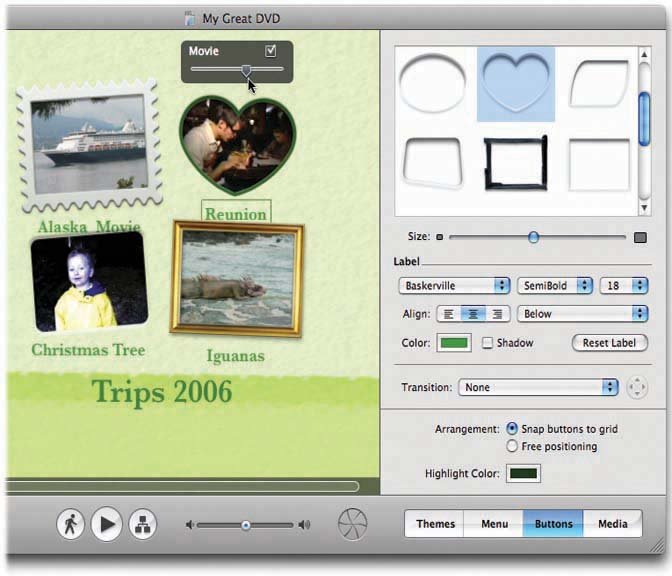 Times have changed. These days, hyperactive drop zones zoom around the screen, and text buttons have quietly replaced the old button designs. In the 6.0 theme collection, not a single main-menu button can display videos or pictures. If you choose one of the older themes for that reason, you don't have to be content with the proposed button style. To change the look of your buttons, select the button or buttons you want to change, click the Buttons button, and then click the button design you want (Figure 17-2). (You can't reposition button videos within their frames to produce a better composition, as you can items placed in drop zones.) |
EAN: N/A
Pages: 203
- Chapter X Converting Browsers to Buyers: Key Considerations in Designing Business-to-Consumer Web Sites
- Chapter XII Web Design and E-Commerce
- Chapter XVI Turning Web Surfers into Loyal Customers: Cognitive Lock-In Through Interface Design and Web Site Usability
- Chapter XVII Internet Markets and E-Loyalty
- Chapter XVIII Web Systems Design, Litigation, and Online Consumer Behavior