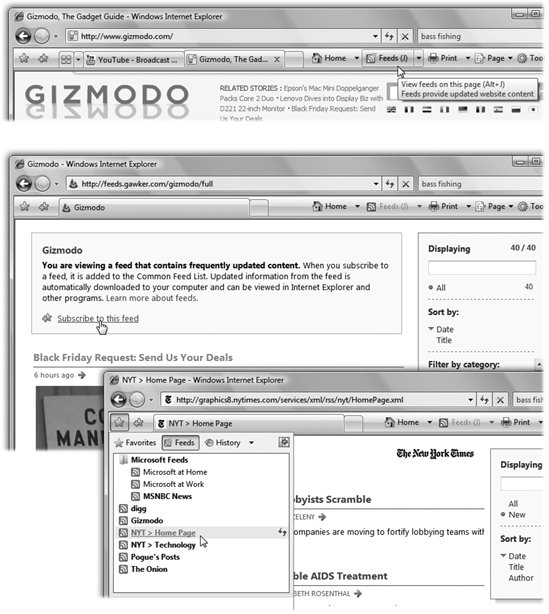Section 9.5. RSS: The Missing Manual
9.5. RSS: The Missing ManualIn the beginning, the Internet was an informational Garden of Eden. There were no banner ads, pop-ups, flashy animations, or spam messages. People loved the Internet. Those days, unfortunately , are long gone. Web browsing now entails a constant battle against intrusive advertising and annoying animations. And with the proliferation of Web sites and blogs , just reading your favorite sites can become a full-time job. Enter RSS, a technology that lets you subscribe to feeds summary blurbs provided by thousands of sources around the world, from Reuters to Microsoft to your nerdy next -door neighbor. News and blog sites usually publish RSS feeds, but RSS can also bring you podcasts (recorded audio broadcasts), photos, and even videos . You used to need a special RSS reader program to tune into thembut no longer. Internet Explorer 7 can "subscribe" to updates from such feeds, so you can read any new articles or postings at your leisure. The result? You spare yourself the tedium of checking for updates manually, plus you get to read short summaries of new articles without ads and blinking animations. And if you want to read a full article, you can click its link in the RSS feed to jump straight to the main Web site. Note: RSS either stands for Rich Site Summary or Really Simple Syndication. Each abbreviation explains one aspect of RSSeither its summarizing talent or its simplicity. 9.5.1. Viewing an RSS FeedSo how do you sign up for these free, automatic RSS "broadcasts"? Watch your tab bar as you're surfing the Web. When Internet Explorer's Feeds button (Figure 9-8) turns orange, IE is telling you, "This site has an RSS feed available." (Sometimes, in fact, the site has multiple feeds availablefor example, in different formatsin which case you can choose among them using the Tip: To find more RSS feeds, visit a site like www. feedster .com. To see what the fuss is all about, click that button. Internet Explorer switches into RSS-viewing mode, as shown in Figure 9-8.
At this point, you have three choices:
Tip: Once you've subscribed to some feeds, you don't actually have to fire up Internet Explorer just to see what's new in your world. Remember the Sidebar? The Gadgets described in Chapter 6?One of them, you may recall, is called Feed Headlines. Yes, right there on your desktop, you'll see headlines from your subscribed Web sites, updating themselves as the news breaks. Click a headline to open a minipreview window; double-click to open Internet Explorer and view the actual Web page. |
EAN: 2147483647
Pages: 175
 menu next to the RSS icon.)
menu next to the RSS icon.)