9.4. History List This history is a list of the Web sites you've visited. It's the heart of three IE features: AutoComplete, described at the beginning of this chapter; the drop-down list at the right side of the Address bar; and the History list itself. That's the pane that appears when you click the Favorites (star) button and then click Historyor just press Ctrl+H. Figure 9-7 presents the world's shortest History class. 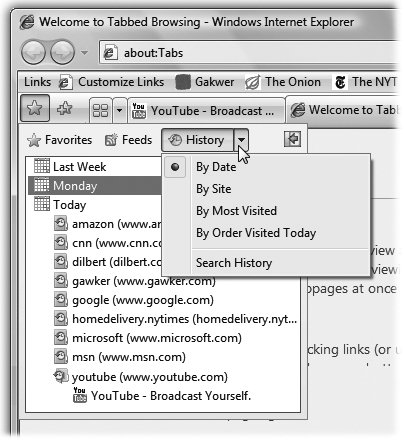 | Figure 9-7. If you click the little  button next to the word History, youll see that you can view the list sorted by Web site, date, frequency of visitsor you can see only the sites you've visited today , in order. The same little pop-up menu offers a command called Search History, so that you can search for text in the History listnot the actual text on those pages, but text within the page addresses and descriptions. button next to the word History, youll see that you can view the list sorted by Web site, date, frequency of visitsor you can see only the sites you've visited today , in order. The same little pop-up menu offers a command called Search History, so that you can search for text in the History listnot the actual text on those pages, but text within the page addresses and descriptions. | |
The History pane lists the Web sites you've visited in the last week or so, neatly organized into subfolders like "Today" and "Last Week." These are great features if you can't recall the URL for a Web site that you remember having visited recently. Click one of the time-period icons to see the Web sites you visited during that era. Click the name of a Web site to view a list of each visited page within that siteand click an actual URL to reopen that Web page in the main window. You can configure the number of days for which you want your Web visits tracked. To do so, choose Tools  Internet Options Internet Options  General; where it says "Browsing history," click Settings. At the bottom of the dialog box, youll see the "Days to keep pages in history" control. General; where it says "Browsing history," click Settings. At the bottom of the dialog box, youll see the "Days to keep pages in history" control. To erase your History list for security purposes, choose Tools  Delete Browsing History. In the resulting dialog box, click "Delete history." Delete Browsing History. In the resulting dialog box, click "Delete history." UP TO SPEED
Let AutoFill Do the Typing | | You'd be surprised and shocked to see the kinds of information Internet Explorer stores about you. Behind the scenes, it logs every Web site you ever visit. It stashes your cookies, of course, plus passwords and information you type into Web Now, some people find it creepy that Internet Explorer maintains a complete list of every Web site they've seen recently, right there in plain view of any family member or co-worker who wanders by. Fortunately, you can delete any or all of these tracks easily enough. To delete just one particularly incriminating History listing, right-click it in the History list. From the shortcut menu, choose Delete. You've just rewritten History. You can also delete any other organizer icon in the History list: one of the little Web-site folders, or even one of the calendar folders like "Three Weeks Ago." To erase the entire History menu, choose Tools  Delete Browsing History, and then click "Delete history." Delete Browsing History, and then click "Delete history." The same dialog box offers individual buttons for deleting the other kinds of tracksthe passwords, cache files, and so on. Or, if you really want a clean slate, you can click Delete All to purge all of it at once. This is good information to know; after all, you might be nominated to the Supreme Court some day. |
Tip: The more days IE tracks, the easier it is for you to refer to those addresses quickly. On the other hand, the more days you keep, the longer the list becomes, which may make it harder to use the list easily and efficiently .Oh, and if you set "Days to keep pages in history" to 0, Internet Explorer won't track your movements at all. (You know who you are.)
 |
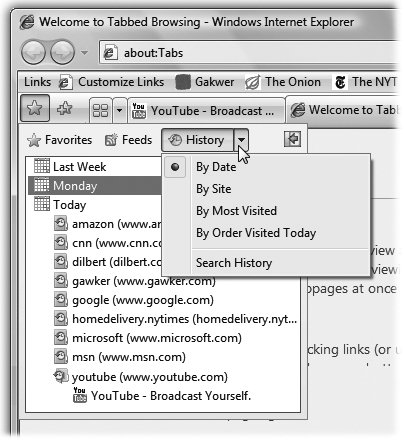
 button next to the word History, youll see that you can view the list sorted by Web site, date, frequency of visitsor you can see only the sites you've visited
button next to the word History, youll see that you can view the list sorted by Web site, date, frequency of visitsor you can see only the sites you've visited  Internet Options
Internet Options