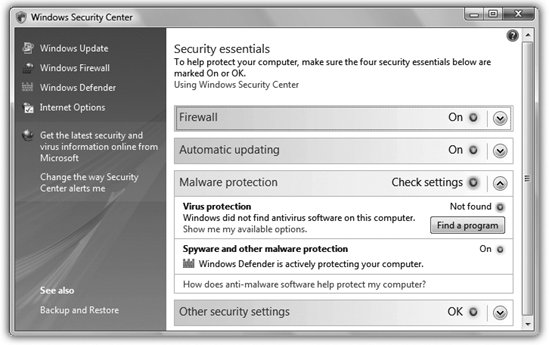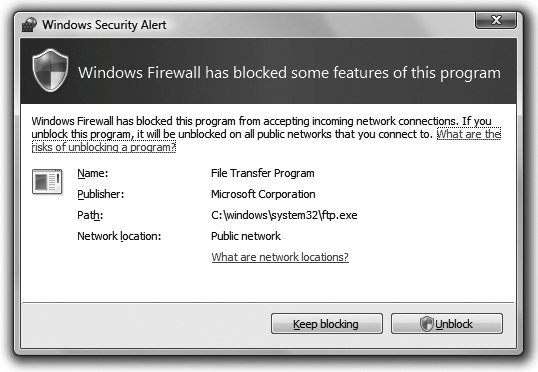Section 8.5. Internet Security
8.5. Internet SecurityIf it weren't for that darned Internet, personal computing would be a lot of fun. After all, it's the Internet that lets all those socially stunted hackers enter our machines, unleashing their viruses, setting up remote hacking tools, feeding us spyware, trying to trick us out of our credit-card numbers , and otherwise making our lives an endless troubleshooting session. It sure would be nice if they'd cultivate some other hobbies. In the meantime, these low-lifes are doing astronomical damage to businesses and individuals around the worldalong the lines of $100 billion a year (the cost to fight viruses, spyware, and spam). A big part of the problem was the design of Windows itself. In the quaint old-fashioned days of 2000, when Windows XP was designed, these sorts of Internet attacks were far less common. Microsoft left open a number of back doors that were intended for convenience (for example, to let system administrators communicate with your PC from across the network) but wound up being exploited by hackers. Microsoft wrote Windows Vista for a lot of reasons: to give Windows a cosmetic makeover, to give it up-to-date music and video features, to overhaul its networking plumbingand, of course, to make money. But Job Number One was making Windows more secure. Evil strangers will still make every attempt to make your life miserable, but one thing is for sure: They'll have a much, much harder time of it. Lots of Vista's security improvements are invisible to you. They're deep in the plumbing, with no buttons or controls to show you. If you're scoring at home, they include features called Application Isolation, Service Hardening, Protected Mode, Address Space Layout Randomization, PatchGuard, Code Integrity, and so on. The rest of this chapter describes features that aren't invisible and automaticthe ones that you can control. Note, however, that built-in security tools can't do the whole job of keeping your PC safe; you play a role, too. So keep in mind these tips before you or your family go online:
8.5.1. Security Center If you're looking for at-a-glance information about the current state of your Internet security, head to the Security Center, by choosing Control Panel
Its status readouts cover several important Windows security features, described on the following pages. Green means you're protected; yellow means you're partially protected; red means that you're open to attack. In the malware protection area, for example, you'll see green if you're running both Windows Defender (Vista's anti-spyware feature) and antivirus software; yellow if you're running only one of them; and red if neither one is turned on. For details, expand the panel by clicking the colored button or down arrow. The Security Center isn't just a status display. It also alerts you (using a color -coded icon in the notification area [Section 3.9], plus a pop-up balloon) whenever any of your security settings drops to yellow or red. Double-click the icon to open the Security Center and find out what it's worried about. The Security Center is also a central control panel whose links let you change the most important Internet- related security settings: Windows Firewall, Windows Update, Windows Defender, and general Internet options. Read on. 8.5.2. Windows FirewallIf you have a broadband, always-on connection, you're connected to the Internet 24 hours a day. It's theoretically possible for some cretin to use automated hacking software to flood you with files or take control of your machine. Fortunately, Vista's firewall feature puts up a barrier to such mischief. The firewall acts as a gatekeeper between you and the Internet. It examines all Internet traffic, and lets through only communications that it knows are safe; all other traffic is turned away at the door. (Vista's firewall is a big improvement over the Windows XP firewall, because it protects both inbound and outbound traffic. The Windows XP firewall handled only inbound traffic.) You don't need to do anything to turn on the Windows Firewall. When you turn on Windows Vista, it's already at work. Now, the firewall isn't always your friend. It can occasionally block a perfectly harmless program from communicating with the outside worlda chat program, for example. Fortunately, whenever that happens, Windows lets you know with a message like the one in Figure 8-6. Most of the time, you'll know exactly what program it's talking about, because it's a program you just opened yourself . In other words, it's not some rogue spyware trying to talk to the mother ship. Click Unblock and get on with your life.
8.5.3. Security Center and AntivirusThe Security Center alerts you when it discovers that you don't have antivirus software on your PC. Since Vista doesn't actually come with any antivirus software, you'll almost certainly see these software nags until you download and install one. (Yes, even with all of Vista's fortifications, you still need antivirus software.) Some PCs come with a trial version of some antivirus program; you have to pay an annual fee to keep it up-to-date. If your PC didn't come with any antivirus software at all, or if you've upgraded your PC from an earlier version of Windows, getting some antivirus software should be at the top of your To Do list. Important : Vista requires antivirus software written especially for Vista. Antivirus software from the Windows XP days won't work. Tip: Installing antivirus software doesn't necessarily mean paying for it. Several very good antivirus programs are free for personal use, like Avast (www. avast .com). 8.5.4. Windows DefenderSpyware is software that you don't know you have. You usually get it in one of two ways. First, a Web site may try to trick you into downloading it. You'll see what looks like an innocent button in what's actually a phony Windows dialog box, or maybe you'll get an empty dialog boxand clicking the Close box actually triggers the installation. Second, you may get spyware by downloading a program that you do want"cracked" software (commercial programs whose copy protection has been removed) is a classic examplewithout realizing that a secret program is piggybacking on the download. Once installed, the spyware may make changes to important system files, install ads on your desktop (even when you're not online) or send information about your surfing habits to a Web site that blitzes your PC with pop-up ads related in some way to your online behavior. Spyware can do a lot of damage beyond tracking what you do on the Internet. It can, for example, hijack your home page or search page, so every time you open your browser, you wind up at a Web page that incapacitates your PC with a blizzard of pop-ups. Keylogger spyware can record all of your keystrokes, passwords and all, and send them to a snooper. Fortunately, Microsoft has provided, in Windows Vista, its first-ever anti-spyware program. It's called Windows Defender (Control Panel
Windows Defender protects you against spyware in two ways. First, it's a kind of silent sentinel that sits in the background, watching your system. When it detects a piece of spyware trying to install itself, Defender zaps it. Second, it scans your hard drive for infections every day, and removes what it finds. You don't need to do anything to turn Windows Defender on. It runs every time you start Windows. And every night at 2 a.m., if your PC is turned on, Defender scans your system, killing any spyware it finds. |
EAN: 2147483647
Pages: 175

 Security
Security