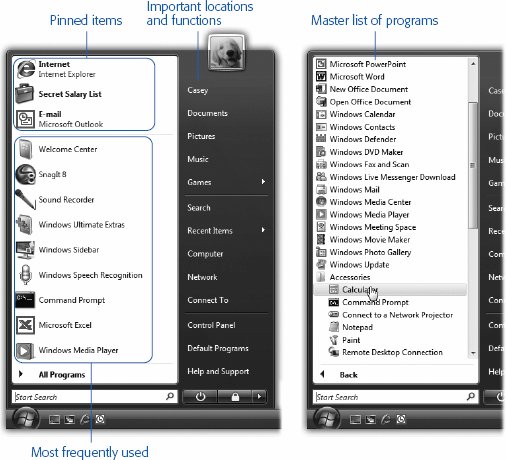Section 2.3. The Start Menu
2.3. The Start MenuWindows Vista is composed of 50 million lines of computer code, scattered across your hard drive in thousands of files. The vast majority of them are support files, there for behind-the-scenes use by Windows and your applicationsthey're not for you. They may as well bear a sticker saying, "No user -serviceable parts inside." That's why the Start menu is so important. It lists every useful piece of software on your computer, including commands, programs, and files. Just about everything you do on your PC beginsor can beginwith your Start menu. In Vista, the word Start no longer appears on the Start menu; now the Start menu is just a round, backlit, glass pebble with a Windows logo behind it. But it's still called the Start menu, and it's still the gateway to everything on the PC. If you're the type who bills by the hour , you can open the Start menu (Figure 2-3) by clicking it with the mouse. If you're among those who feel that life's too short, however, open it by tapping the
Tip: To find out what something issomething in your Start menu, All Programs menu, or indeed anywhere on your desktoppoint to it with your cursor without clicking. A shaded, rectangular Tooltip bar appears, containing a text description. (If the Tooltip doesn't appear, it might be that the window you're pointing to isn't the active window on your desktop. Click the window and then try again.) 2.3.1. Anatomy of the Start MenuThe new Start menu is split down the middle into two columns :
Tip: After 20 years , Microsoft has finally eliminated the prefix My from the important folders of your PC (My Pictures, My Music, My Documents, My Computer, and so on). Maybe it was tired of all the lawsuits from Fisher-Price.In any case, if you miss that touch of homey personalization, it's easy enough to bring it back; you can rename these special icons just as you would any other icon (Section 4.5). Call it My Computer, call it Your Computer, call it Jar Jar Binksmakes no difference to Vista. |
EAN: 2147483647
Pages: 175
- Step 1.1 Install OpenSSH to Replace the Remote Access Protocols with Encrypted Versions
- Step 3.2 Use PuTTY / plink as a Command Line Replacement for telnet / rlogin
- Step 3.3 Use WinSCP as a Graphical Replacement for FTP and RCP
- Step 4.1 Authentication with Public Keys
- Step 6.2 Using Port Forwarding Within PuTTY to Read Your E-mail Securely