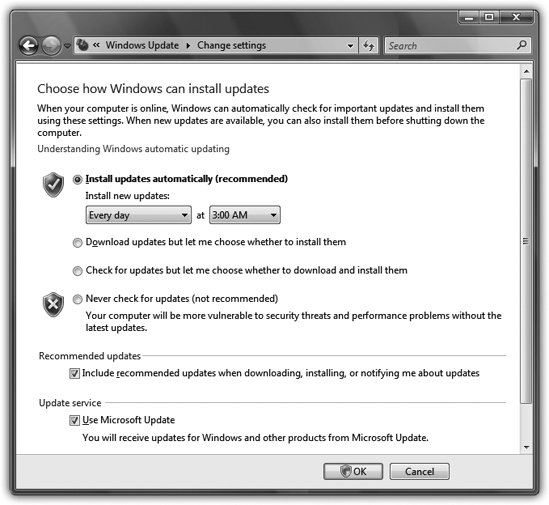Section 14.3. Windows Update
14.3. Windows UpdateWindows Vista is far more secure than previous versions of Windows, but Microsoft isn't running around saying, "You don't need an antivirus program anymore." The hackers will have a much harder time of it, but with 50 million lines of code to explore, they're sure to break in somehow. Microsoft and other security researchers constantly find new security holesand as soon as they're found, Microsoft rushes a patch out the door to fix it. But creating a patch is one thing; actually getting that patch installed on multiple millions of copies of Windows Vista around the world is another thing entirely. Note: In fact, it's Microsoft's patches that usually alert hackers to the presence of the security hole in the first place! They exploit the fact that not everyone has the patch in place instantly. (Which brings up the question: should Microsoft even be creating the patches? But that's another conversation.) That's where Windows Update comes in. When Microsoft releases a security fix, it gets delivered straight to your PC and automatically installed. (If you want, you can first review the fix before installing it, although few people have enough knowledge to judge its value.) In Vista, Windows Update's job has been expanded. It doesn't just deliver patches to Windows itself; it can also send you better drivers for your hardware and patches to other Microsoft products, notably Office. If you bought a PC with Windows Vista already on it, Windows Update has already been turned on. 14.3.1. Fiddling with Windows Update To adjust Windows Update, choose Start
If you click Change settings, the screen pictured in Figure 14-8 appears. The four options here correspond to four levels of trust people have in Microsoft, the mother ship:
The best option for most people is the one called "Install updates automatically (recommended)." Translation: "Download and install all patches automatically. We trust in thee, Microsoft, that thou knowest what thou do-est." (All of this will take place in the middle of the nightor according to whatever schedule you set on this screenso as not to inconvenience you.) 14.3.2. Removing Updates If an update winds up making life with your PC worse instead of better, you can remove it. Head to Control Panel Note: You can't remove all updates, however. Security- related updates are usually nonremovable. There's one problem with this action. The next time Windows Updates does it job, it will re install the update you just removed. The workaround is to hide the update so that it doesn't get downloaded and installed again. Open Windows Update, and then click "Check for updates." After Windows finds updates, click "View available updates." Right-click the update you don't want; select "Hide update." From now on, Windows Update ignores the update. If, later, you change your mind, click "Restore hidden updates," select the update you want installed, and then click Restore. |
EAN: 2147483647
Pages: 175
 Control Panel. Click System and Maintenance
Control Panel. Click System and Maintenance