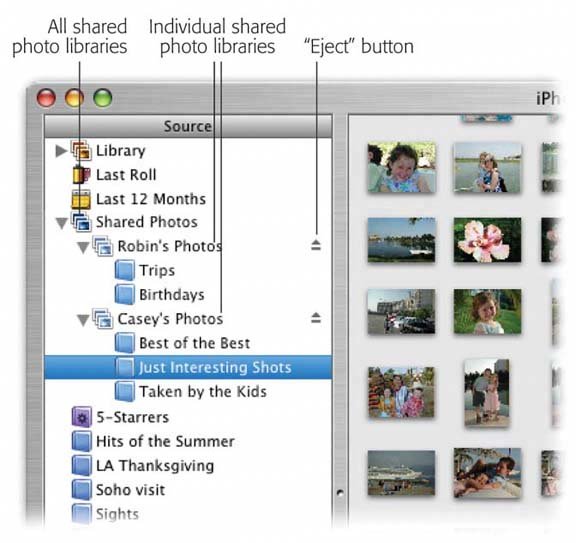9.5. Photo Sharing on the Network One of the coolest features of iTunes is the way you can "publish" certain playlists on your home or office network, so that other people in the same building can listen to your tunes. Why shouldn't iPhoto be able to do the same thing with pictures? In fact, it can. Here's how it works. For this example, suppose that you're the master shutterbug who has all the cool shots. On your Mac, choose iPhoto  Preferences and click Sharing. Turn on "Share my photos (Figure 9-17). Preferences and click Sharing. Turn on "Share my photos (Figure 9-17). You might be tempted to turn on "Share entire library," so that no crumb of your artistry will go unappreciatedbut don't. Even the fastest Macs on the fastest networks will grind to a halt if you try to share even a medium- sized photo library. You are, after all, attempting to cram gigabytes of data through your network to the other Macs. It's far more practical to turn on the checkboxes for the individual albums you want to share, as shown in Figure 9-17. Unless you also turn on "Require password" (and make up a password), everyone on the network with iPhoto 4 or higher can see your shared pictures. Finally, close the Sharing window. Figure 9-17. If you turn on "Share entire library," you make all of your pictures available to others on the networkand doom your fans to a lifetime of waiting while gray empty boxes fill their iPhoto screens.
Alternatively, click "Share selected albums" and turn on the individual albums that you want to make public.
Either way, turning on Sharing makes only photos available on the networknot movie clips. 
Figure 9-18. You can't delete or edit the photos you've summoned from some other Mac. But you can drag them into your own albums (or your own Photo Library) to copy them. (The topmost category shown here, Shared Photos, appears only if iPhoto detects more than one shared iPhoto collection on the network.)
When you've had enough, click the Eject button. The flippy triangle, the list of albums, and the Eject button itself disappear. The names of shared collections (like "Casey's Photos" and "Robin's Photos" in this example) remains on the screen, in case you want to bring them back for another look later. 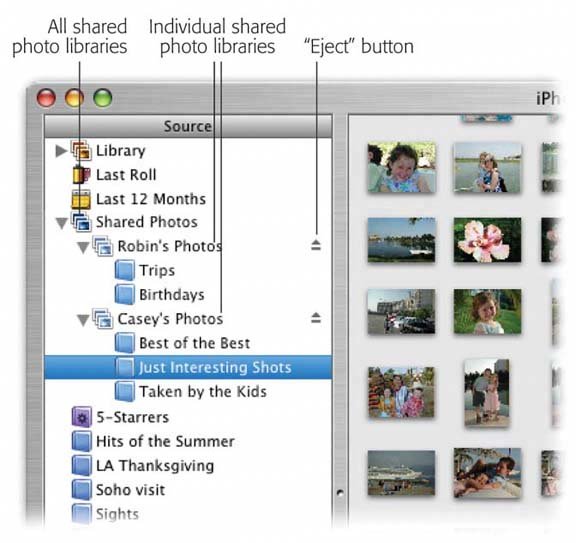
At this point, other people on your network will see your albums show up in their Source lists, above the list of their own albums; see Figure 9-18. (Or at least they will if they have "Look for shared photos" turned on in their iPhoto Preferences.) As you may know, when you share iTunes music over a network, other people can only listen to your songsthey can't actually have them. (The large, well-built lawyers of the American record companies have made sure of that.) But iPhoto is another story. Nobody's going to issue you a summons for freely distributing your own photos. So once you've jacked into somebody else's iPhoto pictures via the network, feel free to drag them into your own iPhoto albums, thereby copying them onto your own Mac. Now you can edit them, print them, and otherwise treat them like your own photos.  |
 Preferences and click Sharing. Turn on "Share my photos (Figure 9-17).
Preferences and click Sharing. Turn on "Share my photos (Figure 9-17).