Section 6.6. The Enhance Button
6.6. The Enhance ButtonThe Enhance button provides a simple way to improve the appearance of less-than -perfect digital photos. You click one button to make colors brighter, skin tones warmer, and details sharper (Figure 6-5). It's a lot like the Auto Levels command in Photoshop. Figure 6-5. The Enhance command works particularly well on photos that are slightly dark and that lack good contrast, like the original photo on the left. Using iPhoto's Brightness and Contrast sliders alone might have helped a little, but the Enhance button produces a faster and overall better result, as shown at right.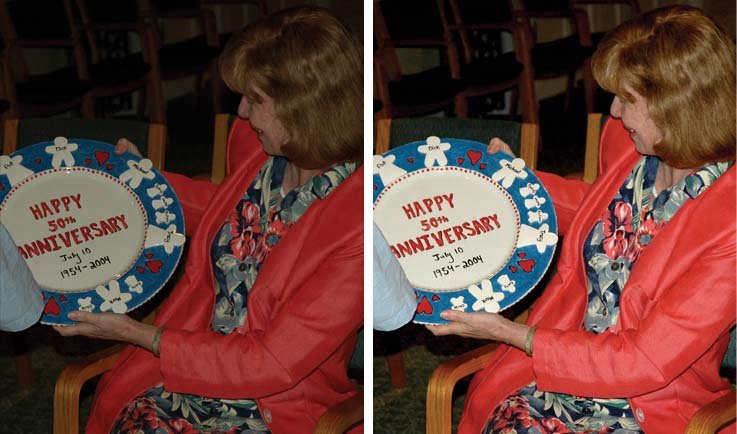 But if you want to know exactly what the Enhance button does, well, good luck. Apple guards that information like a top-secret meatloaf recipe. What's clear is that the Enhance button analyzes the relative brightness of all the pixels in your photo and attempts to "balance" the image by dialing the brightness or contrast up or down and intensifying dull or grayish-looking color. In addition to this overall adjustment of brightness, contrast, and color , the program makes a particular effort to identify and bring out the subject of the photo. Usually, this approach at least makes pictures look somewhat richer and more vivid . To enhance a photo, just click the Enhance button. (You'll find it on the bottom toolbar in any of iPhoto's three editing views.) That's itthere's nothing to select first, and no controls to adjust. Tip: You can also Control-click (or right-click) a photo to choose Enhance from the shortcut menu. Remember that iPhoto's image- correcting algorithms are just guesses at what your photo is supposed to look like. It has no way of knowing whether you've shot an overexposed , washed-out picture of a vividly colored sailboat, or a perfectly exposed picture of a pale-colored sailboat on an overcast day. Consequently, you may find that Enhance has no real effect on some photos, and only minimally improves others. Remember, too, that you can't enhance just one part of a photoonly the entire picture at once. If you want to selectively adjust specific portions of a picture, you need a true photo- editing program like GraphicConverter or Photoshop Elements. Tip: If using the Enhance command does improve your photo, but just not enough, you can click it repeatedly to amplify its effectas many times as you want, really. However, applying Enhance more than three times or so risks turning your photo into digital mush.If you go too far, remember that you can press  Undo) to backtrack. In fact, you can take back as many steps as you like, all the way back to the original photo. Undo) to backtrack. In fact, you can take back as many steps as you like, all the way back to the original photo. |
EAN: 2147483647
Pages: 183
- Linking the IT Balanced Scorecard to the Business Objectives at a Major Canadian Financial Group
- A View on Knowledge Management: Utilizing a Balanced Scorecard Methodology for Analyzing Knowledge Metrics
- Measuring ROI in E-Commerce Applications: Analysis to Action
- Governance in IT Outsourcing Partnerships
- The Evolution of IT Governance at NB Power