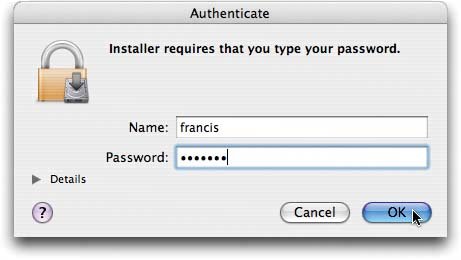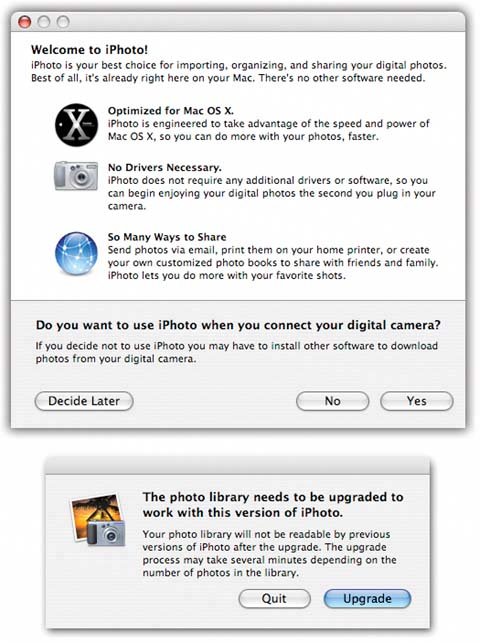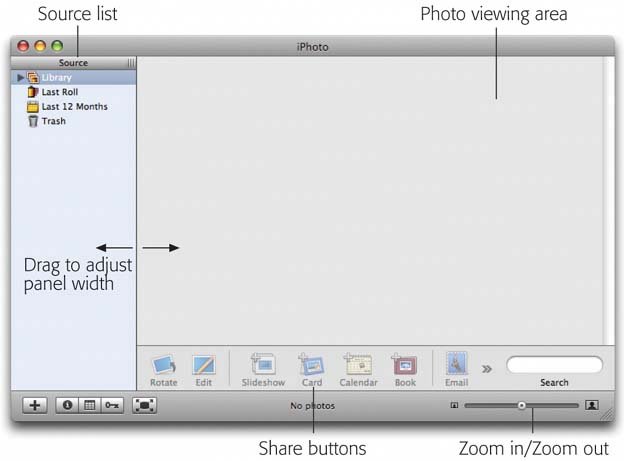4.1. iPhoto: The Application iPhoto approaches digital photo management as a four-step process: -
Import . Working with iPhoto begins with feeding your digital pictures into the program, either from a camera or from somewhere else on your Mac. In general, importing is literally a one-click process. This is the part of iPhoto covered in this chapter. -
Organize . This step is about sorting and categorizing your chaotic jumble of pictures so you can easily find them and arrange them into logical groups. You can add searchable keywords like Vacation or Kids to make pictures easier to find. You can change the order of images, and group them into "folders" called albums. As a result, instead of having 94,300 randomly named digital photos scattered about on your three hard drives , you end up with a set of neatly categorized and immediately accessible photo collections. Chapter 5 covers all of iPhoto's organization tools. -
Edit . This is where you fine-tune your photos to make them look as good as possible. iPhoto provides everything you need for rotating, retouching, resizing, cropping, color -balancing, straightening, and brightening your pictures. (More significant image adjustmentslike editing out an ex-spouserequire another image-editing program.) Editing your photos is the focus of Chapter 6. -
Share . iPhoto's best features have to do with sharing your photos, either onscreen or on paper. In fact, iPhoto offers nine different ways of publishing your pictures. In addition to printing pictures on your own printer (in a variety of interesting layouts and book styles), you can display images as an onscreen slideshow, turn the slideshow into a QuickTime movie, order professional-quality prints or a professionally bound book, email them, apply one to your desktop as a desktop backdrop, select a batch to become your Mac OS X screen saver, post them online as a Web page, or " photocast " them (make them available to your fans' copies of iPhoto 6, directly from your copy across the Internet). Chapters 7, 8, 9, 10, 11 through 12 explain how to undertake these self-publishing tasks .
Note: Although much of this book is focused on using digital cameras , remember this: You don't have to shoot digital photos to use iPhoto. You can just as easily use it to organize and publish pictures you've shot with a traditional film camera and then digitized using a scanner (or had Kodak convert them to a Photo CD). Importing scanned photos is covered later in this chapter.
4.1.1. iPhoto Requirements According to Apple, iPhoto 6 requires a Mac that has a USB (Universal Serial Bus) port, a G3 chip or better, 256 MB of memory or more, and either Mac OS X 10.3.9 or, if you've upgraded to Tiger, 10.4.3 or later. (A faster chip is required for some editing functions and burning slideshows to DVD.)
Tip: The USB port makes it possible to connect a camera or memory card reader for directly importing the photos. But technically, you don't need a USB port, since you can always import photos from the hard drive or a CD, as described later in this chapter.
The truth is, iPhoto may be among the most memory-dependent programs on your Mac. It just loves memory. Memory is even more important to iPhoto than your Mac's processor speed. It makes the difference between tolerable speed and sluggishness, or between a 25,000-photo collection and a 250,000-photo collection. So the more memory and horsepower your Mac has, the happier you'll be. Finally, take a look at how much free hard drive space you have. You need at least 300 MB if you're installing only iPhoto, iMovie, and iTunes. If you want iDVD and GarageBand too, iLife will eat up 10 GB of disk spacenot including the room you'll need for all your photos. 4.1.2. Getting iPhoto A free version of iPhoto has been included on every Mac sold since January 2002. If your Mac falls into that category, you'll find iPhoto in your Applications folder. (You can tell which version you have by single-clicking its icon and then choosing File  Get Info. In the resulting info window, youll see the version number clear as day.) Get Info. In the resulting info window, youll see the version number clear as day.) If you bought your Mac after January 2006, you probably have iPhoto 6 installed. Otherwise, it's available only as part of Apple's iLife '06 software suitean $80 DVD that includes GarageBand, iTunes, iMovie HD, iPhoto, iDVD, and iWeb. You can get the iLife box from www.apple.com/store, mail-order Web sites, or local computer stores. When you run the iLife installer, you're offered a choice of programs to install. Install all five programs, if you like, or just iPhoto. When the installation process is over, you'll find the iPhoto icon in your Applications folder. (In the Finder, choose Go  Applications, or press Shift- -A, to open this folder.) You'll also find the iPhoto iconthe little camera superimposed on the palm treepreinstalled in your Dock, so you'll be able to open it more conveniently from now on. Applications, or press Shift- -A, to open this folder.) You'll also find the iPhoto iconthe little camera superimposed on the palm treepreinstalled in your Dock, so you'll be able to open it more conveniently from now on. UP TO SPEED
The Installer Password | | When you run the iLife installer, your efforts are almost immediately interrupted by a message telling you that you need an "Administrator password" to install the program. Not to worry. Like all Mac OS X software installers , this one is just checking to make sure that you, as the administrator of your Mac, truly have permission to load new software on it. Well-written programs always ask you to establish your authority before installing them. If you have an Administrator account on this Mac, just type your password into the lower box. If not, click the lock icon in the lower-left corner of the Authorization screen of the installer. You'll be prompted for the name and password of an Administrator account for your Mac. If you're not sure which user account is the administrator's, choose   System Preferences. Click the Accounts icon to view a list of people with accounts on your Mac. Those who have been designated as administrators are clearly marked . System Preferences. Click the Accounts icon to view a list of people with accounts on your Mac. Those who have been designated as administrators are clearly marked . Bear in mind, you don't actually have to log in as an administrator to install the software; you just need to know an administrator's name and password. In other words, if you're not an administrator, you can call one over to the machine and ask him to type in his information so you can proceed with the installation. 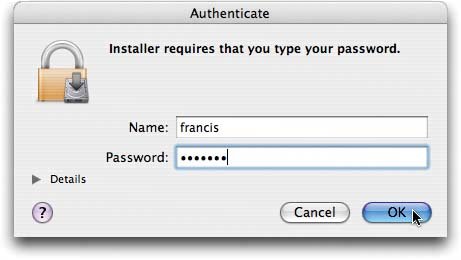 |
4.1.2.1. Upgrading from earlier versions If you've used an earlier version of iPhoto, you'd be wise to make a backup of your iPhoto Library folderyour database of photosbefore running iPhoto 6. That's because iPhoto 6's first bit of business is converting that library into a new, more efficient format that's incompatible with earlier iPhotos (see Figure 4-1, bottom). Figure 4-1. Top: This message pops up to get you all excited about your voyage into the not-so-unknown. It acknowledges that you're about to use iPhoto for the first time, and is therefore a clue that you'll probably arrive at an empty iPhoto library window (Figure 4-2).
Bottom: If you're upgrading from an earlier version of iPhoto, this warning is the first thing you see when you launch iPhoto. Once you click the Upgrade button, there's no going backyour photo library will no longer be readable with iPhoto 1, 2, 4, or 5. 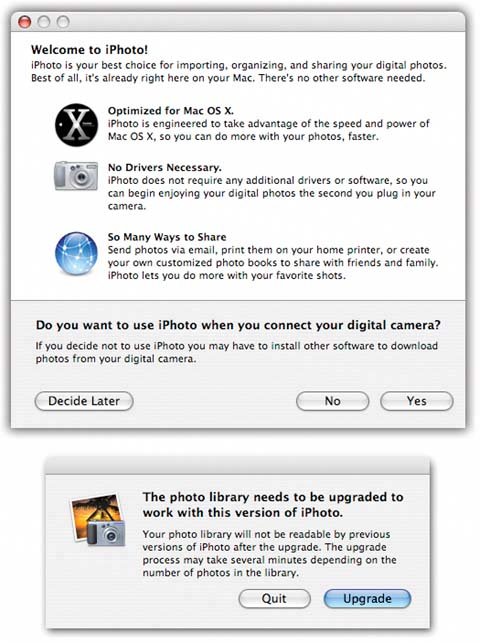
Ordinarily, the upgrade process is seamless: iPhoto smoothly converts and displays your existing photos, comments, titles, and albums. But lightning does strike, fuses do blow, and the technology gods have a cruel sense of humorso making a backup copy before iPhoto 6 converts your old library is very, very smart. To perform this safety measure, open your Home  Pictures folder, and then copy or duplicate the iPhoto Library folder. (This folder may be huge, since it contains copies of all the photos youve imported into iPhoto. This is a solid argument for copying it onto a second hard drive, like an iPod, or a burnable DVD.) Now, if anything should go wrong with the conversion process, you'll still have a clean, uncorrupted copy of your iPhoto Library files. Pictures folder, and then copy or duplicate the iPhoto Library folder. (This folder may be huge, since it contains copies of all the photos youve imported into iPhoto. This is a solid argument for copying it onto a second hard drive, like an iPod, or a burnable DVD.) Now, if anything should go wrong with the conversion process, you'll still have a clean, uncorrupted copy of your iPhoto Library files. 4.1.3. Running iPhoto 6 for the First Time Double-click the iPhoto icon to open the program. After you dismiss the "Welcome to iPhoto" dialog box (Figure 4-1, top), iPhoto checks to see if you have an older version and, if so, offers to convert its photo library (Figure 4-1, bottom). Finally, you arrive at the program's main window, the basic elements of which are shown in Figure 4-2. Figure 4-2. Here's what iPhoto looks like when you first open it. The large photo-viewing area is where thumbnails of your imported photos will appear. The icons at the bottom of the window represent all the stuff you can do with your photos. 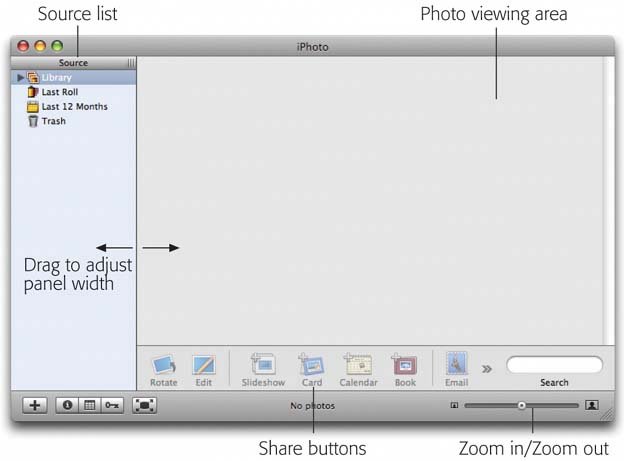
 |
 Get Info. In the resulting info window, youll see the version number clear as day.)
Get Info. In the resulting info window, youll see the version number clear as day.)