Section 3.9. Outdoor Portraits
3.9. Outdoor PortraitsEverybody knows what the camera's built-in flash is for, right? It goes off automatically when there's not enough light. Unfortunately, everybody also knows how ornery and feeble these flashes are. If you're too close to the subject, the flash blows out the picture, turning your best friend into a ghost face that looks like it was photographed during a nuclear test. If you're farther than about eight feet away, the flash is too weak to do anything useful at all. Figure 3-14. Bright backgrounds often fool your exposure meter. The camera might expose the background properly, but throw your subject into darkness . The solution: Force the flash to fire. (This technique is called a fill flash, and it's represented in your camera's mode options by a single lightning bolt.) It's a terrific way to properly expose both the background and the subjectas long as you're within flash range, of course.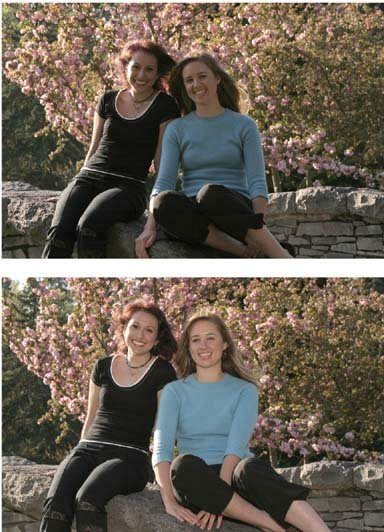 No matter what kind of camera you have, however, you'll take your best pictures when you decide to use the flash, not when the camera decides. Believe it or not, the camera's automatic mode is wrong about half the time. Outdoor portraits represent a perfect example. If you leave the flash setting on automatic when you shoot outdoors, you can guess what will happen: The camera will conclude that there's plenty of light and won't bother to fire the flash. The camera has correctly concluded that there's enough light in the entire frame . But it's not smart enough to recognize that the person you're photographing is, in fact, in shadow (Figure 3-14). The solution in this situation is to force the flash ona very common trick. Provided you're close enough to the subject, the flash will provide enough fill light to balance the subject's exposure with that of the surrounding background. (If you're using your on-camera flash, stand within about eight feet of the subject so you can get enough flash for a proper exposure.) This kind of fill flash will dramatically improve your outdoor portraits. Not only will it eliminate the silhouette effect when your subject is standing in front of a bright background, but frontal light is very flattering. It softens smile lines and wrinkles , and it puts a nice twinkle in the subject's eyes. How do you take your flash off auto mode? Most cameras offer a couple different flash settings. Look for the icon that represents a lightning bolt with an arrow tip on the endthe universal icon for electronic flash. Generally, if you push the button next to this icon, it cycles through the flash modes on your camera. These modes usually include auto flash (no icon), red-eye reduction (eyeball icon), no flash (universal "circle with a diagonal line through it" icon) and flash on , and forced flash (stand-alone lightning bolt icon). For your outdoor portraits, cycle through the icons until you get to the forced-flash mode. (In full automatic mode, by the way, you may not be allowed to change the flash mode. Try switching into the portrait mode first.) Tip: If you're that rare digital photographer who owns an external flash attachment, use it in situations where you need a fill flash. The more powerful strobe illuminates the subject better and provides a more flexible working distance.It's also the only way to go if your subject wears glasses. If the flash is on a dedicated cord, you can raise it a couple feet above the camera to minimize the reflection of the flash in the glasses . 3.9.1. Rim LightingOnce you've experimented with fill flash, try this variation that pros use to create striking portraits: rim lighting . Position the subject with her back to the sun (preferably when it's high in the sky and not shining directly into your camera lens). Now set your camera to fire the flash (the lightning bolt, not the automatic setting). If the sun is shining into the lens, block it using your hand or a lens shade . The first thing you'll notice is that the sun creates a rim light around the subject's hair (Figure 3-15). You'll also notice that her eyes are more relaxed and open . In one swift move, you've made your subject more comfortable and improved your chances for a dramatic portrait. Figure 3-15. Remember how you were always told to have the sun at your back when taking a picture? That's not the best advice for portraits. In fact, you want the sun on the model's back to create a rim light effect. Notice how her hair and her shoulder are highlighted? Remember to turn on your fill flash so the model's face isn't underexposed . If you were to shoot the picture right now, without the fill flash, the result would be the classic backlit photo . In other words, the background would be nicely exposedbut the subject would be shadowy or even silhouetted. You would join the throngs who, on a daily basis, ruin golden opportunities for great photographs. Once again, the solution is to force the flash, creating a nice fill light. Now take a few pictures and review your work onscreen. If your model is too bright, move back a few steps and try again. If she's too dark, move a little closer. When it works, rim lighting creates portraits that you'll be very proud of. It's not the right technique for every situation, but sometimes it produces jaw-dropping results. Tip: If your camera accepts filters, try a softening filter for your rim-lighting shots. It can reduce facial wrinkles and create a nice glow around the subject's head. 3.9.2. Open ShadeWorking in open shade, like the shadow of a tree, produces less dramatic portraits than rim lighting, but very pleasing ones nonetheless. The open shade eliminates harsh shadows around the face and keeps the subject from squinting. Here again, forcing the flash on your digital camera is a great idea. Look for a subtle background without distracting elements. The beauty of this technique is that you capture an evenly lit, relaxed subject with a perfectly exposed background. You won't even notice that it was shot in the shade. |
EAN: 2147483647
Pages: 183
- The Second Wave ERP Market: An Australian Viewpoint
- Context Management of ERP Processes in Virtual Communities
- Intrinsic and Contextual Data Quality: The Effect of Media and Personal Involvement
- A Hybrid Clustering Technique to Improve Patient Data Quality
- Relevance and Micro-Relevance for the Professional as Determinants of IT-Diffusion and IT-Use in Healthcare