Section 10.5. Phase 5: Preview the Masterpiece
10.5. Phase 5: Preview the MasterpieceOrdering a professionally bound book is, needless to say, quite a commitment. Before blowing a bunch of money on a one-shot deal, you'd be wise to proofread and inspect it from every possible angle. 10.5.1. Print ItAs any proofreader can tell you, looking over a book on paper is a sure way to discover errors that somehow elude detection onscreen. That's why it's a smart idea to print out your own, low-tech edition of your book at home before beaming it away to Apple's bindery. While you're in Book mode, choose File 10.5.2. Slideshow ItHere's a new iPhoto 6 feature that might not seem to make much sense at first: After you're finished designing a book, you can play itas a slideshow. Just click the When you click that button, the Slideshow dialog box appears, looking exactly like it does in Section 7.3. You can set up the usual options here, like how fast you want the "slides" to fly by, what kind of crossfade you want between them, and what musical soundtrack to play, if any. When you finally click Play, the screen goes dark and then the cover of your book appears, full-screen and personal. It's followed by all the pages of your book, one at a time. Viewing your book as a slideshow is primarily a proofreading technique. It presents each page at life size , or even larger than life, without the distractions of menus or other iPhoto window elements, so that you can get one last, loving look before you place the order. But book slideshows are also kind of cool for another reason: They present a more varied look at your photos than a regular slideshow. That is, your photos appear in page groupings, with captions, groupings, and backgrounds that there'd otherwise be no way to create in a slideshow. 10.5.3. Turn It into a PDF FileSooner or later, almost everyone with a personal computer encounters PDF (Portable Document Format) files. Many a software manual, Read Me file, and downloadable "white paper" come in this format. When you create a PDF document of your own, and then send it off electronically to a friend, it appears to the recipient exactly as it did on your screen, complete with the same fonts, colors, page design, and other elements. They get to see all of this even if they don't have the fonts or the software you used to create the document. PDF files open on Mac, Windows, and even Linux machinesand you can even search the text inside it. If you suspect other people might want to have a look at your photo book before it goes to be printedor if they'd just like to have a copy of their owna PDF file makes a convenient package. Here's how to create a PDF file: Figure 10-14. Choose a color , a quantity, and a recipient. You won't be allowed to choose a quantity or recipient, though, until you've first signed up for an Apple account, which you'll enjoy using over and over again to order books and stuff from the Apple online stores. To sign up for an account, click the Set Up Account button (not shown here, but it would appear in place of Buy Now if this were your first time).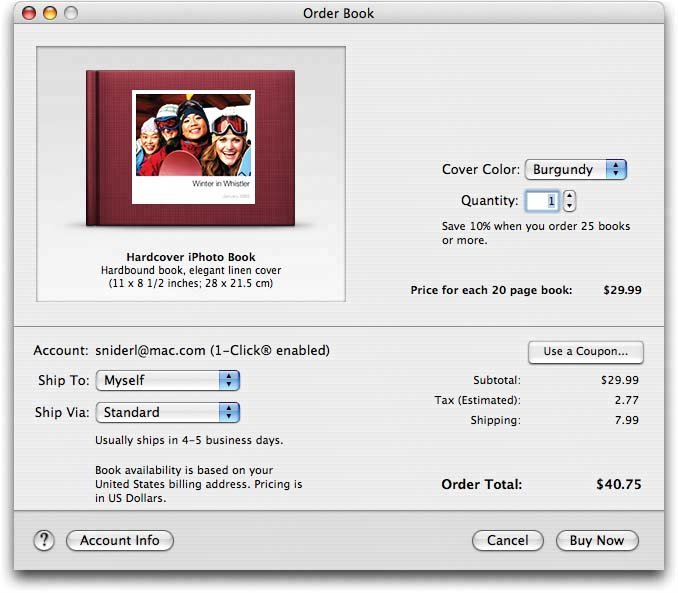
|
EAN: 2147483647
Pages: 183
 Print. After the standard Mac OS X Print dialog box appears, fire up your printer and click Print when ready. The result may not be linen-bound and printed on acid-free paper, but its a tantalizing preview of the real thingand a convenient way to give the book one final look.
Print. After the standard Mac OS X Print dialog box appears, fire up your printer and click Print when ready. The result may not be linen-bound and printed on acid-free paper, but its a tantalizing preview of the real thingand a convenient way to give the book one final look.