9.21 Sounds and Audio Devices
| The five tabs within this panel control every aspect of your microphone, speakers , and associated software. 9.21.1 Volume TabThese controls govern the speaker volume for your system, but you'd be crazy to open the Control Panel and this program every time you want to adjust your PC speakers. Fortunately, the "Place volume icon in the taskbar" checkbox puts a speaker icon in your notification area, near the time display. Click that icon to open a much more convenient volume slider. This dialog box also offers these buttons :
9.21.2 Sounds TabWindows plays little sound effects ”beeps, musical ripples, and chords ”all the time: when you turn on the PC, trigger an error message, empty the Recycle Bin, and so on. And if you like, you can hear them on many other occasions, such as when you open or exit a program, open a menu, restore a window, and so on. This tab lets you specify which sound effect plays for which situation (Figure 9-17). Figure 9-17. The Program Events list box presents every conceivable category in which a sound is played : Windows, NetMeeting, Windows Explorer, and so on. (The installers for some programs ”America Online, for example ”may add categories of their own.)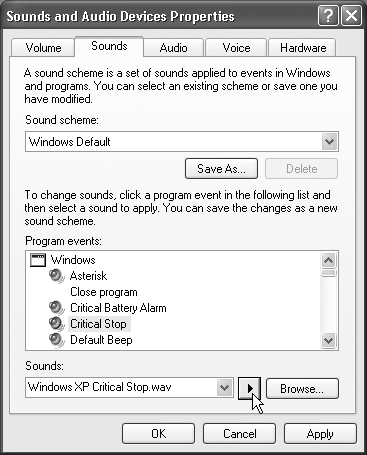 9.21.2.1 Program eventsA speaker icon denotes the occasions when a sound will play. If you click the name of some computer event, you can:
When you select a sound, its filename appears in the Sounds drop-down list box. Click the triangular Play button to the right of the box to hear the sound. NOTE When you click the Browse button, Windows XP opens the Local Disk (C:) 9.21.2.2 Sound schemeEach set of sounds is called a sound scheme. Sometimes the sound effects in a scheme are even sonically related (perhaps the collection is totally hip-hop, classical, or performed on a kazoo). To switch schemes, use the "Sound scheme" drop-down list. You can also define a new scheme of your own. Start by assigning individual sounds to events, and then click the Save As button to save your collection under a name that you create. 9.21.3 Audio, Voice, and Hardware TabsThe other three tabs on the Sounds and Audio Devices Properties dialog box control the settings of your various multimedia gadgets.
|
EAN: 2147483647
Pages: 230
- Chapter I e-Search: A Conceptual Framework of Online Consumer Behavior
- Chapter II Information Search on the Internet: A Causal Model
- Chapter VII Objective and Perceived Complexity and Their Impacts on Internet Communication
- Chapter XIII Shopping Agent Web Sites: A Comparative Shopping Environment
- Chapter XVI Turning Web Surfers into Loyal Customers: Cognitive Lock-In Through Interface Design and Web Site Usability
 Windows
Windows