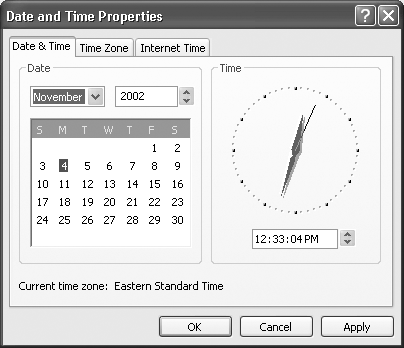9.6 Date and Time
| Your PC's conception of what time it is can be very important. Every file you create or save is stamped with this time, and every email you send or receive is marked with it. When you drag a document into a folder that contains a different draft of the same thing, Windows warns that you're about to replace an older version with a newer one (or vice versa) ”but only if your clock is set correctly. NOTE Double-clicking the time in the taskbar notification area (or right-clicking the time and then selecting Properties from the shortcut menu) also displays the Date and Time Properties dialog box. Upon first examination, only two of the three tabs show up: the Date & Time and the Time Zone tabs. If you let the dialog box remain open on the desktop for a few seconds longer, however, the Internet Time tab will mysteriously make its appearance in the dialog box. ("Sorry I'm late. Did I miss anything?") This program offers three different tabs:
NOTE Your PC will set its clock again once a week ” if it's connected to the Internet at the time. If not, it will give up until the following week. If you have a dial-up modem, in other words, you might consider connecting to the Internet every now and then, and then using the Update Now button to compensate for all the times your PC unsuccessfully tried to set its own clock. |
EAN: 2147483647
Pages: 230