2.2 The Elements of the XP Desktop
| Once you're past the heart-pounding excitement of the new startup logo and the Setup Wizard, you reach the digital vista shown in Figure 2-3. It's the Windows desktop, now graced by a pastoral sunny hillside that should look familiar to anyone who has ever watched "Teletubbies." Figure 2-3. Everything you'll ever do on the computer begins with a click on one of these three elements: a desktop icon, the Start button (which opens the Start menu), or the taskbar, which is described in Chapter 3. (The Start menu, now in a new, improved two-column format, lists every significant command and software component on your PC.) Some people enjoy the newly streamlined Windows XP desktop. Others deliberately place additional icons on the desktop ”things like favorite programs and documents ”for quicker access. Let your personality be your guide.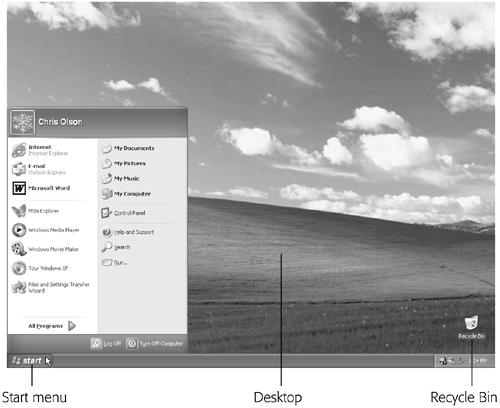 On a fresh installation of Windows XP, you may be surprised to discover that Microsoft has gone cleanliness-crazy. A new installation of Windows XP on a new computer presents an absolutely spotless desktop, utterly icon-free except for the Recycle Bin. Even the familiar My Computer, My Documents, and My Network Places icons seem to be missing. (If you've upgraded from an older version of Windows, you'll still see your old icons on the desktop. Furthermore, the company who sold you your PC may have stocked the desktop with a few of its own icons ”but you get the point.) Those former desktop icons are now in your Start menu, which appear when you click the Start button in the lower-left corner of your screen (Figure 2-3). The following pages cover the Start menu in detail. |
EAN: 2147483647
Pages: 230
- Enterprise Application Integration: New Solutions for a Solved Problem or a Challenging Research Field?
- Context Management of ERP Processes in Virtual Communities
- Intrinsic and Contextual Data Quality: The Effect of Media and Personal Involvement
- Healthcare Information: From Administrative to Practice Databases
- Relevance and Micro-Relevance for the Professional as Determinants of IT-Diffusion and IT-Use in Healthcare
- Chapter III Two Models of Online Patronage: Why Do Consumers Shop on the Internet?
- Chapter VI Web Site Quality and Usability in E-Commerce
- Chapter IX Extrinsic Plus Intrinsic Human Factors Influencing the Web Usage
- Chapter XI User Satisfaction with Web Portals: An Empirical Study
- Chapter XV Customer Trust in Online Commerce