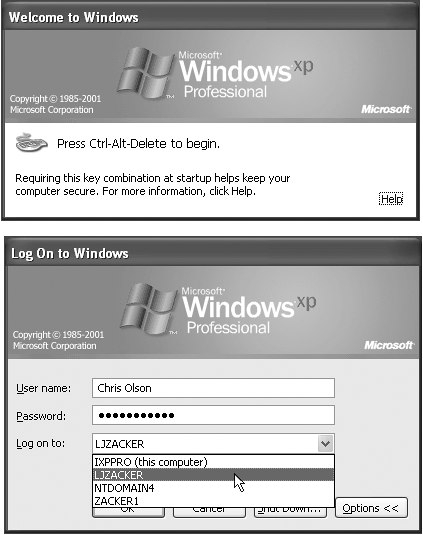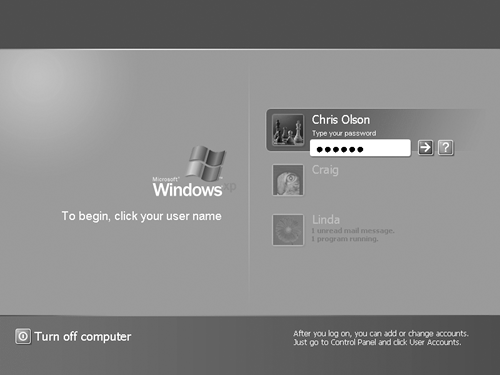| What happens next in the startup process depends on which of XP Pro's two "personalities" you're seeing, which is determined by what kind of network you're connected to. Eager though you may be to dive in, taking a minute to learn the difference is essential if you hope to understand what appears on screen when you log in and why it may not match the examples you see online and in magazines and books. 2.1.1 Domains vs. Workgroups Unlike Windows XP Home Edition, which was designed primarily for individuals to use, well, at home, Windows XP Pro serves two masters. Although it works very well for home PCs, it's also designed to thrive in massively networked corporations. As a result, Windows XP Pro has two distinct personalities, each of which presents different features, a different logon sequence, and different levels of security. What you get when you log in depends on what kind of network your PC is connected to: -
A domain network is a group of computers and other network gear that's centrally maintained by an administrator, thanks to a special, master computer called a domain controller. That highly paid professional can set up and troubleshoot all files and security settings on all domain PCs without having to visit each one in person. You, the employee, can generally sit down at any computer in the domain and log on with your user name and password. At that point, you find the same files, folders, and disks available to you as you did at your own computer. For more information on domains, see Chapter 19. -
A workgroup is the kind of network in most homes and small offices: a small cluster of machines connected via network cables or wireless cards, as described in Chapter 18. Instead of enjoying central administration, as in a domain, you have to configure all settings for accounts and shared folders independently on each computer. If you have five PCs, and you'd like to be able to access all of their files from across the network, you must set up an account for yourself (a name and password) five times. (Clearly, workgroups get to be a real hassle as they grow larger than about ten machines.) As you read this book, this is the category you're interested in if your PC is at home, sits in a small office, or isn't part of any network at all. NOTE If you're not sure whether your computer is a member of a workgroup or a domain, choose Start  Control Panel Control Panel  System, and then click the Computer Name tab. This dialog box shows the name of your computer and the name of its domain or workgroup. System, and then click the Computer Name tab. This dialog box shows the name of your computer and the name of its domain or workgroup. Now that you know which XP Pro personality your computer has adopted, you can see why the login process isn't the same for everybody. -
If your PC connects to a corporate domain, you encounter the startup box shown in Figure 2-1. Press Ctrl+Alt+Del to proceed to the "Classic" Logon dialog box. Type your name in the User Name text box, type your password in the Password text box, and then click OK (or press Enter). You arrive at the desktop. Figure 2-1. Top: When your computer is a member of a network domain, you're probably greeted by this message when you start up the PC. To proceed, press Ctrl+Alt+Del (a ritual that may be familiar if you've used Windows 2000). Bottom: This is the Classic Logon dialog box, which appears next. Type your name and password and then click OK or press Enter. 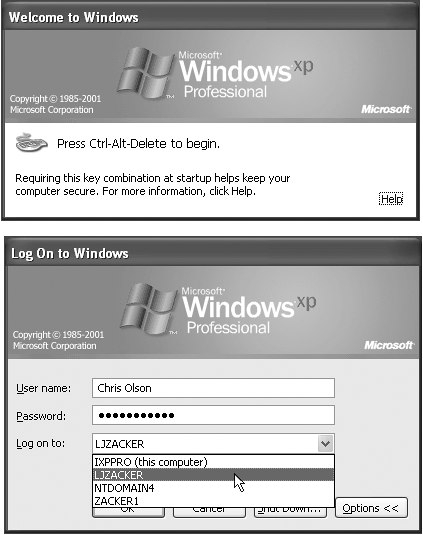 -
If your PC is part of a workgroup (or no network at all), you may encounter the Welcome dialog box shown in Figure 2-2. Click your name in the list, type your password if you're asked for it, and click the little right-pointing arrow button (or press Enter). You arrive at the desktop. Figure 2-2. If there are several accounts on a standalone or workgroup PC ”that is, if more than one person uses it, each with his own account ”the machine presents this screen each time you turn it on. See Chapter 17 for much more on this business of user accounts and logging in. 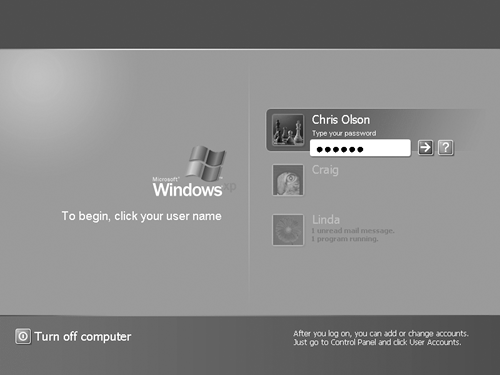 -
If it's a standalone PC that nobody else uses, no big deal. You arrive at the Windows XP desktop.  |
 Control Panel
Control Panel