A.1 Before You Begin
| Believe it or not, most of the work involved in installing Windows XP takes place well before the installation CD so much as approaches your computer. You have a lot of research and planning to do, especially if you want to avoid spending a five-day weekend in Upgrade Hell. To start with, before you even think about installing Windows XP, you must ensure that your PC is beefy enough to handle it. You also have to decide which of two types of installation you want to perform: an upgrade or a clean install. (More on this in a moment.) If you opt for the clean install (a process that begins with erasing your hard drive completely ), you must back up your data. Finally, you have to choose a file system for your hard drive and gather all of the software bits and pieces you'll need in order to perform the installation. A.1.1 Checking Hardware RequirementsBefore you even buy a copy of Windows XP, your first order of business should be to check your computer against the list of hardware requirements for Windows XP, as published by Microsoft:
At this point, of course, anyone who really knows Windows is writhing on the carpet, convulsed in laughter . Run Windows XP on a 233 MHz Pentium with 64 MB of RAM? It would take three weeks just to get past the Windows logo at startup time. You'd get your work done faster by using an abacus. Microsoft does make a distinction between what is "recommended" and what is "required," but even the "recommended" statistics are wishful thinking. Glaciers exhibit more speed than an underpowered computer running Windows XP. In short, if you care about your sanity , treat the first two recommendations (processor and memory) as bare minimums ”especially the memory. (256 MB makes Windows XP much happier than 128.) And keep in mind that even on a 1 GHz Pentium machine with 256 MB of memory, it still takes a second or two for the Start If your computer doesn't meet these requirements, then consider a hardware upgrade ”especially a memory upgrade ”before you even attempt to install Windows XP. With memory prices what they are today (read: dirt cheap), you'll thank yourself later for adding as much RAM as you can afford. Adding more hard disk space is also a reasonably easy and inexpensive upgrade. The one place where you may be stuck, though, is on the processor issue. The state of the art in processor speeds seems to advance almost weekly, but it's safe to say that a PC running at 300 MHz or less is certifiably geriatric. It may be time to think about passing the old girl on to the kids or donating it to a worthy cause and getting yourself a newer , faster computer. As a bonus, it will come with Windows XP preinstalled . A.1.2 Hardware CompatibilityOnce you've had a conversation with yourself about your equipment, it's time to investigate the suitability of your existing add-on gear for use with Windows XP. Microsoft maintains a list of the hardware components that have been tested with Windows XP (and other Microsoft operating systems): the hardware compatibility list (HCL), which is at http://www.microsoft.com/hcl. On this Web page, you can search for a particular component to make sure that it has been tested and works with XP. If some of the hardware components in your computer don't appear on the HCL, you don't necessarily need to assume that they won't work with Windows XP ”only that they haven't been tested by Microsoft. In general, products released since November 2001 are Windows XP “compatible, but you should still proceed with caution before using them with Windows XP. You should by all means check the Web sites of these components' manufacturers in hopes of finding updated driver software. A.1.3 Checking Software CompatibilityMost programs and drivers that worked with Windows 2000 work fine in Windows XP, but not all of them ”and programs designed for Windows 95, 98, and Me may well cause you problems. If you have a lot of older programs for which XP “compatible updates aren't available, you'd be wise to run the Windows XP Professional Upgrade Advisor program. To do so, insert the Windows XP CD-ROM, and on its welcome screen (Figure A-2), click "Check system compatibility," and then click "Check my system automatically." Figure A-2. Top: The Windows XP Setup program is ready for action. Close the doors, take the phone off the hook, and cancel your appointments. The installer will take at least an hour to go about its business ”not including the time it will take you to iron out any post-installation glitches. Bottom: Use this important drop-down menu to indicate whether you want a clean installation or an upgrade installation.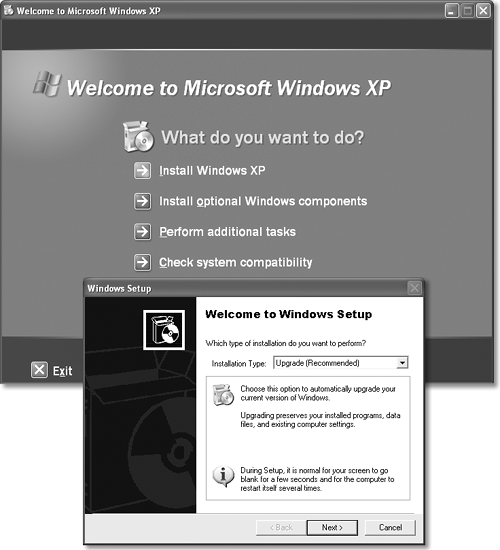 NOTE The same compatibility checker runs automatically during the installation process itself. The Upgrade Advisor first offers to download updated setup files from Microsoft's Web site. If you can get online, it's an excellent idea to take it up on this offer. You'll get all the patches, updates, and bug fixes Microsoft has released since the debut of Windows XP. NOTE You can download the Windows XP Professional Upgrade Advisor from Microsoft's Web site at http://www.microsoft.com/windowsxp/pro/howtobuy/upgrading/advisor.asp so that you can check your computer's hardware and software compatibility before you purchase Windows XP Professional. Next, the advisor shows you a report that identifies potential problems. Almost everybody finds some incompatibilities reported here, because Microsoft is particularly conservative with its judgment about which programs will work with Windows XP. But if the report lists a serious incompatibility , it's not worth proceeding with the XP installation until you've updated or deleted the offending program. NOTE Utilities like hard-drive formatting software, virus checkers, firewall programs, and so on are especially troublesome . Don't use them in Windows XP unless they're specifically advertised for Windows XP compatibility. |
EAN: 2147483647
Pages: 230
 All Programs menu to appear on the screen.
All Programs menu to appear on the screen.