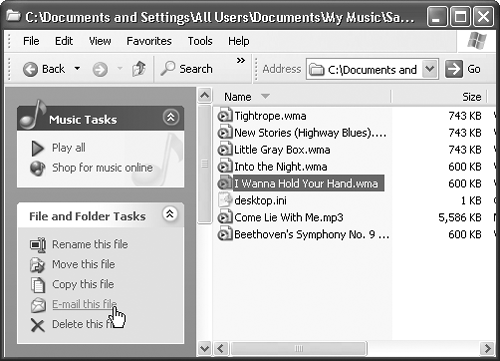1.3 What's New in Windows XP Windows XP is the most dramatic Windows overhaul since the introduction of Windows 95. As noted in the Introduction, Microsoft's goal in creating XP was gigantic: It wanted to merge its home line (the friendly but cranky Windows 95, 98, and Me) with its corporate line (the unattractive but rock-solid Windows NT and 2000) into a single, unified operating system that offers the best of both. But this flowing of two streams into a single mighty river is only the beginning. Some of the following features will seem new only if you're used to Windows 2000, and others only if you're coming from, say, Windows Me. The rest of this section is an overview of the other goodies Windows XP offers. 1.3.1 Stability The biggest news in Windows XP is that it's based on Windows 2000. Its features, including protected memory (if one program crashes, it isn't allowed to poison the well of memory that other programs use) and strong network security features, give you vastly improved stability. In fact, it's possible to go for weeks without having to restart a crashed PC (as opposed to days or, well, minutes with Windows Me). That's not to say that individual programs don't still bomb now and then ”they do ”but they no longer take down your whole computer. Here's what else Microsoft has done to make your PC more stable: -
System File Protection . Before Windows XP (and Me), the installer for some new piece of software might have replaced some important Windows file with an older version, resulting in instability or crashes. When an installer tries to do that in Windows XP, it gets the door slammed in its face. Of course, if its installer is unable to replace the component it wants to replace, your new software might not run. However, thanks to System File Protection, you'll at least be no worse off than before you performed the installation. -
System Restore . Windows XP memorizes the condition of its own system files before you perform any kind of installation. If you find your PC doesn't work properly after installing some new piece of software, you can "roll back" your computer to its earlier, healthy condition. Once again, you've just undone the installation, so you can't use that new piece of software or equipment, but you've also saved lots of time troubleshooting. System Restore is a quick alternative to trying to return your machine, step by step, to the way it was before things went wrong. Bear in mind, though, that System Restore can't recover or monitor any changes to your own files (documents, email, and so on) ”only system files and programs. -
More careful driver management . As noted above, you need driver software for every component of your PC. Windows XP interrupts you with a warning message whenever some installer tries to put an incompatible driver onto your system. And if that roadblock fails, you can use the Driver Rollback feature (Section 14.6.4) to restore any driver that got replaced by a flakier one. -
AutoUpdate . Like any software company, Microsoft regularly releases small fixes, patches, and updates to Windows. In the old days, it was your job to read the magazines or scan the Web sites for news about these updates. Windows XP takes over that task for you; whenever you're connected to the Internet, Windows invisibly sneaks over to the Microsoft Web site, checks for updates to your software components , downloads any that it thinks you need, and pops up a window offering to install the patch for you. (You can turn off this feature if it feels too much like Big Brother.) See Chapter 16 for details. 1.3.2 A Cosmetic Overhaul As you've probably discovered already, Windows XP looks much more modern and colorful than its cosmetically challenged predecessors. The taskbar and window borders are now a shimmering, backlit blue; the redesigned icons have a 3-D shadowed look; tiny animations liven up the desktop; and the Recycle Bin is now in the lower-right corner, as though it's the period at the end of a screen-size paragraph. Other functional and cosmetic enhancements: -
When the taskbar gets crowded, it now automatically consolidates the window buttons of each program. If you're working on six Word documents, you might see just a single Microsoft Word button on the taskbar, which you can use as a pop-up menu to switch to a specific document. -
The Start menu is now a better-organized, two-column affair ”recently used programs are listed in the left column, and everything else (My Documents, My Computer, Control Panel, Search, and so on) is in the right. -
The Control Panel can open in two different views: either as a window full of icons, as before (Classic View), or in tidy function- related categories (Category View). The beginning of Chapter 9 makes this new setup clear. -
There must be a neat freak on the XP design team, because Windows XP is practically obsessive about keeping your desktop and taskbar clear of clutter. A new installation of Windows XP presents you with an immaculate desktop graced by only a single icon, the Recycle Bin. (Of course, computer companies may still install desktop icons on new PCs.) The software even interrupts you every few weeks, offering to sweep away rarely used desktop icons into a special folder. Similarly, the notification area (once called the taskbar tray ) hides little buttons that you rarely use (Turning Off Notification Area Auto-Hiding). If it could, Windows XP would reach out to pluck bits of spinach from your teeth. By the way, if you don't care for the XP cosmetic changes, you can turn them off selectively, which makes your desktop look and work just as it did in previous versions of Windows (you'll find instructions throughout this book in special sidebar boxes labeled "Nostalgia Corner"). You can also turn off the various animations, drop shadows, and other special effects for a measurable speed boost on slower PCs (see Performance Options). 1.3.3 Pictures, Music, and Movies Windows XP gets a gold star for its new picture, music, and movie features. For example, the simple act of plugging a digital camera into your PC opens a dialog box that offers to transfer your photos from camera to hard drive. Windows XP comes with version 8 or 9 of Media Player, which lets you play movies, listen to distant radio stations over the Internet, burn music CDs, and transfer music files to your portable MP3 player. Chapter 8 tells all. 1.3.4 Miscellaneous Touch-Ups Nips and tucks are everywhere in Windows XP. For example: -
XP machines start up and wake up faster than in previous Windows versions. -
Desktop windows now offer a left-side task pane (Figure 1-6) that offers one-click access to jobs you might need to do. Figure 1-6. The new task pane commands are sometimes extremely useful ("Set as desktop background" when you click a picture file). Other times, they're invitations to send money to Microsoft and its partners ("Shop for music online," "Order prints online"). In any folder containing photo or music files, like the MP3 files shown here, controls appear that let you conduct a slide show, or a concert of your MP3 files, right there on the desktop. 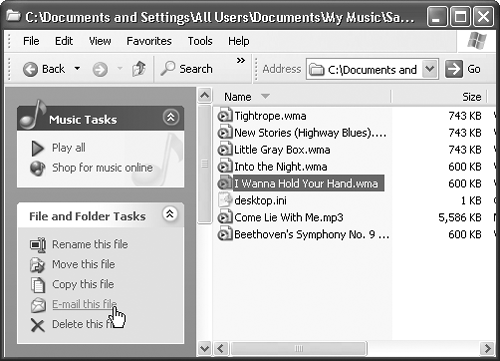 -
Windows XP comes with Internet Explorer 6, an upgraded Web browser that offers better security features and a couple of nifty picture-viewing options (Chapter 11). -
XP offers a few useful technologies expressly for laptop owners , including ClearType (for easier-to-read text on flat-panel screens) and improved battery management. -
Frightened Web users can take some comfort in XP's new, built-in firewall software, which blocks hacker invasions from the Internet (The Windows XP Internet Firewall). -
Windows Messenger lets you exchange instant messages with people on your MSN, Hotmail, or Windows Messenger "buddy list" over the Internet. If your PC has a microphone and speakers , you can also talk to your pals toll-free. Windows Messenger even turns your PC into a videophone, if it has a video camera. -
Remote Assistance means that, in times of troubleshooting, you can extend an invitation to someone geekier than yourself to see, and even take control of, your PC from across the Internet. For anyone who's ever lived through the exasperating experience of trying to troubleshoot a friend's computer over the phone ("Now do you see a message on the screen? What does it say? No, no, that's the Recycle Bin "), this is a big deal.  |