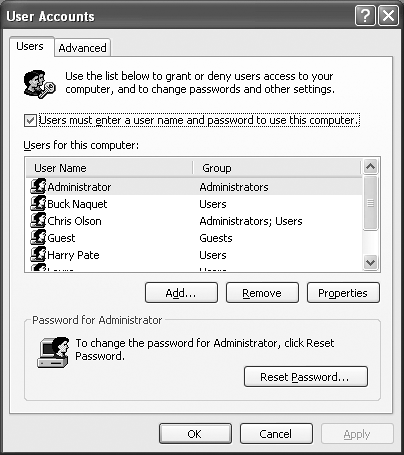| When your computer is a member of a corporate domain, the controls you use to create and manage user accounts are quite a bit different. In this case, when you choose Start  Control Panel Control Panel  User Accounts, you see the dialog box shown in Figure 17-7. The layout is different, but the idea is the same: You can see all of the accounts on the computer, including the Administrator account described above. (In a domain situation, it isn't hidden, as it is on a workgroup computer.) User Accounts, you see the dialog box shown in Figure 17-7. The layout is different, but the idea is the same: You can see all of the accounts on the computer, including the Administrator account described above. (In a domain situation, it isn't hidden, as it is on a workgroup computer.) Figure 17-7. A Windows XP Professional computer that's a member of a domain has a more detailed User Account dialog box. Instead of creating new accounts on your local machine, these controls let you give other people on your domain the ability to log onto your computer locally (that is, in person, rather than from across the network). 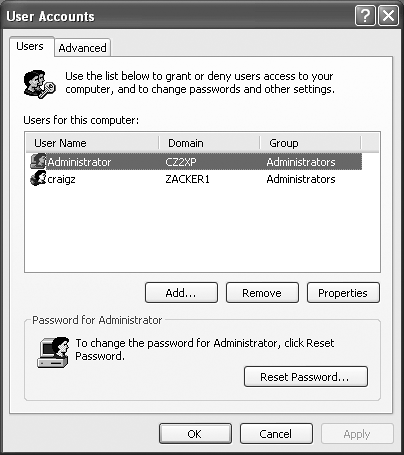 This dialog box lets you create local accounts ”accounts stored only on your computer, and not on the corporate domain machine ”for existing citizens of the domain. (Why would you need a local account, if all of your files and settings are actually stored elsewhere on the network? Because certain tasks , like installing drivers for new hardware, require you to log on using a local Administrator account.) NOTE This business of creating a local account that corresponds to an existing domain account isn't quite the same thing as creating a completely new account for a completely new person. For that purpose, see Section 17.5.2. 17.4.1 Creating a Local Account for a Domain Member When you click the Add button (Figure 17-7), an Add New User Wizard appears. It lets you specify the person's name and the name of the domain that already stores his account. (You can also click the Browse button to search your domain for a specific person.) When you click Next, the wizard prompts you to specify what level of access you want to grant this person. You have three choices: NOSTALGIA CORNER
The Windows 2000 User Accounts Control Panel You're supposed to do most of your account-editing work in the User Accounts program of the Control Panel, which is basically a wizard that offers one option per screen. That requirement may not thrill veteran Windows 2000 fans, however, who are used to the much more direct ”and more powerful ”User Accounts screen.
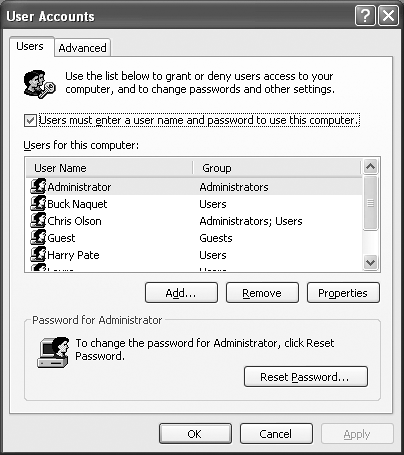
Actually, it's still in Windows XP. To make it appear, choose Start  Run; type out control Userpasswords2, and then press Enter. You see the program shown here. Run; type out control Userpasswords2, and then press Enter. You see the program shown here. Most of the functions here are the same as what you'd find in the new XP User Accounts program ”it's just that you don't have to slog through several wizard screens to get things done. Here you can add, remove, or edit accounts all in a single screen. This older Control Panel program also offers a few features that you don't get at all in the new one. For example, you can turn off the checkbox called, "Users must enter a user name and password to use this computer." When you do so, you get a dialog box called Automatically Log On, where you can specify a user name and password of one special person. This lucky individual won't have to specify any name and password at logon time, and can instead turn on the PC and cruise directly to the desktop. (This feature works only at startup time. If you choose Start  Log Off, the standard Logon dialog box appears, so that other people have the opportunity to sign in.) Log Off, the standard Logon dialog box appears, so that other people have the opportunity to sign in.) This automatic-logon business is ordinarily a luxury enjoyed by solo operators whose PCs have only one account and no password. By using the secret User Accounts method, however, you can set up automatic logon even on a PC with several accounts, provided you appreciate the security hole that it leaves open . |
-
Standard user. This person will be allowed to change certain system settings and install programs that don't affect the Windows XP system files. -
Restricted user. A restricted user can log in and save documents, but isn't allowed to install software or modify system settings. -
Other. If you choose this option, you'll be allowed to specify what local group this person belongs to, as described later in this chapter. Once the account you selected appears in the user accounts list, that person is now ready to log into your PC using the local account. |
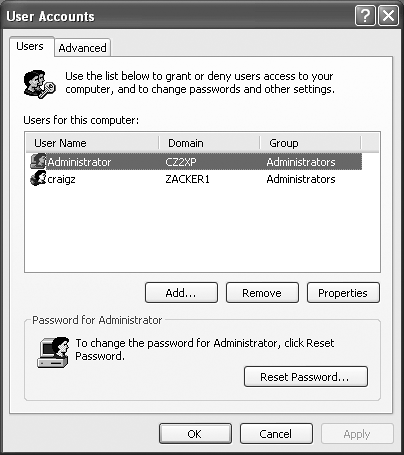
 Control Panel
Control Panel