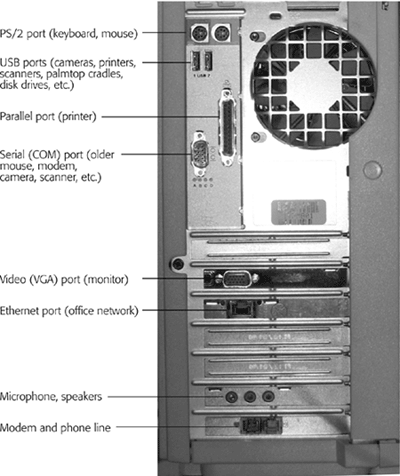| Part of the installation process for a new piece of hardware is ensuring that it doesn't interfere with any of your other components (see the box on the facing page). Fortunately, Microsoft's Plug and Play technology is designed to avoid such conflicts. Virtually every modern computer add-on is Plug and Play “compatible. (Look for a "Designed for Windows " logo on the box.) Chances are good that you'll live a long and happy life with Windows XP without ever having to lose a Saturday to manually configuring new gizmos you buy for it, as your forefathers did. But gadgets that were designed before the invention of Plug and Play are another story. These so-called legacy devices often require manual configuration. Fortunately, Windows XP comes with wizards to walk you through this process, making it slightly less difficult. 14.2.1 Installing Cards in Expansion Slots When installing a new piece of hardware, you either connect it to a port (a connector usually on the back of your computer) or insert it into an expansion slot on the motherboard (the computer's main circuit board). Modems and adapter cards for video, sound, network cabling, disk drives, and tape drives , for example, generally take the form of circuit boards , or cards , that you install by inserting into an expansion slot inside your PC's case. These slots are connected to your PC's bus, an electrical conduit that connects all the components of the machine to the brains of the outfit: the processor and memory. The two common (and mutually incompatible) kinds of slots are called ISA and PCI . The ISA bus (Industry Standard Architecture) has been around since the dawn of the PC in the early 1980s. PCI (Peripheral Component Interconnect) is comparatively new, and offers much better speed. Most of the computers in use today have both kinds of slots. There may be some museum pieces floating around that have only ISA slots inside; in fact some manufacturers have begun to eliminate ISA slots from their new computers, relying completely on PCI. There's also a third type of slot in many of today's computers, called AGP (Accelerated Graphics Port). This slot is almost always occupied by a graphics card. UP TO SPEED
Message Pathways You're already familiar with one common routing system for messages: area codes and telephone numbers . Together, they pinpoint a unique location in the nation's telephone system. To send instructional codes to your hardware, Windows needs a similar communication channel for each device. During installation, the operating system learns the location (phone number) of the hardware, plus the path (area code) its messages must take to arrive there. But instead of area codes and phone numbers, PC components have unique channels called IRQs (Interrupt Request Lines), reserved areas of memory called I/O addresses, and other technical assignments that reserve their places in your system ”or resources, as they're known in the geek business. If your sound card occupies IRQ 11 and has an I/O address that starts at 6100, then Windows knows how to contact the card when your email software wants to play a "You've got mail" sound, for example. If your printer also occupied those addresses, the operating system would send a sound code, the printer would become confused ("What am I supposed to do with this instruction? It has nothing to do with printing!"), and the sound card might not receive the "Wake up and make the music" command. And it's not enough to set just a hardware component to the right channels; their drivers must be tuned to those same channels, too, if they're to communicate. Clearly, Windows needs a traffic cop to ensure that each hardware gadget receives the correct messages. That's one of the functions of Plug and Play technology. After you install a Plug and Play device and start your computer, the new component tells Windows: "Hi, I'm new here. Here's my species, here's my name , here are the resources I'd like to use if they're free. If they're not free, please assign resources, and let me know what they are so I can listen for my orders on the right channel." |
Knowing the characteristics of the different bus types isn't especially important. What is important is knowing what type of slots your computer has free, so you can purchase the correct type of expansion card. To do this, you'll have to open your PC's case to see which type of slots are empty: -
The plastic wall around an ISA slot is usually black. It has metal pins or teeth in the center and a small crossbar about two- thirds of the way down the slot. On some older computers, there may be shorter-length ISA slots with no divider. -
The plastic wall around a PCI slot is usually white or off-white, and shorter than an ISA slot. A PCI slot has a metal center and a crossbar about three- quarters of the way along its length. Installing a card usually involves removing a narrow plate (the slot cover ) from the back panel of your PC, which allows the card's connector to peek through to the outside world. After unplugging the PC and touching something metal to discharge static, unwrap the card and carefully push it into its slot until it's fully seated. NOTE Depending on the type of card, you may have to insert one end first and then press the other end down with considerable force to get it into the slot. A friendly suggestion, however: Don't press so hard that you flex and crack the motherboard. 14.2.2 External Attachments When you buy a printer, scanner, digital camera, or something else that plugs into connectors on the PC, you're actually buying a peripheral, in the lingo of PC magazines and clubs everywhere. Over the years , various engineering organizations have devised an almost silly number of different connectors for these peripherals (Figure 14-1 shows a typical assortment). The back panel ”or front, or even side panel ”of your PC may include any of these connector varieties: -
FireWire port . You probably don't have the special, rectangle-with-one-V-shaped-end jack unless you special-ordered it with your PC, but it's a winner nevertheless. (Various companies may also call it IEEE-1394 or i.Link.) It's an extremely high-speed connector that's hot-pluggable, meaning that you don't have to turn the computer off when connecting or disconnecting it. At the moment, what most people plug into a FireWire port are digital camcorders (for video editing), and external hard drives. -
USB (Universal Serial Bus) port . This compact, thin, rectangular connector accommodates a huge variety of USB gadgets: scanners , mice, keyboards, printers, palmtop cradles, digital cameras , Zip drives, and so on. Most modern PCs come with two or more USB ports, often on both the front and back panels. If that's not enough to handle all your USB devices, you can also attach a USB hub (with, for example, four or eight additional USB ports), in order to attach multiple USB devices simultaneously . USB is the most modern type of connector and therefore gaining in popularity; all USB devices are Plug and Play “compatible and hot-pluggable, and feature a faster connection than their older counterparts. NOTE Some USB gadgets (and some PCs) offer faster, enhanced connectors called USB 2. The original version of Windows XP couldn't recognize them, but thanks to software patches, it does now. (Automatic Updates, described in Section 9.23.6, should download the necessary software automatically, or you can just install it using the installation disk that comes with your USB 2.0 appliances.) -
Bluetooth adapters . Bluetooth is a fascinating new wireless technology. Don't think of it as a networking scheme ”it's intended for the elimination of cable clutter. Once you've equipped your printer, PC, and Palm organizer with Bluetooth adapters, your computer can print to the printer, or HotSync with your Palm, from up to 30 feet away. NOTE The original version of Windows XP Pro didn't work with Bluetooth. Here again, however, Microsoft made XP Bluetooth-compatible via a software patch in late 2002. Once again, the Automatic Updates feature was supposed to notify you about it when it was ready ”or you can just check http://windowsupdate.microsoft.com to see if it's available as a download. -
Wireless (Infrared) port . You'll find this kind of port most often on laptops. It lets your computer talk to similarly equipped gadgets (such as infrared-equipped printers, PalmPilots, and so on) through the air, via infrared or RF communication. An infrared port is a small, translucent plastic lens; RF ports look like little antennas. -
PC card slot . This kind of slot, too, is primarily found on laptops. It accommodates PC cards, which look like metal Visa cards. Each card adds a useful feature to your laptop: an Ethernet port, a modem, a wireless networking antenna, and so on. Expect this technology to be around for a while since there's currently no other alternative. NOTE Because they're so new, all USB, FireWire, and PC card equipment is Plug and Play “compatible, meaning that you can install the necessary driver software simply by connecting a gadget to the PC. -
Video (VGA) port . A narrow female port with fifteen holes along three rows. Your monitor plugs in here. -
Game Port . This connector, which is usually part of a sound card, is a wide female port that accepts such gaming devices as joysticks and steering wheels. -
SCSI port . Here's another one that's fairly rare on everyday Windows workstation PCs (as opposed to industrial-strength server machines). You generally have an SCSI port only if it was installed as part of an add-on card. Unlike FireWire, though, its popularity is fading in the home market. SCSI is a high-speed internal and external bus that's more common on large servers than workstations. This kind of (there are various sizes and shapes ) connector is designed to accommodate scanners, hard drives, CD-ROMs, magnetic tape drives, and so on. SCSI can be something of a diva technology, since setting up a chain of devices, connecting and disconnecting them, and configuring them correctly can be a fussy and temperamental business. -
PS/2 . A small, round, female connector (known in PC circles as a 6-pin mini-DIN connector). Not all PCs have PS/2 ports; but if yours does, it probably has two, one for the keyboard and the other for the mouse. As USB grows in popularity, these ports will vanish from new computers in the future. -
Parallel (DB-25) port . A wide female port with two rows of holes. It's usually connected to a printer (which is why it's sometimes called the printer port). You can plug some other kinds of equipment in here, including Zip or Jaz drives, tape drives, and other drives. Here again, parallel ports are dying out, having been replaced by the more popular (and much faster) USB ports. -
Serial port . A male connector with nine or 25 pins. It connects to a serial device, such as a mouse, modem, camera, scanner, or serial printer; it can also connect your PC to another one, port-to-port. Most computers have two serial ports, which are also called COM ports ”but not for long. Serial ports, too, will probably also go the way of dinosaurs as USB ports take over the earth. -
Keyboard port . This round, 5-pin (DIN) female connector, similar to a PS/2 connector but larger, is becoming one of the rarest of all. It was designed to fit keyboards that don't use a PS/2 connection, and is yet another obsolete port in the USB era. Figure 14-1. The back panel of the typical PC. Not every computer has every kind of jack, and the standard assortment is evolving over time. But these days, you can generally count on a basic collection like the one shown here. 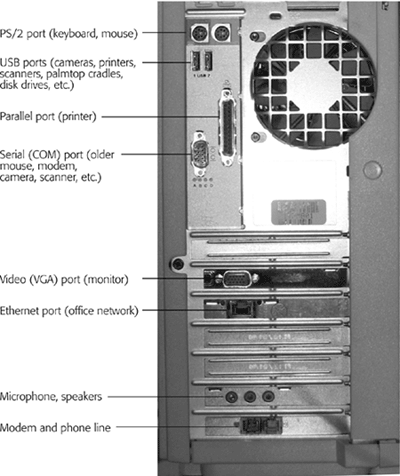 |