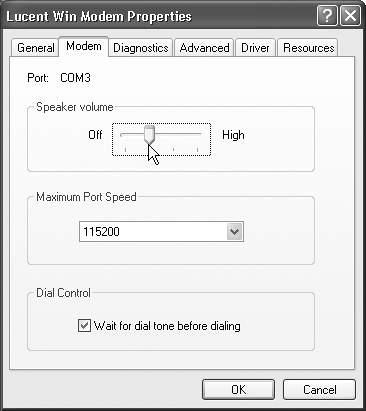10.6 Advanced Modem Settings
| Because so many people consider the Internet such an important PC feature, Windows XP lets you fine-tune its dialing, modem, and Internet settings to within an inch of their lives. You should consider the rest of this chapter optional ”or power- user ”reading. To adjust the settings for your modem's dialing patterns, choose Start Figure 10-8. Left: This dialog box has two priorities: to establish rules for dialing out, and to define as many different sets of rules for dialing as you need. If you're setting up dialing properties for a desktop computer, you won't need to change these settings after the first successful call. Right: Setting up a new dialing rule.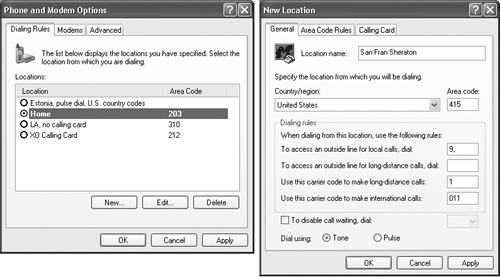 10.6.1 Dialing Rules TabThe Dialing Rules tab (Figure 10-8, left) is made for travelers. As you move from place to place, you may wind up in locations that have very different dialing requirements. The area code may change, not to mention the requirement to dial 9 for an outside line, the availability of touch-tone dialing, and so on. To set up the dialing rules for your current location, click its name and then click the Edit button. The New Location box appears (Figure 10-8, right), bristling with enough controls to make your modem sing, dance , and stand on its head. 10.6.1.1 General tabHere are the guidelines for filling out this dialog box:
10.6.1.2 Area Code Rules tabIt used to be easy to dial the telephone in America. For local calls, you dialed a seven-digit number. Calls to other area codes started with 1 and then the area code. Not any more. Many metropolitan areas now utilize ten-digit dialing ”an insidious system that requires you to dial the full area code even for your next -door neighbor. Worse , some cities have several different area codes ”not all of which require a 1+ area code dialing pattern. To confuse things further, in some cases, you dial only the area code plus the seven-digit number. To clue your modem in on the vagaries of your own area's area code practices, click the Area Code Rules tab. From there, set up the dialing sequences for certain locations by clicking the New button to open the New Area Code Rule dialog box. The resulting options (Figure 10-9) let you specify the area code and three-digit prefixes. Click OK to return to the New Location dialog box. Figure 10-9. This dialog box can handle any weird and convoluted area code rule in your town. (If there aren't special rules yet in your area, it's only a matter of time.) When your local phone company changes the rules, don't forget to open this dialog box and explain the changes to your modem.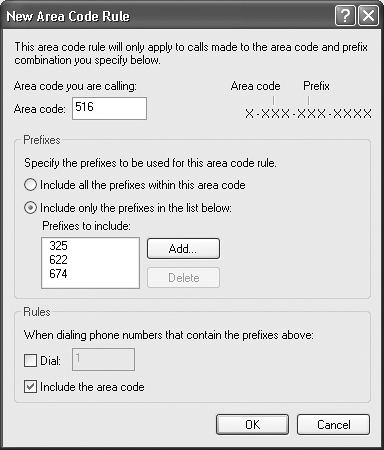 10.6.1.3 Calling Card tabIf you, the shrewd traveler , feel that there's a better use for your money than paying most of it to your hotel's $3-per-minute long distance scheme, this dialog box is for you. It lets you train your modem to bill its calls to a calling card (Figure 10-10). Figure 10-10. Windows XP already knows about the dialing requirements for most major calling cards. When you choose one from the Card Types list box at top, Windows XP automatically fills in the fields at the bottom with the correct information. On the remote chance you can't find your own card, just type in the necessary dialing codes manually.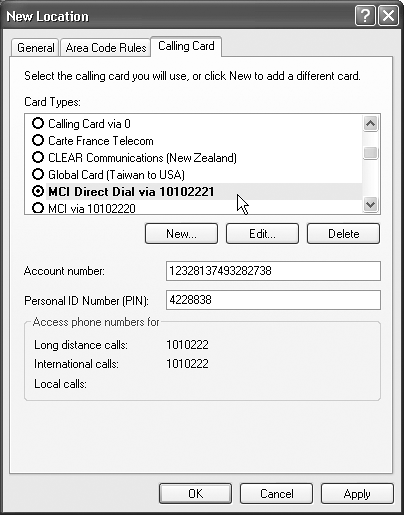 NOTE Creating a calling card profile doesn't mean you must use it every time you use your modem. In fact, you can choose whether or not to use the calling card each time you dial out. If your calling card isn't listed, you can create a setup for it yourself, which Windows then adds to the list. Armed with the instructions from your calling card company, click the New button. In the resulting dialog box, specify the card name, account number, PIN, and so on. By clicking the Long Distance tab in the New Calling Card dialog box, you can specify the steps needed to use the card for long distance. For instance, you may need to dial a number and then wait for a tone that confirms that the number has been accepted. In this dialog box, you can specify the number of seconds you want Windows to wait. (You can set up the same kinds of rules for international and local calls by clicking the appropriate tabs.) Once you've set up a calling card, it becomes part of one of these dialing rules. Now when you want to go online, you'll be able to bill your modem calls to your calling card on a case-by-case basis. To do so, start by double-clicking your connection icon (Figure 10-3). When the dialog box shown at left in Figure 10-3 appears, use the "Dialing from" drop-down list to choose the name of the dialing-rule setup that contains your calling card configuration. Now click Dial to start your call. 10.6.2 Modems TabAll the preceding discussion concerns only the first of the three tabs in the Phone and Modem Options program. The second tab, called Modems, is simply a list of the modems currently connected to your PC. (Most people not in Oprah's tax bracket , of course, see only one modem listed here.) Double-clicking the name of your modem opens its Properties dialog box, which bursts with technical parameters for your modem. In general, you'll need to visit these dialog boxes only when troubleshooting, following the instructions of some telecommunications geek from your modem company. Two of them, however, are more generally useful:
10.6.3 Advanced Tab (of Phone and Modem Options)These controls, too, are extremely advanced options that you'll never need to adjust except in times of intense troubleshooting. |
EAN: 2147483647
Pages: 230
 Control Panel. In Classic view (see Section 8.5, page 243), double-click Phone and Modem Options. (See Chapter 9 for more on the Control Panel window.) The resulting dialog box (Figure 10-8, left) consists of three major tabs, each serving important functions.
Control Panel. In Classic view (see Section 8.5, page 243), double-click Phone and Modem Options. (See Chapter 9 for more on the Control Panel window.) The resulting dialog box (Figure 10-8, left) consists of three major tabs, each serving important functions.