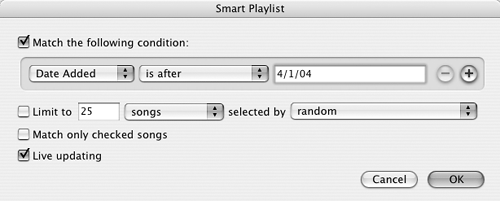6.6 Music Store Billing
| < Day Day Up > |
| The iTunes Music store keeps track of what you buy and when you buy it. If you think your credit card was wrongly charged for something, or if you suspect that one of the kids knows your password and is sneaking in some forbidden downloads before you get home from work, you can contact the store or check your account's purchase history page to see what's been downloaded in your name . 6.6.1 The Customer Service Page If you have general questions about using the iTunes Music Store, have a problem with your bill, or want to submit a specific query or comment, the online Customer Service center awaits. To get there, connect to the Internet and then choose Help Click the link that best describes what you want to learn or complain about. For billing or credit-card issues, click Purchase Information.
NOTE The iTunes Music Store sends out invoices by email, but they don't come right after you buy a song. You usually get an invoice that groups together all the songs you purchased within a 12- hour period, or for every $20 worth of tunes that you buy. 6.6.2 Your Purchase HistoryTo have a look at just how addicted you've grown to buying songs, open iTunes, click the Music Store icon in the Source List, and sign into the store. When you see your user name appear next to the Account button in the iTunes Music Store window, click it. In the box that pops up, click the View Account button. When you get to the Account Information screen, click Purchase History. In the list that comes up, you see all of the songs you've bought (Figure 6-15). Figure 6-15. The Purchase History area records all of the songs and albums downloaded and charged to an Apple Account, which can be useful for bracing yourself for the coming credit card bill. The list starts with the most recent ones.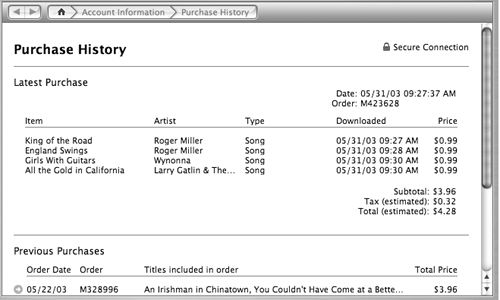 If you see songs on the list that you didn't buy, and you're sure that other people who use your computer didn't buy them, contact Apple. Because the account is linked to a credit card, you'll want to take care of the situation right away. |
| < Day Day Up > |
EAN: 2147483647
Pages: 171
 Music Store Customer Service.
Music Store Customer Service.