4.11 Playing Songs Across a Network
| < Day Day Up > |
| If you've taken the trouble to set up a home network so your family can share a printer, an Internet connection, and so on, more treats await. With iTunes 4, you share songs and playlists with up to five networked computersMacs, PCs, or a mix of both. You could, for example, tap into your roommate's jazz collection without getting up from your desk, and she can sample the zydeco and tejano tunes from your World Beat playlists. The music you decide to share is streamed over the network to the other computer. NOTE In iTunes 4.0, you could even listen to music on Macs elsewhere on the Internet, as long as you knew their IP addresses (network addresses). It didn't take long for people to figure out how to exploit this feature and share music all over the Internet in sneaky ways that Apple had never intended. In response to hysterical phone calls from the record companies, Apple removed this feature (and the Advanced To share music across a network, the machines involved must meet a few requirements:
4.11.1 Preparing to ShareThe Subnet Mask (that is, the chunk of the network you're on) is identified by four numbers separated by periods, like this: 255.255.255.0. (Nobody ever said networking was user -friendly.) To check the subnet number of a Macintosh, open System Preferences and click the Network icon. To check the Subnet Mask on a Windows machines, choose Start 4.11.2 Sharing Your Own Music To "publish" your own tunes to the network, choose iTunes Figure 4-23. Top: The iTunes 4 Sharing Preferences box lets you share as much of your music collection as you would like with other people on the same network. It also allows you to seek out music on other connected computers yourself. To share your music, you must first turn on the sharing feature and indicate what you want to put out there for others to sample. Bottom: Once you've decided to share, your subnet pals can sample your collection right from their iTunes Source lists.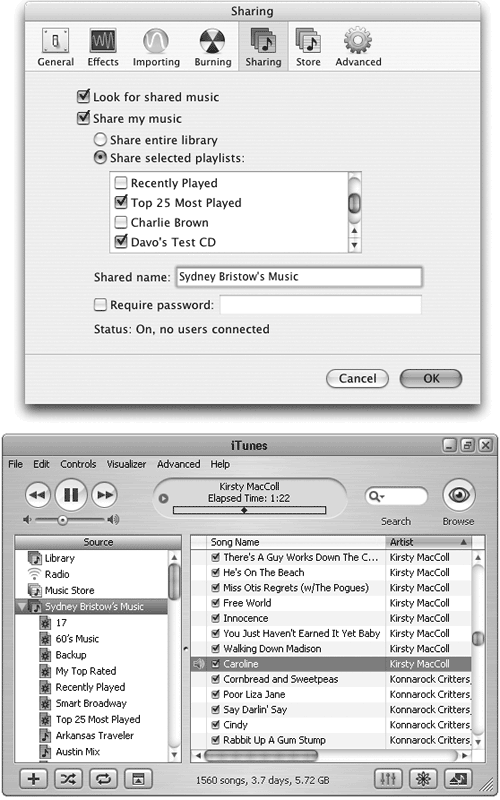 Whatever you type in the Shared Name box in the Sharing preferences will show up in your friend's iTunes Source list. You can also require a password as a key to your own music librarya handy feature if you feel that your colleagues mooch off of you quite enough in other areas of life. You can share AAC, MP3, AIFF, WAV files, and radio station links with your network buddies , but not Audible tracks or QuickTime files. And sharing means "streaming" here. You can listen to shared music, but you can't burn someone else's music files to a CD, copy them to an iPod, or add them to your own iTunes library. And one more point of fine print. Remember that songs bought from the iTunes Music Store can play on a maximum of three machines. If you want to listen to such a song across the network, one that hasn't been authorized on your computer, you must enter the Apple account name and user password that was used to purchase the song before you can play it. Your computer now takes one of the three spots on the song's authorized list (see Chapter 6 for details on authorization). If you don't type in the owner's name and password for purchased songs, iTunes will skip those tracks. 4.11.3 Listening to Someone Else's TunesIt's easy to listen to somebody else's music collection; once it's been shared, their iTunes libraries generally appear right in your Source list, labeled with whatever name your benevolent buddy has chosen for the shared collection. (See Figure 4-23, bottom.) Double-click the desired song to fire it up and play through your computer's speakers . (If your pal has put a password on the shared collection, you'll have to type that in before you can listen.) NOTE Want to know if a certain song is shared? Select the title and press If the other person's tunes aren't showing up, choose iTunes
4.11.4 Turning Off Music SharingIf you want a little privacy for your music collection, you can easily turn off the Sharing function. Just go back to the iTunes Preferences box (Figure 4-23) and click the Sharing icon. Turn off the "Share my music" box and click OK to disable the feature until the next time you're feeling generous. Your playlists are no longer visible to other people on the network. NOTE To add audio effectsadding a crossfade between songs when playing, enhancing the sound, or even leveling out different track volumes with the iTunes Sound Check featurechoose iTunes |
| < Day Day Up > |
EAN: 2147483647
Pages: 171
- Chapter I e-Search: A Conceptual Framework of Online Consumer Behavior
- Chapter IV How Consumers Think About Interactive Aspects of Web Advertising
- Chapter VI Web Site Quality and Usability in E-Commerce
- Chapter XV Customer Trust in Online Commerce
- Chapter XVI Turning Web Surfers into Loyal Customers: Cognitive Lock-In Through Interface Design and Web Site Usability
 Connect to Shared Music command) in version 4.0.1. Now you can connect only to other machines on your own office network.
Connect to Shared Music command) in version 4.0.1. Now you can connect only to other machines on your own office network.