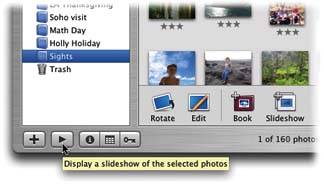9.1. About Slideshows When you run an iPhoto slideshow, your Mac presents the pictures in full-screen modeno windows , no menus , no borderswith your images filling every inch of the monitor. Professional transitions take you from one picture to the next , producing a smooth, cinematic effect. If you want, you can even add a musical soundtrack to accompany the presentation. The total effect is incredibly polished, yet creating a slideshow requires very little setup. You always begin by selecting the pictures you wantby clicking an album or a Library icon, for example. At this point, you can kick off a slideshow in three different ways, each one offering a different degree of instant gratification and flexibility: -
Option-click . Option-click the triangular Play button under the Info pane (see Figure 9-1). A moment later, your Mac's screen fades to black, and then the show begins. Each photo is displayed full screen for two seconds, and then softly fades out as the next one dissolves into view. The default musical soundtrackJ. S. Bach's Minuet in Gplays in the background. As noted in Chapter 6, this is a terrific feature for reviewing photos you've just dumped into the Mac from the camera. In fact, that delicious moment when you first see the pictures at full-screen sizeafter having viewed them only on the camera's two-inch screenis just what Apple's engineers had in mind when they designed the Play button. Remember to wiggle your mouse during the slideshow when you want to summon iPhoto's onscreen control bar (Section 6.4). When you've had enough, click the mouse or press almost any key to end the show and return to the iPhoto window. (Otherwise, iPhoto will run the show in a continuous loop forever.) 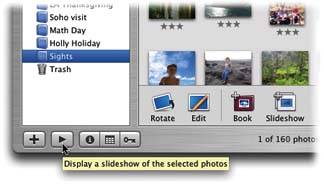 | Figure 9-1. The quickest way to kick off a slideshow in iPhoto is to Option-click the Play button in the main iPhoto window, shown here by the cursor (and the helpful tooltip label). While there's no keyboard shortcut, you can hit any key except the arrow keys and the Space bar to stop a show once it's running. | |
-
Instant . If you click the triangular Play button without the Option key, you get the Slideshow dialog box shown in Figure 9-2. It lets you choose the music for the slideshow, adjust its speed, and make other settings. Only when you dismiss the dialog box by clicking the Play button does the show begin.
Tip: Once you've made changes in this dialog box, iPhoto applies them to the currently selected album or folder and memorizes themeven if you don't click the Save Settings button. Thereafter, you can Option-click the Play button to start the show without interruption by the dialog box; iPhoto will recreate the show just the way you had it last.
-
Saved . In the days before iPhoto 5, each album had its own associated slideshow settings. The album was, in essence, the container for the slideshow. In iPhoto 5, Apple has introduced saved slideshow, a new kind of icon that can appear in the Source list and be saved forever, independent of any album. It works a lot like an album in many ways. For example, the photos inside are only "pointers" to the real photos in the Library, and you can drag them into any order you like. On the other hand, unlike an album, a saved slideshow contains special advanced controls for building a really sophisticated slideshow. This chapter covers each of these three slideshow techniques in order.  |